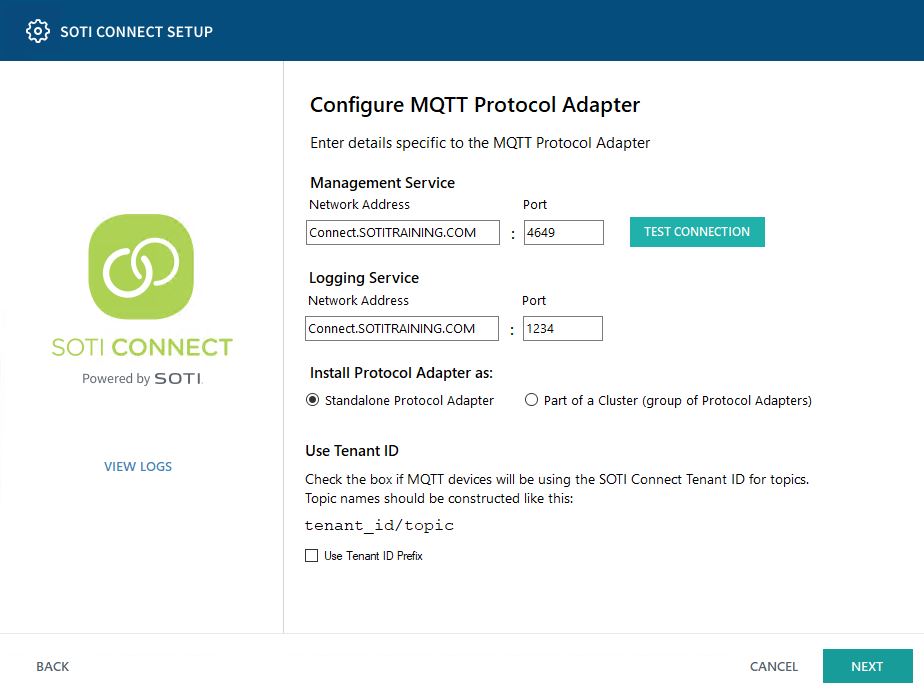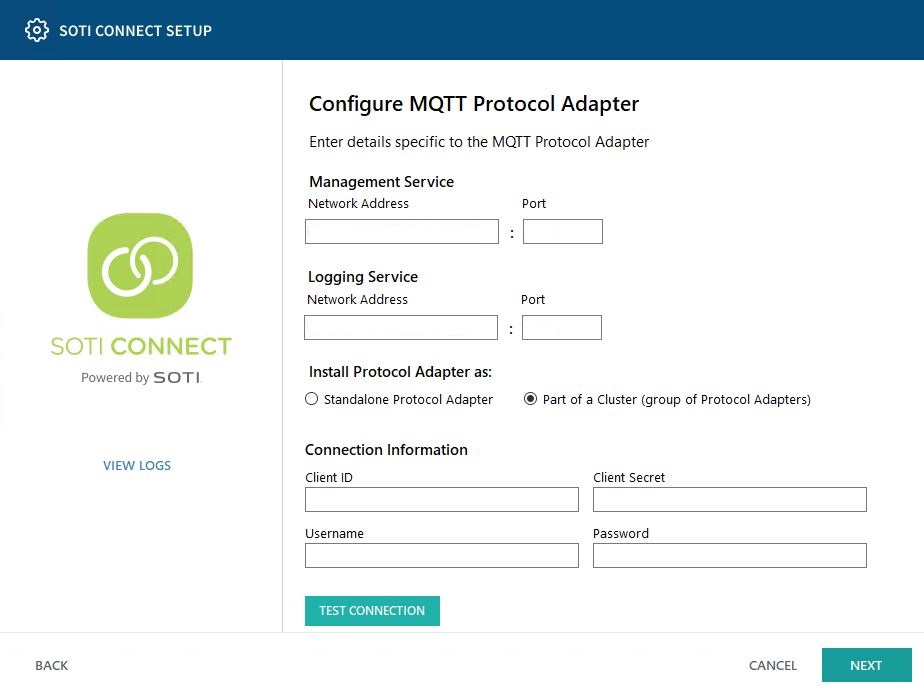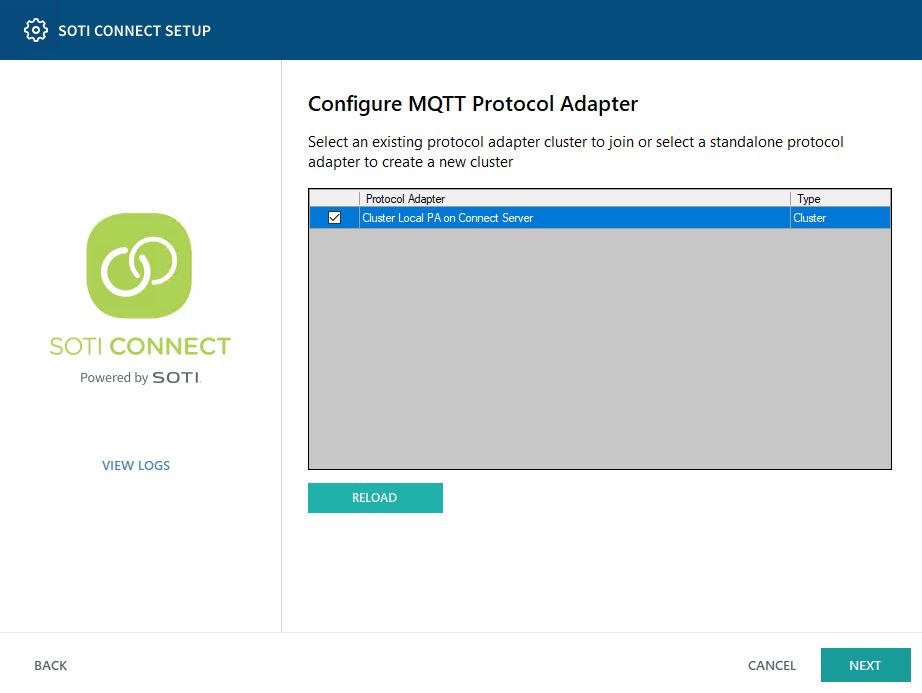Installing a Protocol Adapter (PA)
About this task
Use the following steps to install a protocol adapter:
Procedure
- On the server where you want to install the protocol adapter, extract the SOTI Connect installation package (.zip file) to a temporary folder.
-
In the temporary folder, double-click the installer (Soti.IoT.Installer.exe).
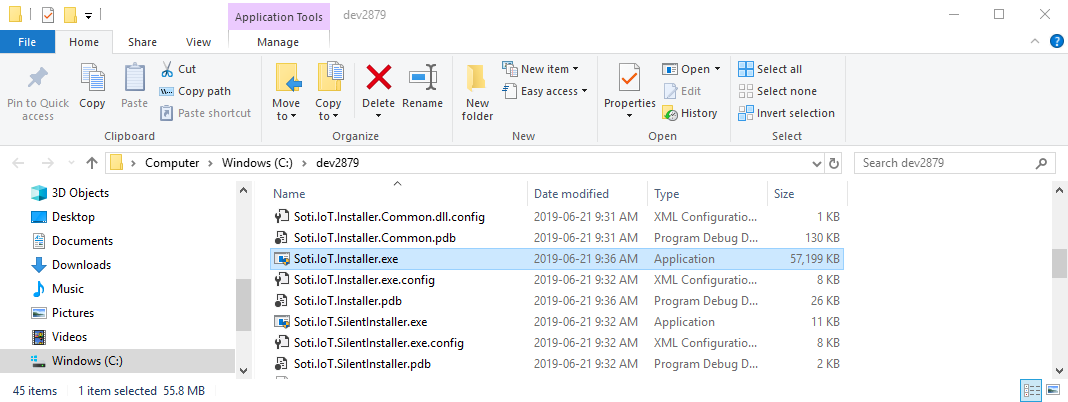
When prompted, confirm that you want to allow the installer to make changes to your system.
-
In the installer, select New installation of some or all components, then click Next.
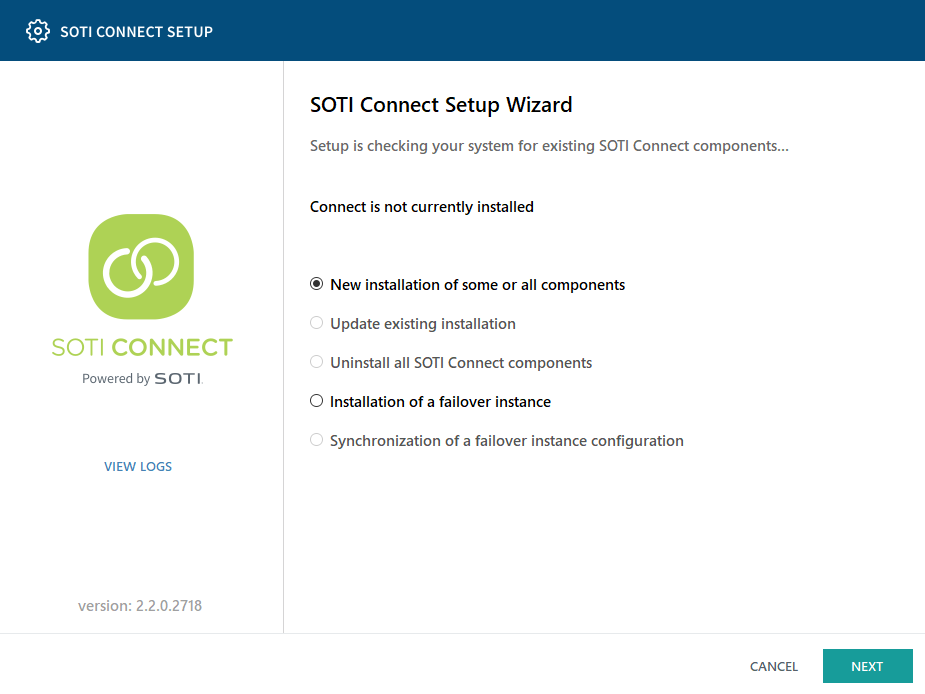
-
For the installation type, select Custom, then click
Next.
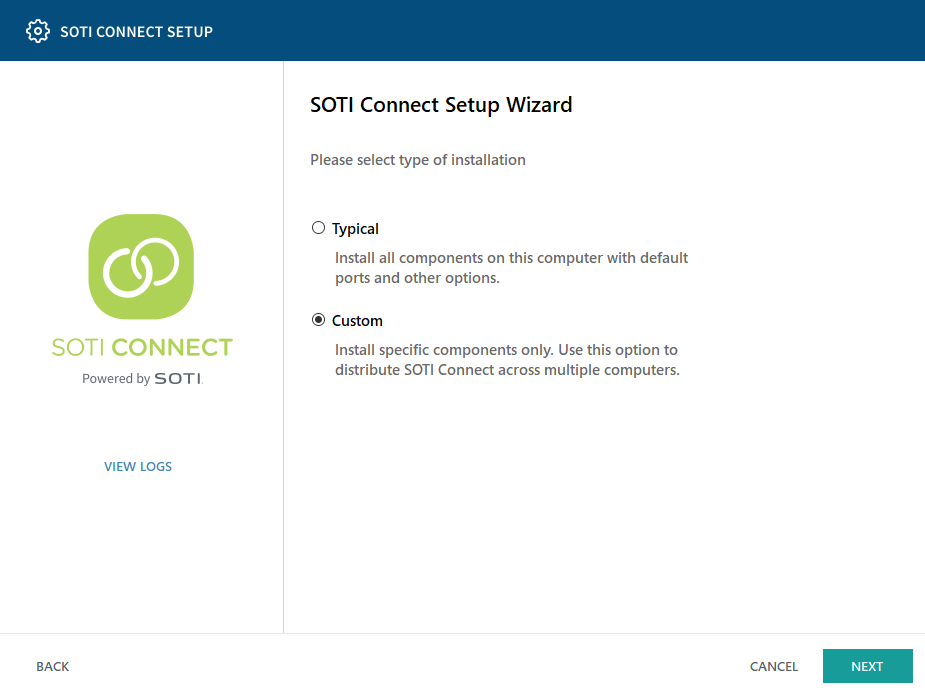
-
On the Select Components panel, select only the protocol
adapter types you want to install: REST, MQTT, or both. Make sure all the other
components are deselected, then click Next.
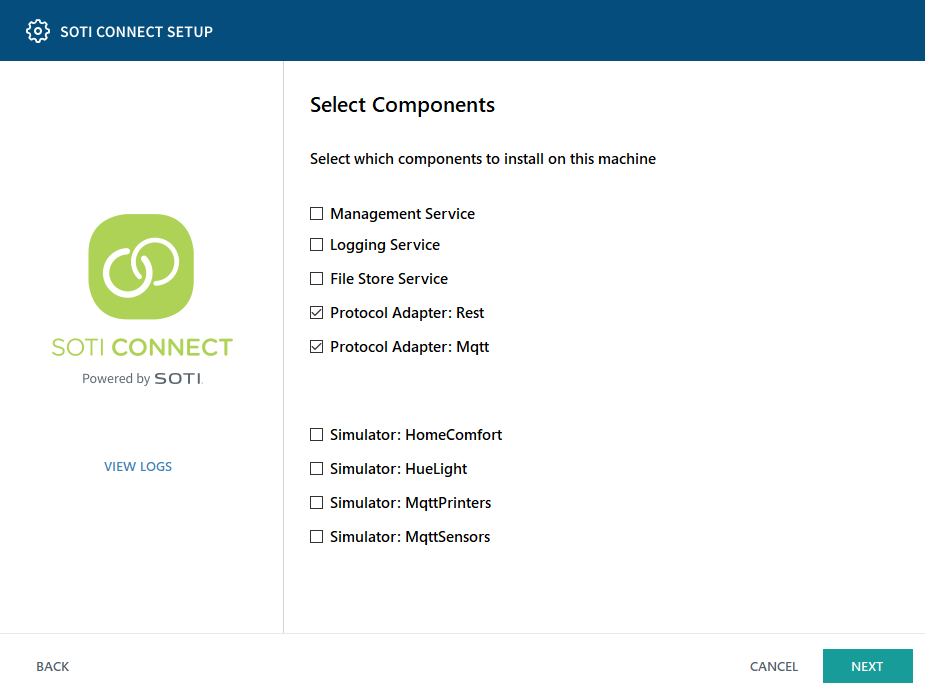
-
Import the root certificate you generated and exported when you installed
SOTI Connect (step 6). Click
Next.
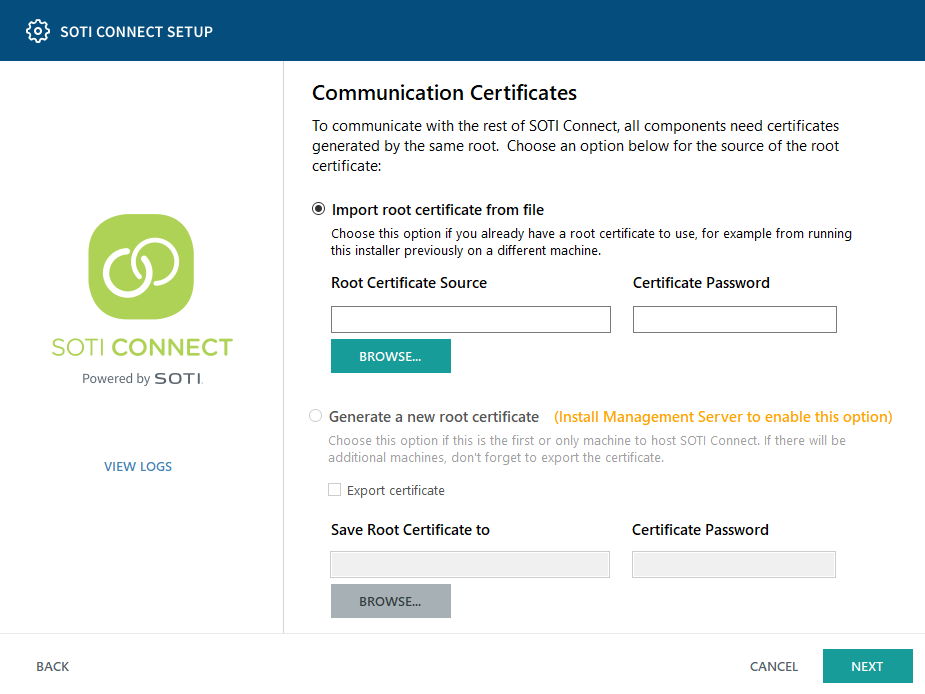
-
If you are installing a REST protocol adapter, enter the fully qualified domain
name (FQDN) of the server on which you installed SOTI Connect and the port numbers of the SOTI Connect management server, logging service, and webhook
receiver. Click Next.
The default port numbers are already entered and we recommend not changing them. The FQDN you enter here is the same one you entered when you installed SOTI Connect (step 5).
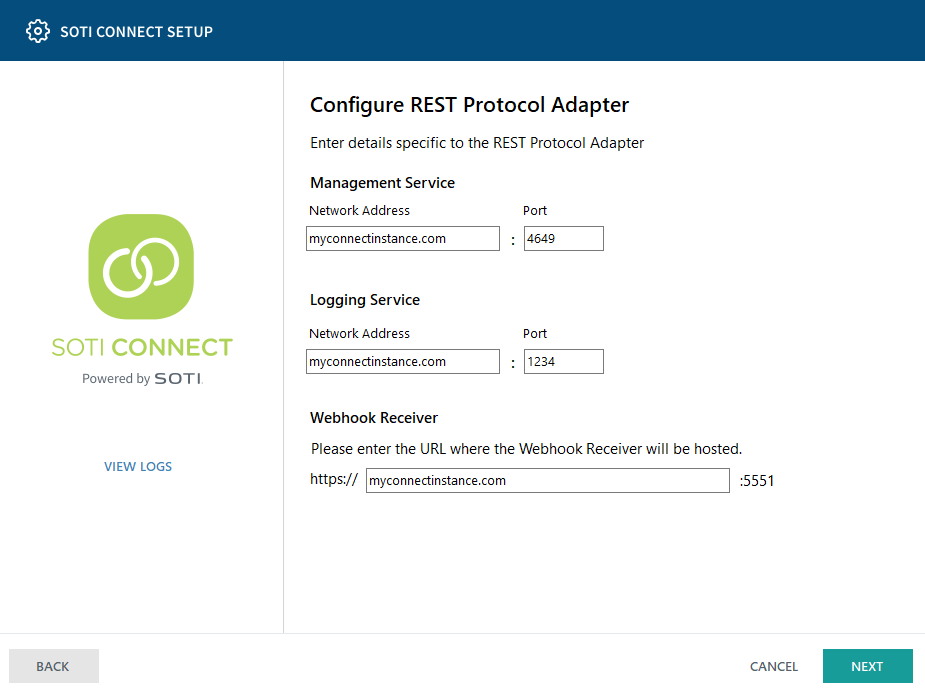
-
If you are installing an MQTT protocol adapter, enter the fully qualified
domain name (FQDN) of the server you installed SOTI Connect on and the port numbers of the SOTI Connect management
server and logging service.
Under Install Protocol Adapter as, choose either standalone or part of a cluster.See Protocol Adapter Clusters for a description of clusters.When installing as a cluster, you must generate a client ID and secret, then copy them into the appropriate fields under Connection Information. See Configuring Security Access for instructions. Be sure to test the connection to ensure it is functioning.
Select the Use Tenant ID Prefix option if you want your MQTT devices to recognize only this single instance of SOTI Connect.
The default port numbers are already entered, and we recommend not changing them. The FQDN you enter here is the same one you entered when you installed SOTI Connect (step 5).
-
Click Next. If you installed the protocol adapter as a
cluster, the following page is displayed:
- From the list of available protocol adapters, select the ones you want to add to your cluster. You can click Reload to update the list. Click Next to continue.
-
Click Browse to select the folder where you want to
install the protocol adapter or accept the default location. Click
Next.
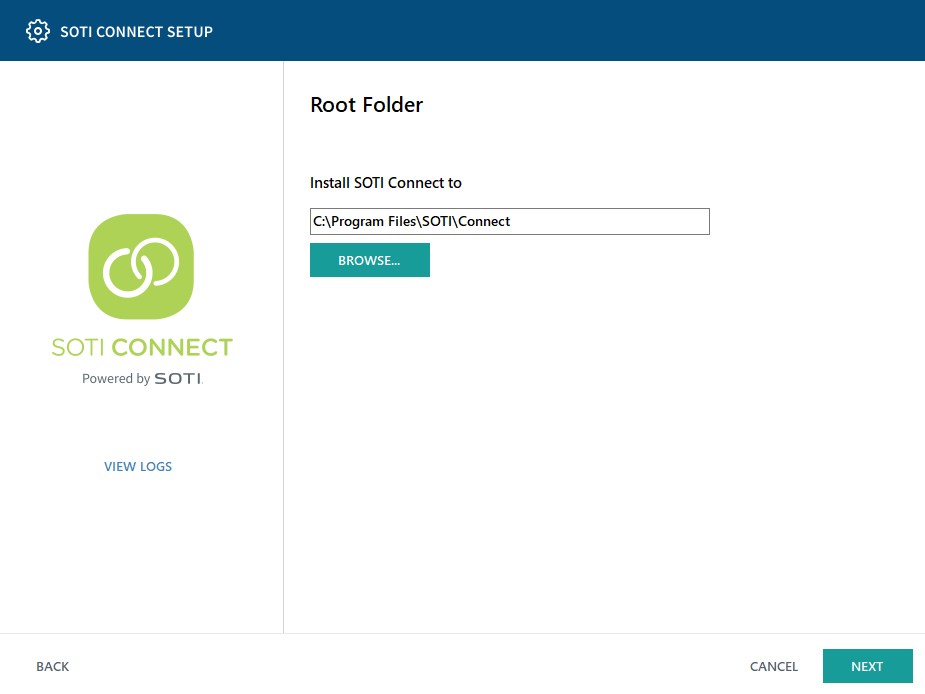
-
Click Install to start installing the protocol adapter.
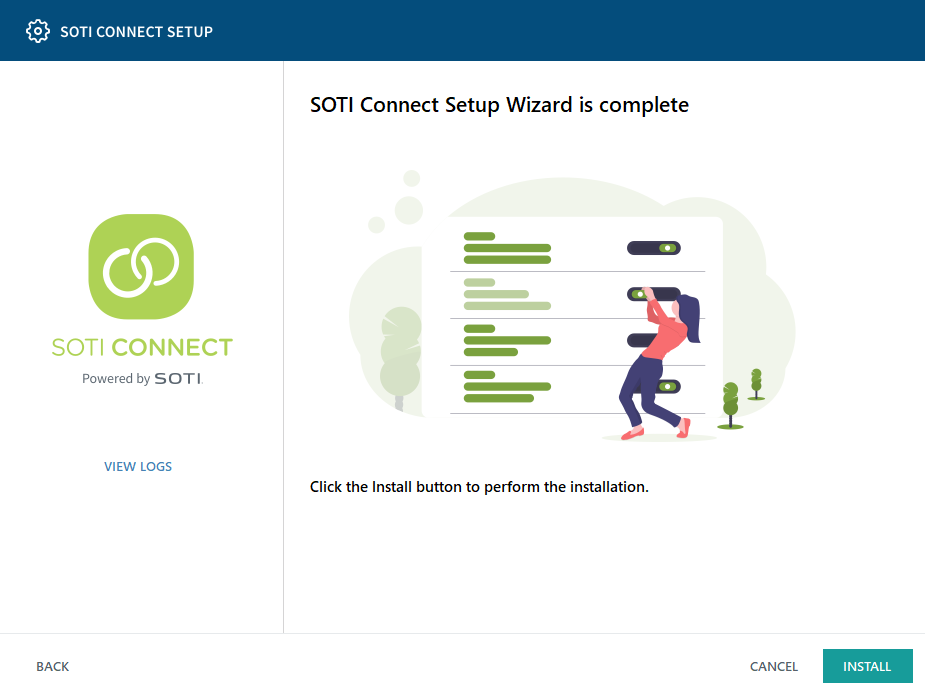
-
Click Finish to complete the protocol adapter installation.
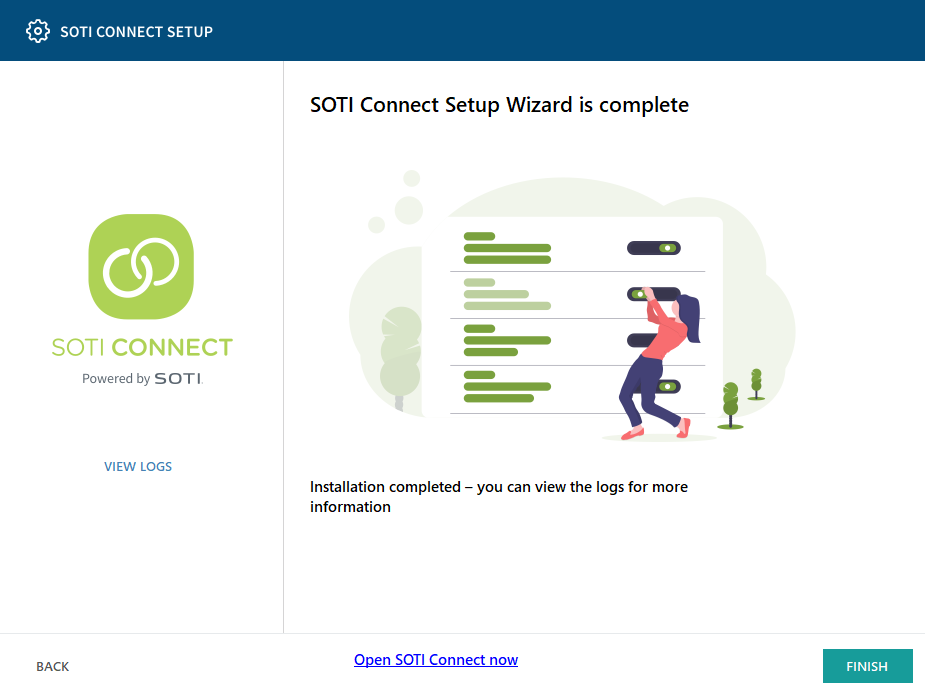
Results
The SOTI Connect protocol adapter has now been installed.