Step Three: Deploy Dynamic Certificates
Deploy dynamic certificates to devices using templates and the Certificates configuration in SOTI MobiControl.
Before you begin
About this task
Procedure
- From the main menu, navigate to the Profiles view to create a new profile or edit an existing one. See Creating a Profile and Editing a Profile.
-
Navigate to the Configurations tab and select
Add (). Then,
choose Certificates from the
Security section.
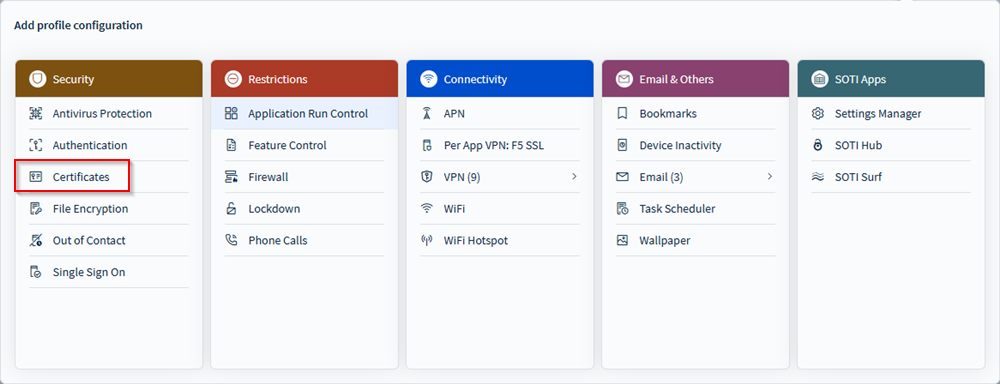
-
In the Certificate Templates section, enable the desired
certificate template.
Note: See Step Two: Create a Certificate Template for details on creating a template.
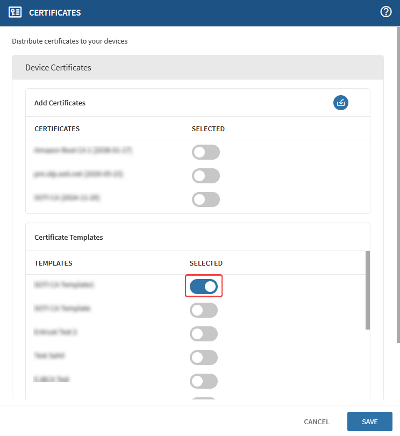
- Optional: Turn on Install Certificates Interactively to enable Samsung Android devices to install certificates interactively.
-
Save the Certificates configuration.
Important: You must also assign an Authentication profile configuration with a User Password Policy configured when adding a Certificates profile configuration to your Android Plus devices. The Authentication profile configuration can be assigned in the same profile as the Certificates profile configuration or in a separate profile.
- Assign the profile to your target device(s). See Assigning a Profile.