The Services Tab | Managing Windows Services
Before you begin
-
General Permission: Configure device/device group.
-
Device Group Permission: Manage services.
About this task
Tip: To manage Windows services on a group of Windows
Modern devices, see Managing Windows Services | Group Device Action.
Procedure
- In the SOTI MobiControl console, select a Windows Modern device to open its device information panel.
-
Navigate to the Services tab.
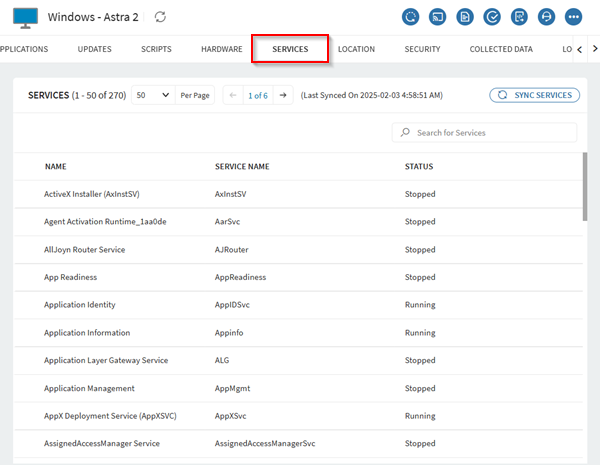
-
Select Sync Services to synchronize service data from
the device.
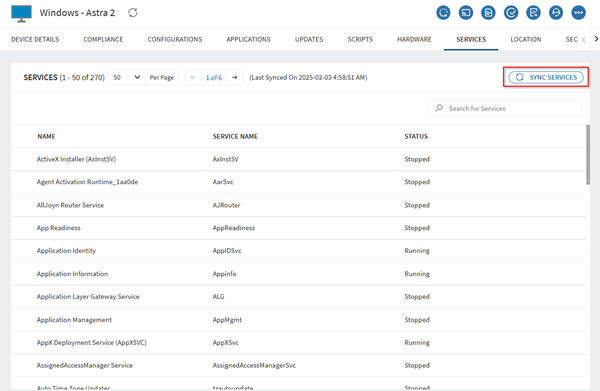 Important: Service data is not updated during each device check-in. Devices must sync at least once to display the latest service information. Syncing does not affect groups higher in the hierarchy.Services data appears in the following columns:
Important: Service data is not updated during each device check-in. Devices must sync at least once to display the latest service information. Syncing does not affect groups higher in the hierarchy.Services data appears in the following columns:- Name: User-friendly display name of the service.
- Service Name: Official Windows service name.Note: SOTI MobiControl truncates some service names for readability. Make sure no third-party services have similar names to avoid unintended actions.
- Status: Current status of the service on the device.
Tip: Select the arrows next to a column name to sort the list, or use the search bar to find a specific service. - Select (refresh) to manually update the synchronized service data.
-
Select (more) next to a service to
perform one of the following actions:
- Restart: Restart the service.
- Start: Start the service if it is not running.
- End: Stop the service.
Note: Available actions depend on the service's current status. Users cannot start disabled services from the SOTI MobiControl web console. Additionally, event logs are not generated for the restart action.