Managing Windows Services | Group Device Action
Before you begin
-
General Permission: Configure device/device group.
-
Device Group Permission: Manage services.
About this task
Important: You must sync each group at least once to ensure service data is
visible.
Tip: Always sync before performing
service actions to confirm data accuracy. Verify that no third-party services have
similar names to avoid unintended changes.
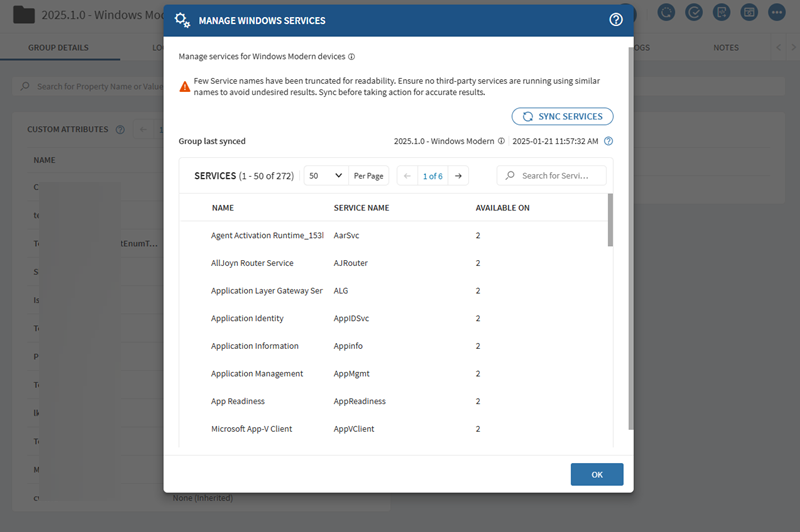
Procedure
-
Select Manage Windows Services as your group device
action. See Performing Group Device Actions for instructions.
The Manage Windows Services window appears, displaying the following columns:
-
Name: The user-friendly display name of the service.
-
Service Name: The official Windows service name.
-
Available On: The number of devices that have this service. If more than one service instance runs on a single device, the count reflects the total instances.
-
-
Select Sync Services to refresh the list and view the
latest service data for devices in the group.
Note: Syncing a group does not affect parent groups. If you sync a group without Windows devices, the Group Last Synced value for higher-level groups remains unchanged.
-
To manage a service, select (more) next
to it and choose one of the following actions for all devices in the group:
Important: Users cannot start disabled services from SOTI MobiControl. Additionally, event logs are not generated for the restart action.
-
Restart: Restarts the service.
-
Start: Starts the service if it is not running.
-
End: Stops the service.
-