Locking an Android Device
Before you begin
About this task
- Prevent Unauthorized Access: If a device is lost or stolen, locking it ensures sensitive data remains secure.
- Enforce Compliance: Organizations can lock devices to ensure they are used only for approved purposes.
- Remote Management: Administrators can lock devices remotely to restrict usage.
- Data Protection: Locking a device can prevent accidental or intentional data breaches.
Procedure
To lock an Android device:
- From the SOTI MobiControl main menu, select Devices. SOTI MobiControl displays a list of devices.
- Select an Android device from the list. A panel containing the device's details displays.
-
In the top-right of the panel, select
More, then choose Lock from the
Device Actions panel.
Note: Use the search bar or scroll down to find Lock in the Device Actions panel.
-
In the Lock dialog box, enter the following:
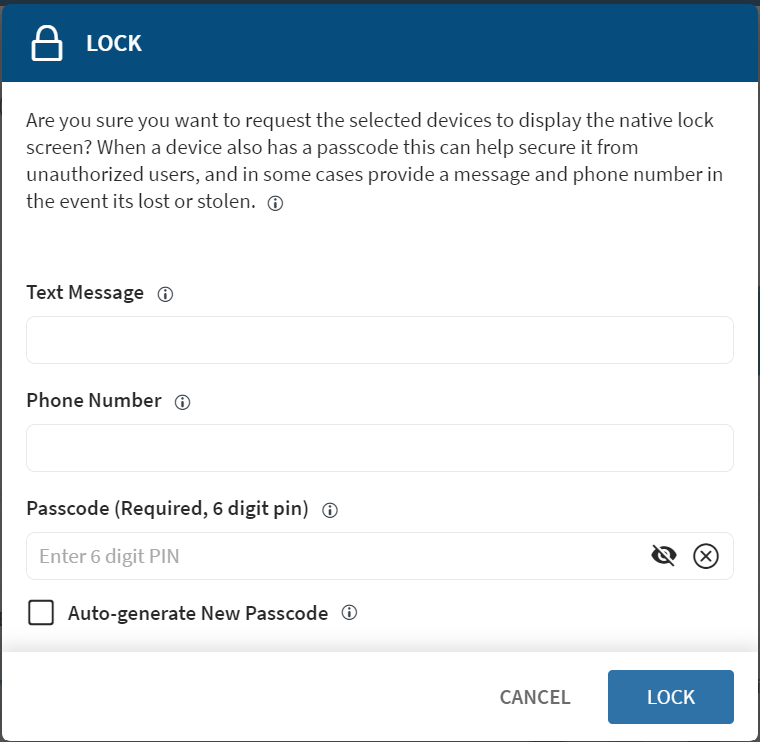
- Text Message: Enter a message for the lock screen. This field has a limit of 1000 characters.
- Phone Number: Enter a phone number for the lock screen. The lock screen displays the entered phone number for the device user.
- Passcode: This field is not enabled for Android devices.
-
Select Lock.
Important: Sending a lock action with a custom message and phone number will not take effect until the device is unlocked on Android OS 11 and earlier.
Results
Locking Multiple Android Devices
Procedure
To lock multiple Android devices:
- From the main menu, select Devices.
- In the Groups column on the left, right-click the appropriate group.
-
Select .
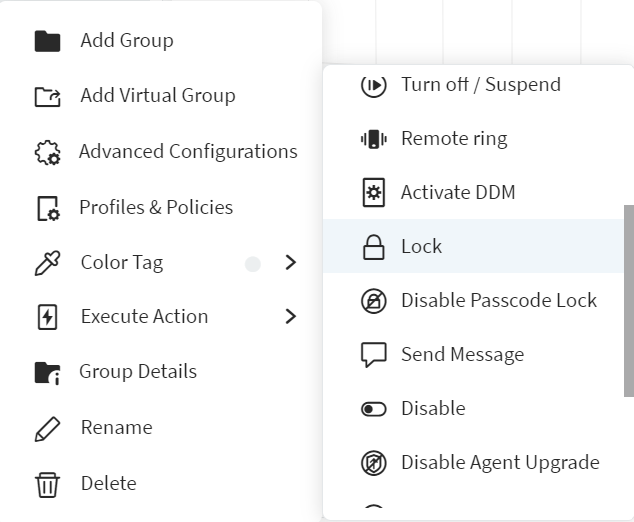 Note: This action is implemented only on the devices present in the group.
Note: This action is implemented only on the devices present in the group. -
In the Lock window, enter the following:
- Text Message: Enter a message for the lock screen. This field has a limit of 1000 characters.
- Phone Number: Enter a phone number for the lock screen. The lock screen displays the entered phone number for the device user.
- Passcode: This field is not enabled for Android devices.
-
Select OK.
Note: Sending a lock action with a custom message and phone number will not take effect until the device is unlocked on Android OS 11 and earlier.