Creating Column Views and Changing the Columns of the Devices List
About this task
Note: Using custom attributes as headers is not supported, and
users cannot edit the default column view.
To edit which columns appear in the Devices table:
Procedure
-
In the Devices header, select Column View:
current_column_view.
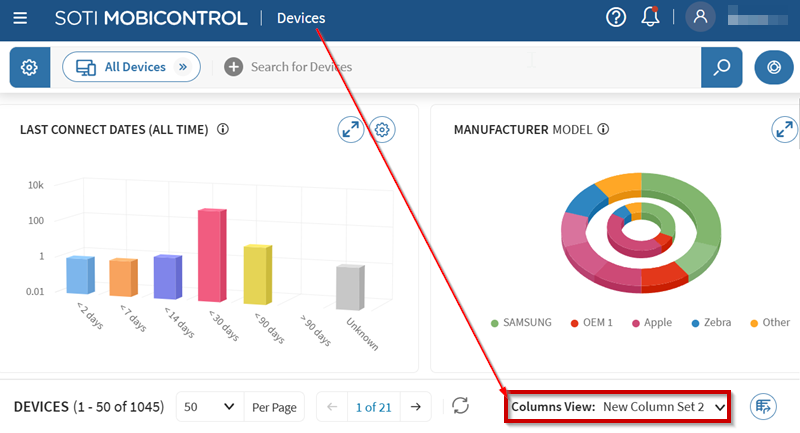
- Select to create a new column view.
- Select the Rename icon to enter a name for the new column view.
- Optional: From the Search for Property search field, enter a term to narrow the list of properties.
-
Select the corresponding checkbox to include a property in the column view.
Note: The Device Name is mandatory and is always included in a Column View.
- Select Create.
- Optional:
You can customize other users, groups and roles to access this column view.
Select .
Restriction: You must have the Manage Shared Column View permission to share a column view with other users, groups, or roles (see General Permissions). Once shared, other users, groups, and roles can clone the column view, but they cannot delete or edit them. Only the column view creator can edit, delete or share the column view.
- Select to search for an existing user, user group or role in the Add Users, Groups, or Roles field. The search results display the users, groups and roles that match your search term.
- Select a desired user, group, or role. Then under Permissions, customize its permissions. You can also select Delete to remove access permissions.
- Choose Read to enable the selected user, group or role to see but not edit the configuration.
- Choose None to hide this configuration entirely from the user, group, or role.
- Drag the column headers to re-order the columns to your preference.
-
Optional: Select a column header (device property) to sort devices by
the selected device property.
Important: Before devices can be sorted by a device property, the device property must be first indexed (see Indexing Properties).
Results
You can create and save multiple column views. Switch between column views by selecting the Column View: current_column_view dropdown and selecting a column view.