Searching for Devices
About this task
Procedure
-
Define the scope of your search:
- Select View All Devices to search across all devices.
- Select a device group to run the search within that device group only.
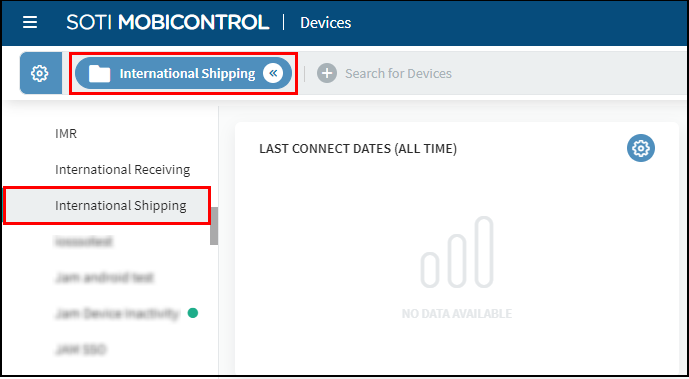
Important: If searching within a device group, you can enable the inclusion of subgroups in Search Settings. When enabled, SOTI MobiControl includes devices within nested subgroups in its search. Otherwise, the search considers only devices directly within the selected device group.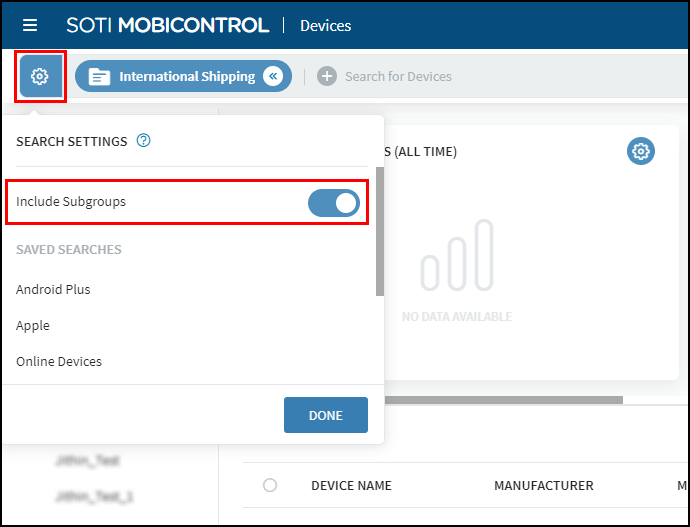
-
In the Devices view, activate the search bar and enter a
keyword or complex search query.
Note: For quick searches, see Searching With Keywords. For advanced filtering options, see Searching With Properties.
- Press Enter or select the right arrow button to execute the search.
- Optional:
To save a search once executed, select
Save in the search bar. Searches get saved to specific
SOTI MobiControl users, groups, or roles. View your saved
searches in the gear drop-down list.
Tip: To share a search query, copy the browser URL after executing the search.Restriction: You must have "Manage Shared Saved Search" permission to share a saved search with other users, groups, or roles (see General Permissions for details). Once shared, the recipient users, groups and roles can only clone the saved search. They can not delete or edit them. Only the creator of the saved search can edit, delete or share the saved search.
- You can also select to open Access Permissions to customize which users, groups, or roles can access the saved search.
- Select and search for an existing user, user group or role in the Add Users, Groups, or Roles field. The search results display the users, groups and roles that match the search term.
- Select a desired user, group, or role. Then under Permissions, customize the permissions. You can also select Delete to remove access permissions.
- Choose Read to enable the selected user, group or role to see but not edit the configuration.
- Choose None to hide the configuration from the user, group, or role.