Indexing Properties
About this task
Indexing makes a property searchable in SOTI MobiControl for a certain amount of time (as specified by the Expiry Period field of SOTI Search Settings).
Follow this procedure to index a property:
Procedure
-
From the main menu, select Devices or
Apps. Then, select the SOTI
search bar to activate it. A drop-down menu displays the available categories
and searchable device properties.

-
Select
Edit. The Edit Searchable Properties
dialog box opens.
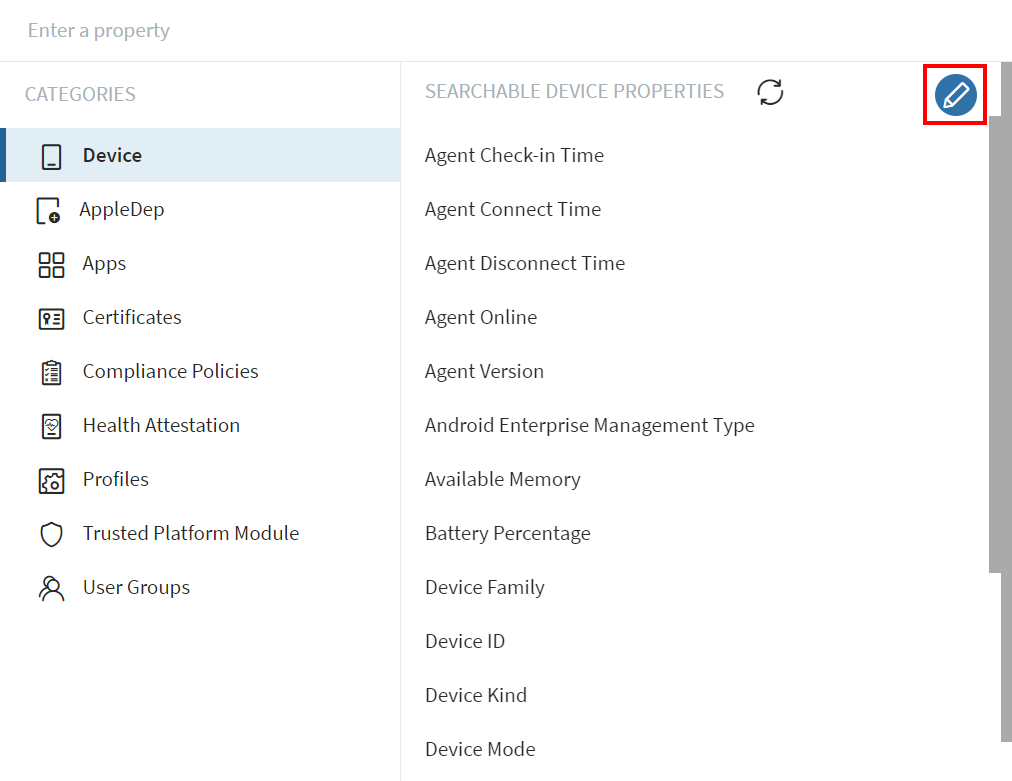
-
Choose a category and select searchable properties to index.
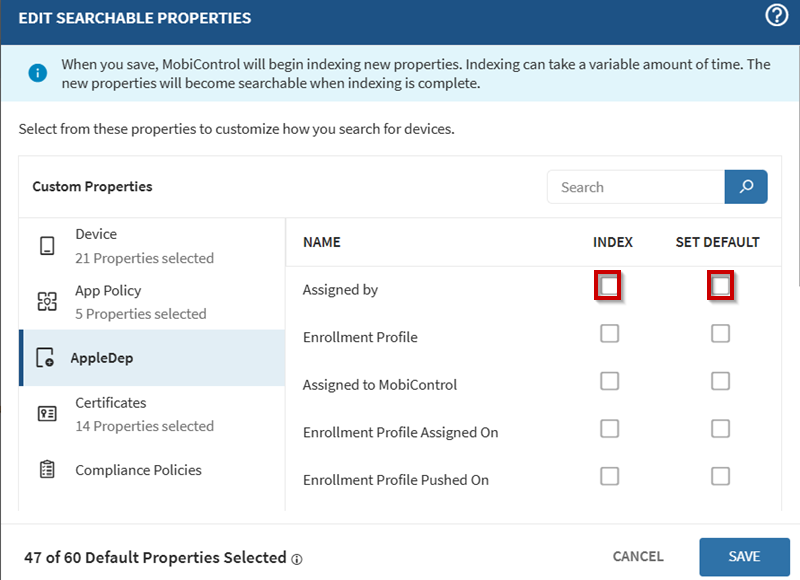 Remember: If an indexed searchable property is not used after a certain amount of time (as specified by the Expiry Period field of SOTI Search Settings), SOTI MobiControl automatically un-indexes the property. Once unindexed, the search property is no longer searchable and you must re-index it to make the property searchable again.
Remember: If an indexed searchable property is not used after a certain amount of time (as specified by the Expiry Period field of SOTI Search Settings), SOTI MobiControl automatically un-indexes the property. Once unindexed, the search property is no longer searchable and you must re-index it to make the property searchable again. - Optional: For an indexed searchable category, you can select the Set Default checkbox to make the property always available. SOTI MobiControl never unindexes the property.
- Select Save.
Results
Note: If a property is not
indexed and displays an error in the search bar, select the wrench icon to index it.
Note: To search devices using custom properties, such
as custom attributes and custom data, choose the appropriate custom attribute
property to ensure it is searchable with SOTI search.