Configuring Extensible Single Sign-On (iOS/ Shared iPad User)
Before you begin
- You have Manage Profile permissions. See General Permissions.
- Target devices are running iOS 13.0 or later.
About this task
Procedure
- Create or edit a Reactive iOS/ Shared iPad User profile. See Creating a Profile and Editing a Profile.
-
From the Security & Restrictions configurations list,
add the Extensible SSO configuration.
Note: For Shared iPad users, select Extensible Single Sign-On.
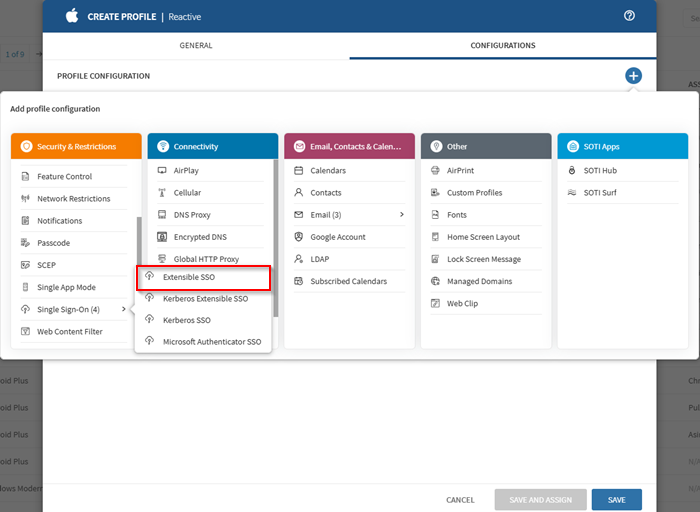
- Enter the bundle identifier of the app extension that performs single sign-on for the specified URLs.
-
Select the SSO type.
- Redirect (recommended when using SOTI Identity).
- Credential
-
If you selected Credential:
- Enter the required associated Kerberos Realm.
- Select (Add) in the Add Host Names section to add host or domain names to authenticate through the app extension.
-
If you selected Redirect:
- Select (Add) to add URL prefixes of the identity providers that the app extension handles.
- Optional:
Pass extra data to the app extension using a plist-formatted dictionary.
Note: The data must begin and end with
<dict>tags.Example
<dict> <key>AllowedApps_BundleID</key> <string>com.microsoft.skydrive,com.apple.mobilesafari,com.microsoft.azureauthenticator</string> </dict>
- Save the configuration and assign the profile to your target devices. See Assigning a Profile.