Editing Profile Access Permissions
Before you begin
Procedure
To edit or remove access permissions:
- From the SOTI MobiControl web console, select Profiles.
-
Do one of the following:
- To edit access for a single profile:
- Select associated with the profile.
- Select Edit Permissions.
- The Edit Access Permissions dialog box displays.
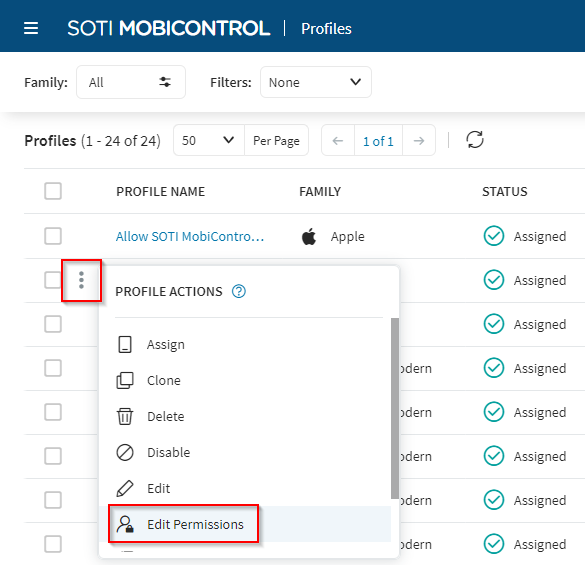
- To bulk edit access for multiple profiles:
- Select next to Profile Name to select all existing profiles.
- Select associated with a profile to prepare it for bulk update.
- At the bottom of the screen, select Bulk Update Security Permissions.
Note: You must select at least two profiles to access Bulk Update Security Permissions.
From the Target Profiles section, you can: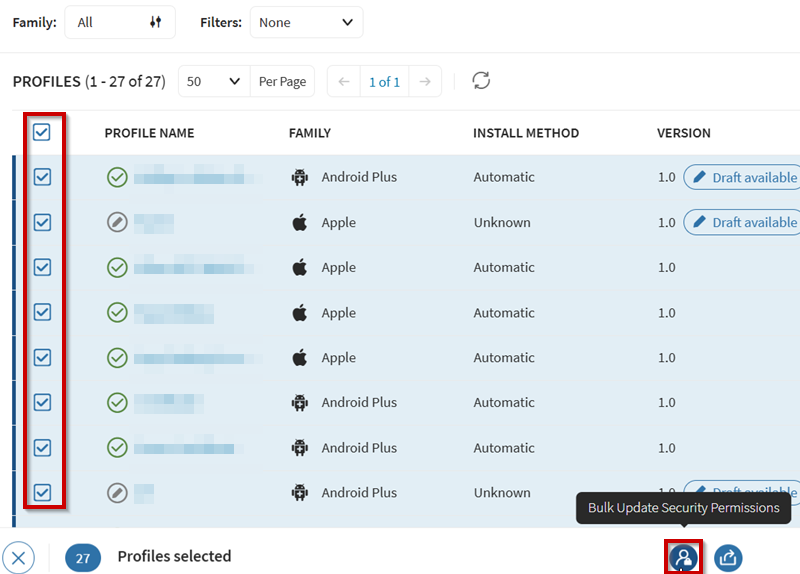
- Select to add a profile to customize access permissions.
- Enter a string in Search profiles to filter the displayed profiles for Target Profiles.
- Select to delete a profile and exclude edits to its access permissions.
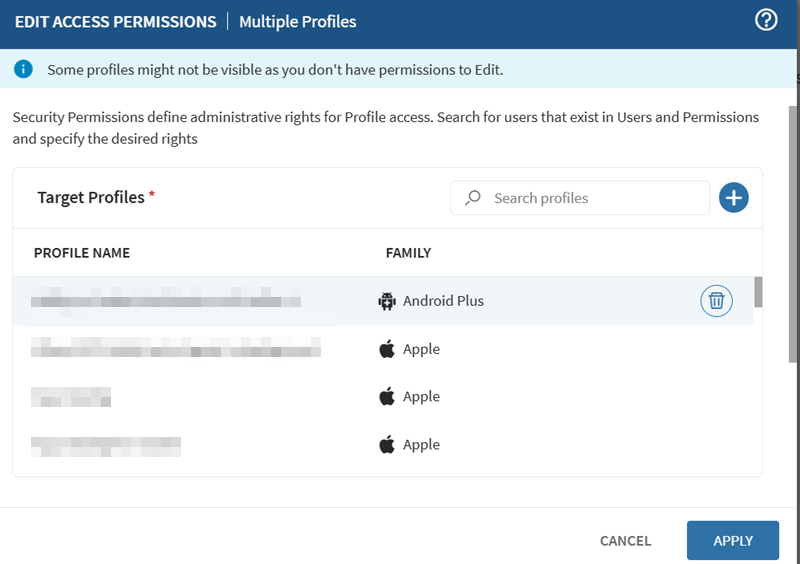
- To edit access for a single profile:
-
In the Users, Groups, or Roles section, select and enter a term to search for an
existing user, user group or role in the Add Users, Groups, or
Roles field. The search results display the users, groups and
roles that match your search term.
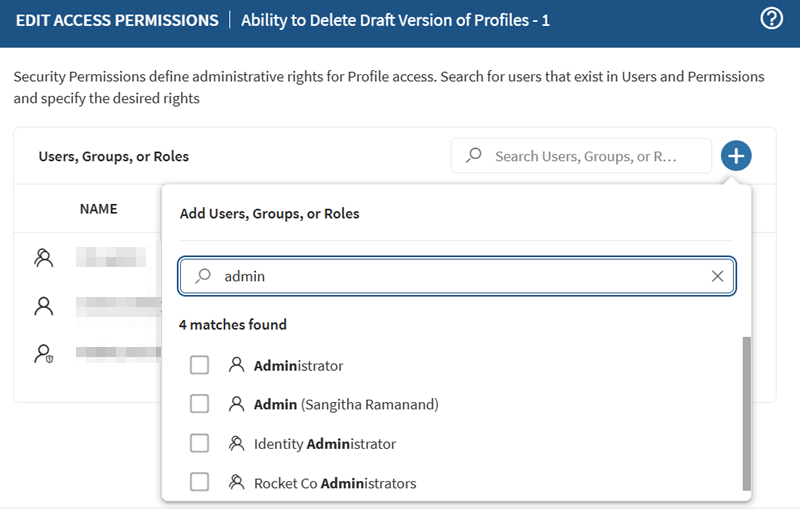
- Select a desired user, group, or role.
-
Under Permissions, customize the permissions. You can also
select Delete
to remove the profile's users, groups and
role-specific enhanced access permissions.
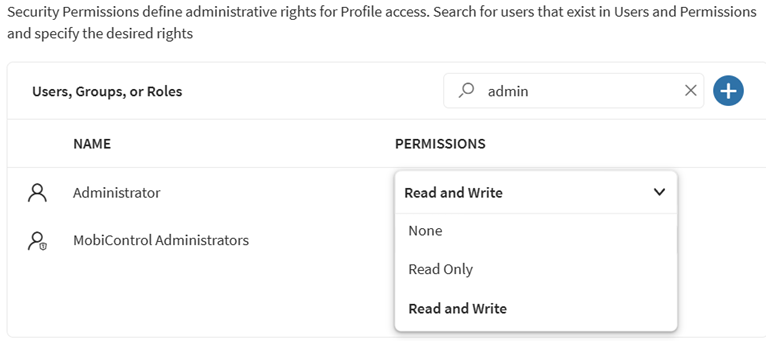
- Choose Read and Write to enable the selected user, group or role to edit the configuration.
- Choose Read to enable the selected user, group or role to see but not edit the configuration.
- Choose None to hide this configuration entirely from the user, group, or role.
Note: The system greys out options that the selected user, user group or role can not access.Note: By default, only the user who created the profile and SOTI MobiControl administrators have read and write permissions. - Select Save.