Configuring Company Branding and Bypassing Intune Auto-enrollment
Configure enterprise branding for Microsoft Entra ID and prevent devices from enrolling into Microsoft Intune by adjusting the MDM and MAM user scopes.
Before you begin
About this task
- Applying your organization's branding to the Out-of-Box Experience (OOBE).
- Disabling automatic enrollment in Microsoft Intune. Ensuring devices enroll exclusively through SOTI MobiControl.
Procedure
- Sign in to the Microsoft Entra admin center using an administrator account.
- Navigate to .
- Customize the branding elements (background, logo, messages) as needed.
- Select Save to apply your branding changes.
- Navigate to .
-
Set the following options:
- MDM user scope → None
- MAM user scope → None
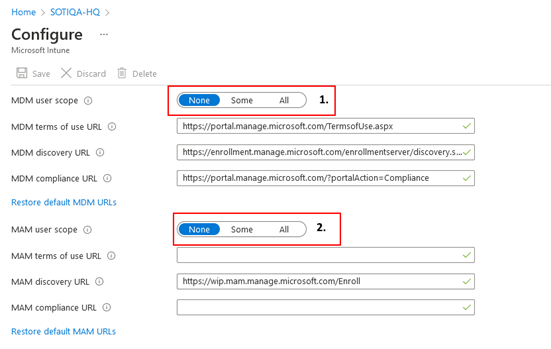 Note: These settings ensure that devices do not automatically enroll in Intune during the Autopilot process.
Note: These settings ensure that devices do not automatically enroll in Intune during the Autopilot process.