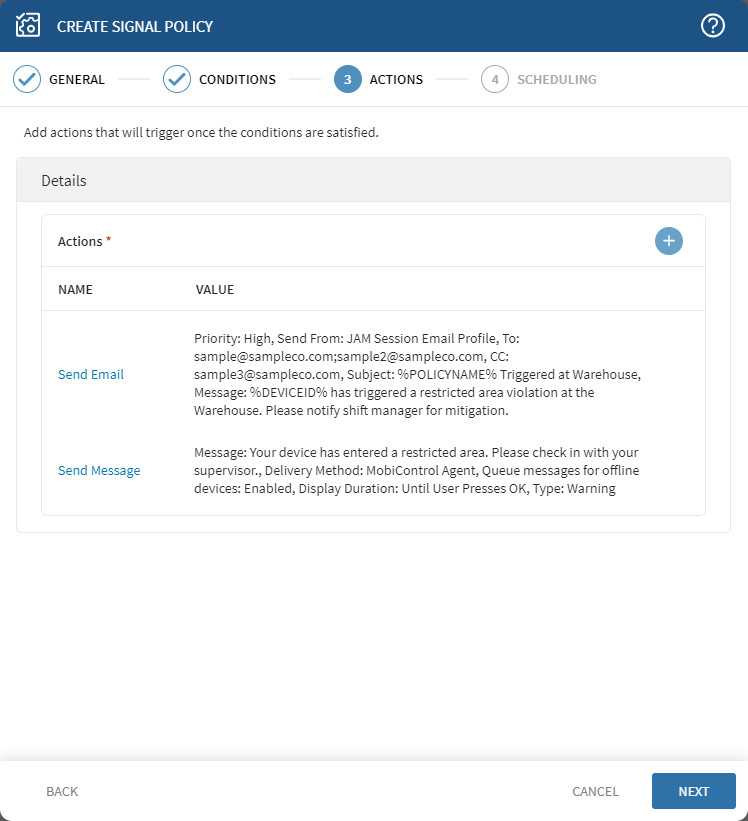Adding Signal Policy Actions
About this task
Procedure
- When creating a new Signal policy: from the Actions step of the Create Signal Policy dialog box, select Add Action.
-
Select one of the following options from the Action list:
Option Description Relocate Device Automatically move devices that trigger the policy from their current device group to another of your choice.
Send Email Send an email notification to recipients indicating the policy triggered. Add email contacts to the To, CC, and BCC fields.Important: Separate the addresses with a semicolon, and do not use spaces.Use the (macro) button in the Subject and Message fields to add dynamic information, such as Device ID or Policy Name, to the email.Remember: For Custom Attribute and Custom Data to be selectable from the macro menu, you must first create them.Set Custom Attribute With this action, the user can set the value of a custom attribute on a managed device. Note: The supported platforms are Android Plus, Apple, Linux, Windows Desktop Classic, Windows Mobile/CE, and Windows Modern.Trigger Alert Send an alert to the SOTI MobiControl notification panel.
Use the (macro) button in the Alert Title and Message fields to add dynamic information, such as Device ID or Policy Name, to the alert.
Trigger Webhook Send automated JSON or XML data to a URL when the policy triggers. From Webhook, select a predefined webhook. Specify a Subject for the destination URL and select Source Attributes to include it in the payload. Important: You can define webhooks in . See Using Signal Policies to Trigger Webhook Actions.Allow SOTI Hub Access Enables SOTI Hub access for a device that SOTI MobiControl has blocked or did not have access to.Note: The supported platforms are Android Plus, and Apple.Allow SOTI Surf Access Enables SOTI Surf access to a device that SOTI MobiControl has blocked or did not have access to. This action only applies to devices that have SOTI Surf installed. Note: The supported platforms are Android Plus, and Apple.Block Exchange Access This action triggers when you activate a Signal policy. Once SOTI MobiControl blocks access, the selected devices no longer connect to the Microsoft Exchange Server Enterprise Resource Gateway. Note: The supported platforms are Android Plus, Apple, Windows Mobile/CE, and Windows Modern.Block SOTI Hub Access This action triggers when you activate a Signal Policy. This temporarily blocks device users from accessing content in SOTI Hub. Note: The supported platforms are Android Plus, and Apple.Block SOTI Surf Access This temporarily blocks device users from accessing SOTI Surf. This action only applies to devices that have SOTI Surf installed.Note: The supported platforms are Android Plus, and Apple.Clear SOTI Hub Cache Clearing the SOTI Hub cache is an action that deletes all downloaded content, except mandatory files, from SOTI Hub on devices. Clear SOTI Surf Cache Clearing the SOTI Surf cache is an action that deletes all downloaded content, except mandatory files, from SOTI Surf on devices. This action only applies to devices that have SOTI Surf installed.Note: The supported platforms are Android Plus, and Apple.Log Out Shared Device SOTI MobiControl remotely signs out all users currently accessing the device at the same time.
When you log out of a shared device, you are remotely signing out all the current users from the device.Note: The supported platforms are Android Plus and Apple. They are only applicable to devices that have a shared device configuration.Send Message Send a message directly to devices that the policy triggers. You can limit the message's Display Duration on the devices and choose a Type of message, such as Error or Warning.
Send Script Important: This selection only applies to conditions that include managed devices. Starting with SOTI MobiControl 2024.1.0, there is a Device Initiated option to enable device-side evaluation and execution of legacy scripts on supported devices. See Configuring Signal Policy Settings.Send the following types of scripts to devices when the action triggers:
- Legacy
- JavaScript
- PowerShell 32-bit Compatibility
- PowerShell Native
Choose a script from Execute Script, then select the delivery method.Tip: The Execute Script list populates from the Manage Scripts dialog box comprising earlier saved scripts. See Manage Scripts and Sending Scripts to Devices for more information.CAUTION: When applying platform-independent actions such as Send Email or Trigger Alert, make sure you limit their use. For example, a policy with two condition groups where either group can often be True may result in too many emails or alerts. Device-specific actions such as Send Script or Send Message only trigger for the Managed Devices condition group, but can still occur often.Note: In a policy with two or more Managed Devices condition groups, device-specific actions only trigger on members of device group(s) in the condition group. The Source Names macro shows the object(s) that triggered the action. For example, the condition triggers when a device enters a Geofence. The Source Names macro shows the device name and the location.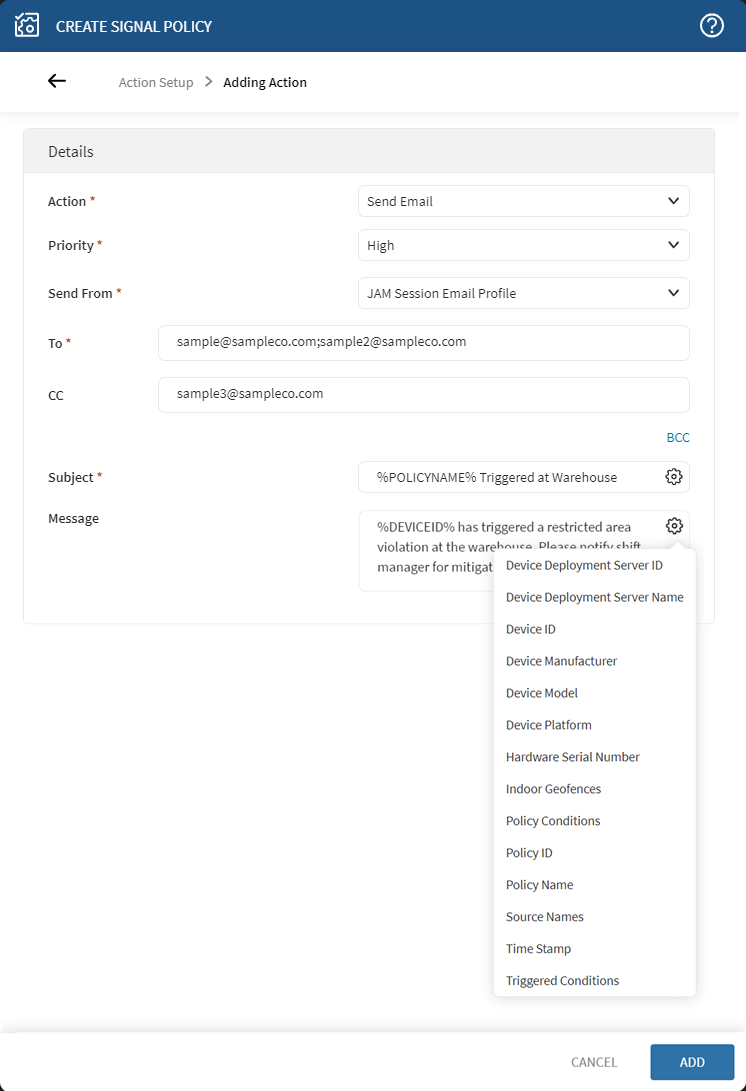
-
Select Add to save your action. Add actions as
needed.