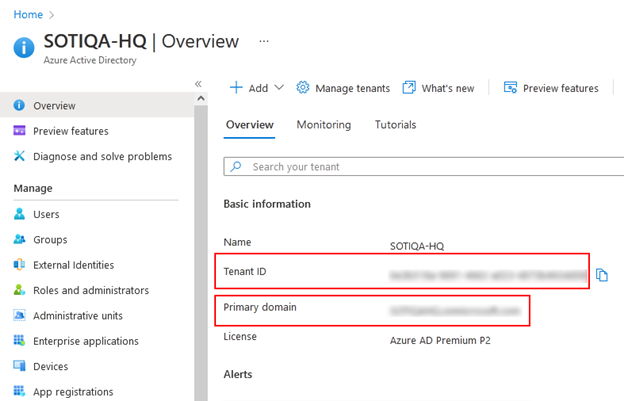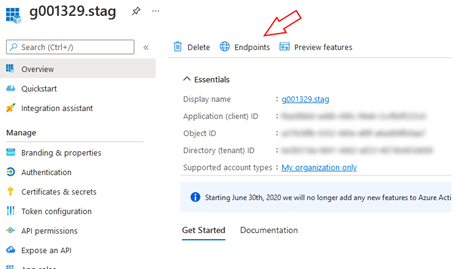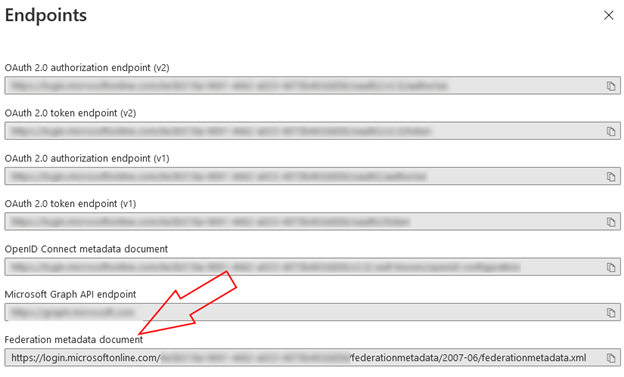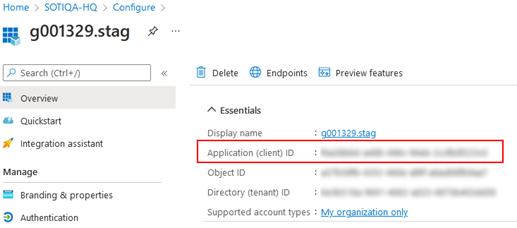Configuring SOTI MobiControl Tenant and On-Premises App
Before you begin
About this task
Procedure
Create and configure your SOTI MobiControl Microsoft
Entra ID tenant connection.
- Sign in to SOTI MobiControl as an administrator.
- Select Global Settings from the main menu.
- From the Settings tree on the left, select .
- Select to add an Microsoft Entra ID tenant.
- In the Microsoft Entra ID Connection screen, give a name for the connection.
-
Select to add a Microsoft Entra
Tenant.
You have configured your Microsoft Entra ID tenant connection.
Configure your on-premises app.
-
Select in the Custom Azure
Applications section, then enter the following fields:
-
Select Save to save your Azure configuration.
You have configured your on-premises app.