Setting Up a Content Library
About this task
The first step in establishing and managing the Content Library is setting up a connection to file storage. To configure one or more content library:
Procedure
- From SOTI MobiControl, select . The Content Library interface opens.
-
Select Manage Library to either create or edit the
content library directory location.
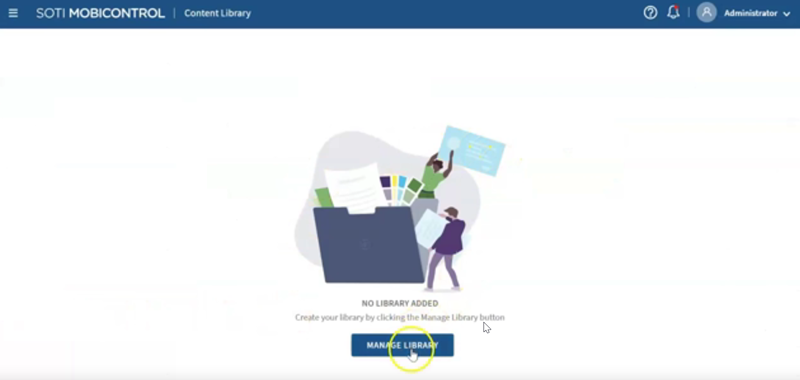
-
In the Manage Library dialog box, specify:
Library Name Enter a descriptive name for the content library. Storage Path Enter the UNC path that stores the content library files. The UNC path can be to a shared network local hard drive folder. Place all content library files for uploading to devices in this folder. Note: The deployment server and management service must be able to access the specified storage path. - Select Save.
Results
Files from the entered storage path appear in the Folders and Files section of the Content Library. You can create folders to organize files within your Content Library by selecting Create Folder.
