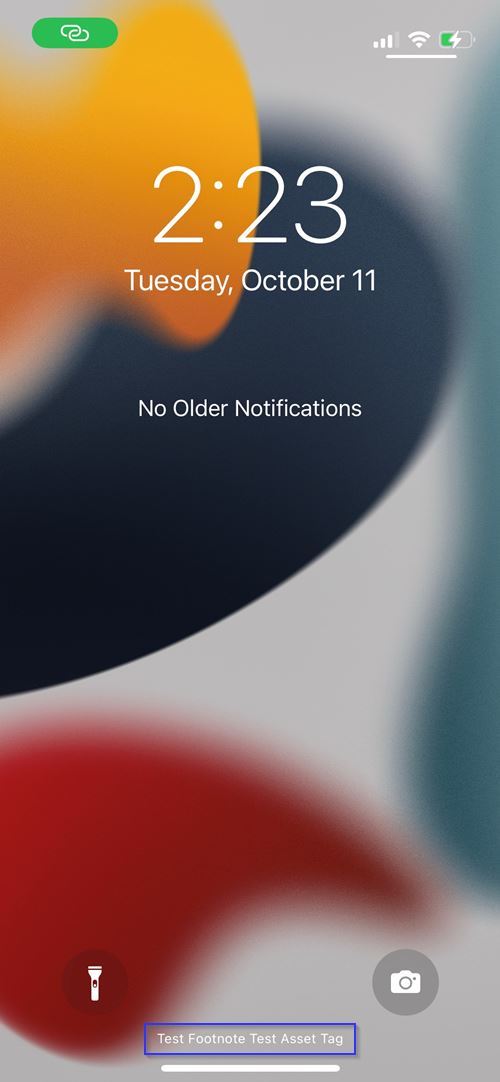iOS Lock Screen Message
Before you begin
- You must sign into SOTI MobiControl as an administrator.
- Only supervised devices can have lock screen messages.
About this task
The following steps describe configuring optional text to display in the login window and lock screen (for example, an "If lost, return to ..." message and asset tag information). There can only be one lock screen configuration for a device.
Procedure
- Select to enter the profile view.
-
Select an iOS profile and select the Edit
icon.
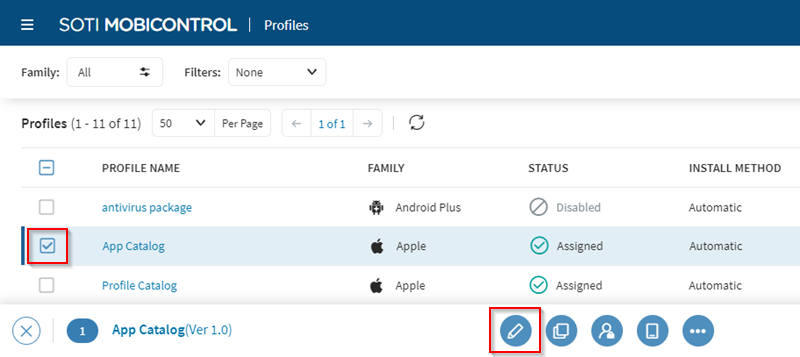 Note: If you do not have an iOS profile to edit, you can add one. See Creating a Profile.
Note: If you do not have an iOS profile to edit, you can add one. See Creating a Profile. -
In the Edit Profile panel, select the
Configurations tab. Select the Add
Configuration
icon. The Add a
Configuration pop-up screen opens.
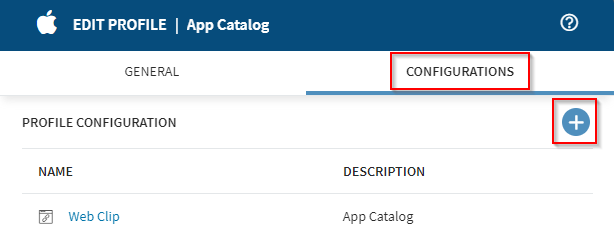
-
From the Other list, select Lock Screen
Message.
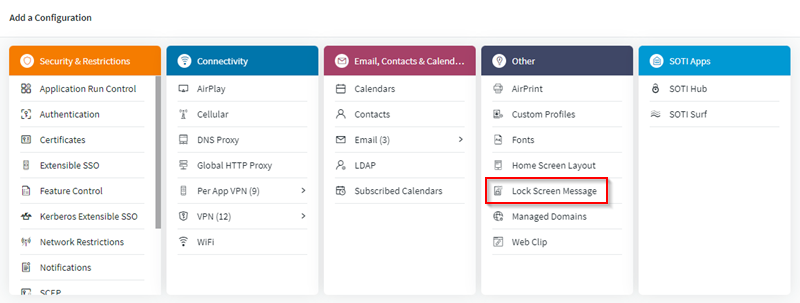 Note: If the screen width of your browser is narrow, the Add a Configuration pop-up screen displays in a compact format.
Note: If the screen width of your browser is narrow, the Add a Configuration pop-up screen displays in a compact format.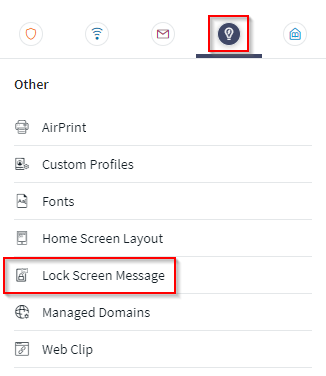
-
In the Lock Screen Message panel, complete the
Footnote Message and Asset Tag
Information fields. Select Save.
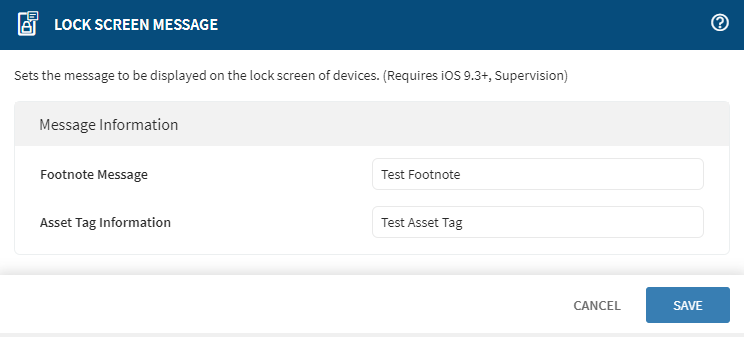
Results