Web Content Filter
About this task
Procedure
- From the main menu, select Profiles.
- In the top-right corner, select New Profile. The Add Profile dialog box opens.
- Select the device family type.
- Enter a profile name and description.
- Select the Configurations tab.
- Select Add to add a Profile Configuration.
-
In the Restrictions panel, select Web Content
Filter. The Web Content Filter dialog box
opens.
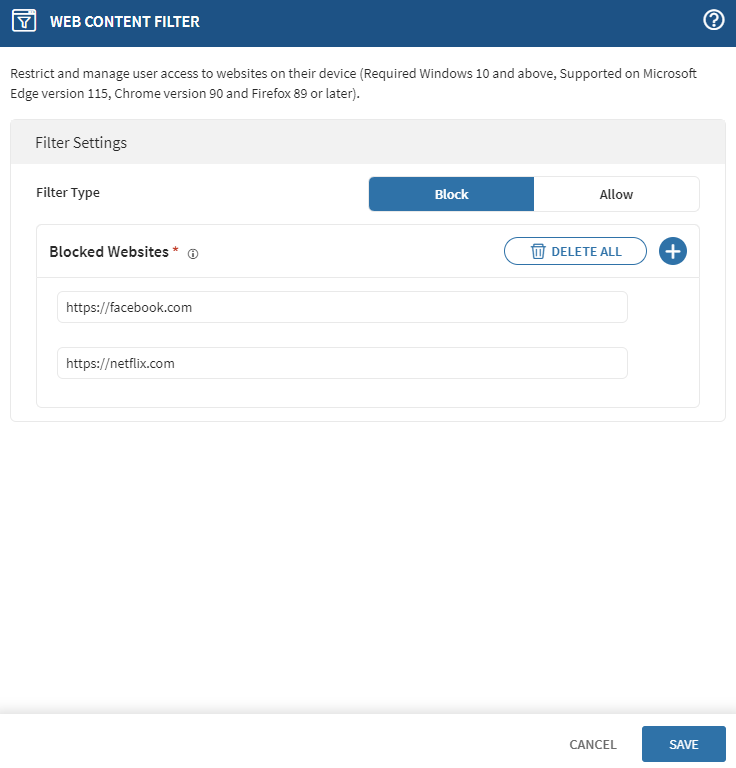
-
Select a filter type:
- Block: Select this option to block the specified URLs or IP addresses for all browsers.
- Allow: Select this option to allow the specified URLs or IP addresses.
Restriction: You can add a maximum of 1000 URLs. - Select Add.
- Enter the URL or IP address that you want to blacklist or whitelist.
- Select Save.
- Optional: To save your policy and assign it later, select Save.
- Optional: To save your policy and assign it now, select Save and Assign.