Database Connection
If the SOTI MobiControl installer detected a database or you did not opt to install Microsoft SQL Server 2019 Express, this panel prompts you to connect to another database.
Note: You must enable the TCP/IP network protocol in your SQL Server network
configuration.
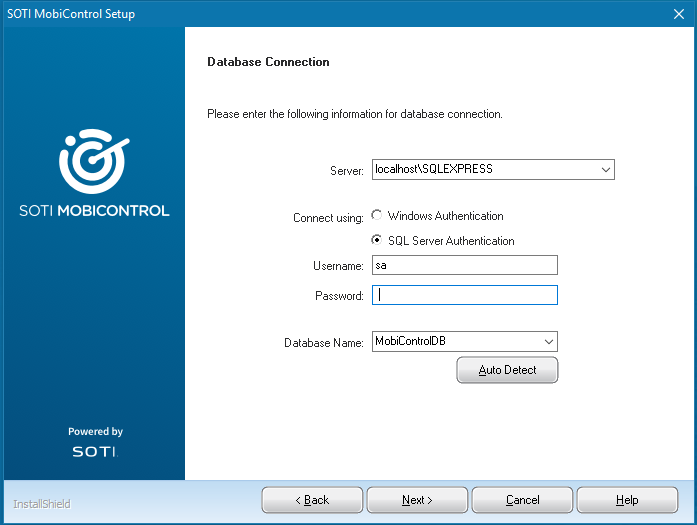
| Server | Use the drop-down to select the location of the database on a computer on the network.
You can also type in the network location of the database. Note: If
you configured your server to listen to a port other than the
default (1433), include the port number. For example:
SERVER,01234\SQLSERVER . |
| Connect using | Select your authentication method:
|
| Username | Enter the username for the account that SOTI MobiControl used to
access the database. The account must have read/write permissions. |
| Password | Enter the password for the account that SOTI MobiControl used to access the database. |
| Database Name | Enter the name of the database. |
| Auto Detect | Select this button to retrieve the database name automatically using the provided information to establish a connection. |
Once you have entered the information and selected Next, the SOTI MobiControl installer attempts to connect to the database using the provided information. If successful, the installer continues to the next step.