How to Use Bulk Action Limits in SOTI MobiControl
Control the number of devices impacted by a single device action.
About this task
Use the Bulk Action Limits feature to control the number of devices modified by a single device action when performing bulk operations. You can set limits at the role, group, or user level, and users can inherit these limits from their assigned roles or groups.
Procedure
- Select SOTI MobiControl .
-
Within the Users and Permissions section, select
Users, Groups, or Roles.
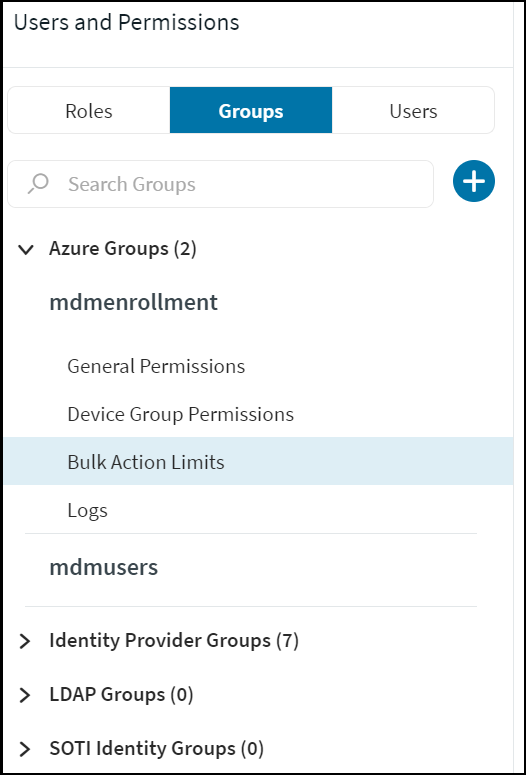
-
Select Bulk Action Limits. The Bulk Action
Limits page opens. The default limit for all users is
Unlimited.

-
Select one of the following options:
- Enter a value in the General Limit text box to change the limits for all bulk actions at once.
- Add a value in the text box next to each action to set specific bulk limits for individual actions.
- If needed, you can revert all limits to Unlimited by selecting the
Reset to Default Value button. Note that limits
for individual users remain unchanged if applied at the group or role
level.
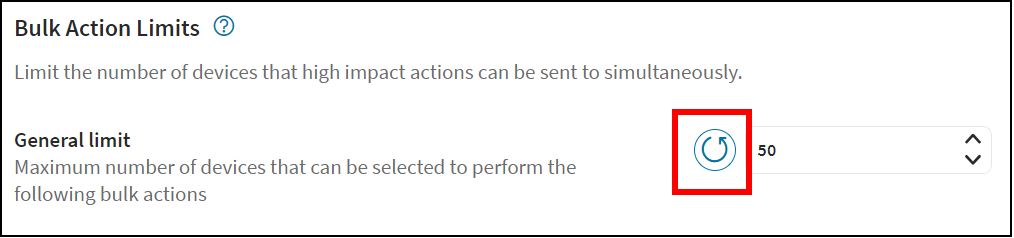
- Once you have adjusted the limits, select Save to apply the changes.