Schedule
Before you begin
About this task
Use the Schedule tab to specify how often devices collect the requested data and how much data devices should retain for each data item.
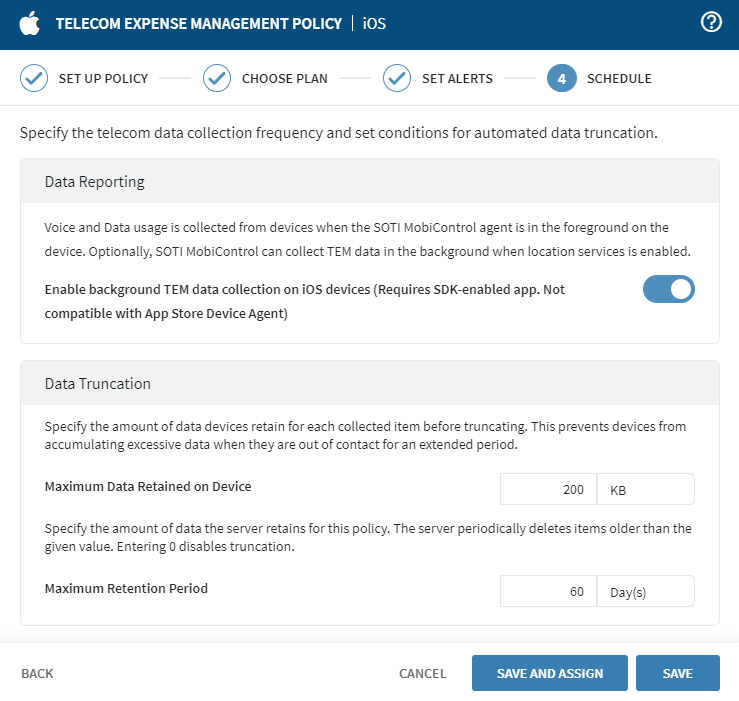
Procedure
- Turn on the toggle to Enable background TEM data collection on iOS devices for data reporting purposes. This requires an SDK-enabled app and is not compatible with App Store Device Agents.
-
Set conditions for automated Data Truncation:
Maximum Data Retained on Device Specify the maximum amount of data (in kilobytes) devices retain for each collected item before truncating. Truncating prevents devices from accumulating excessive data when they are out of contact for an extended period. Maximum Retention Period Specify the maximum period (in days) the server retains the data before deleting it. To disable data truncation, enter 0 (zero).
- Optional: To save your policy and assign it later, select Save. When you are ready to assign the policy, follow the steps in Assigning a Telecom Expense Management Policy.
- Optional: To save your policy and assign it now, select Save and Assign. Follow the steps in Assigning a Telecom Expense Management Policy.