Configure
Before you begin
About this task
Use the Configure tab to set details for file and sync settings.
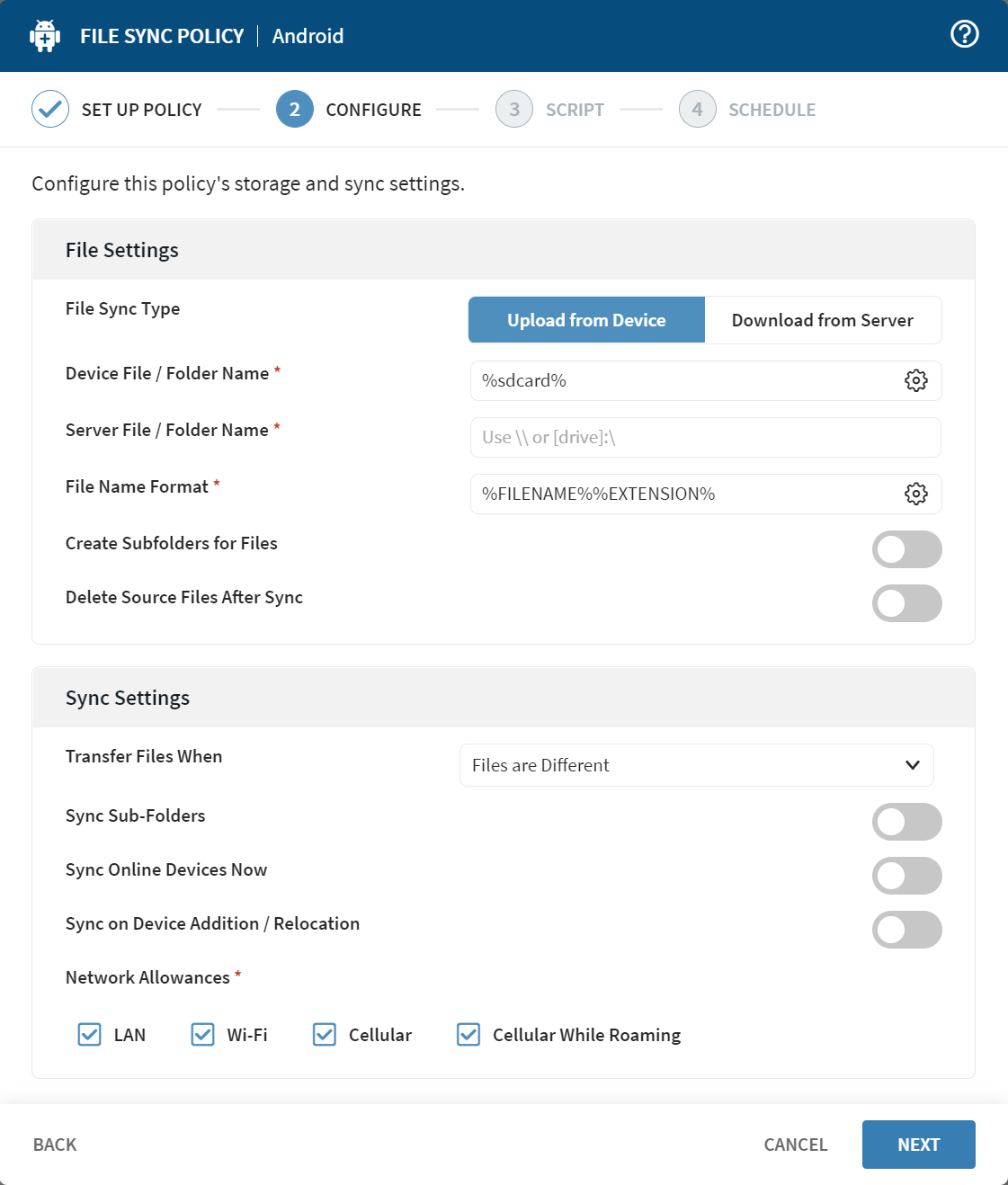
Procedure
-
In Configure, complete or update the following information
for File Settings:
File Sync Type Select the direction of file synchronization using the following options:- Upload from Device—Upload changed files from the device to the server.
- Download from Server—Download changed files from the server to the device.
Device File/Folder Name Enter the complete file system path to the files or folders on the device you want to synchronize with the server. Select the macro button for supported formatting options like %sdcard%that points to the primary shared/external storage directory.File path names are case-sensitive for Android, iOS and Linux devices. This field is mandatory.
Server File/Folder Name Enter the complete file system path to the files or folders on the server you want to synchronize with the device. You can also select to access the File Manager to choose a file or folder. Although you can use either a UNC path (\\) or a local path ([drive]:\) for the server path, SOTI strongly recommends using a UNC path. Use a local path only where you use one deployment server, and the local path is on the deployment server machine. If you require a different user name or password to access a UNC path, use the following syntax: \\server\Shared\file.docx,u=user,p=password.
Note: Make sure that the deployment server has the right permissions to read from the source path and write to the destination path.This field is mandatory.File Name Format This field is visible only when selecting Upload from Device. Apply a format to file names for synchronization. Select the macro button for formatting options. Options include:This field is mandatory.%YYYY%%MM%%DD%%FILENAME%%EXTENSION%
%FILENAME%%EXTENSION%Create Subfolders for Files This field is visible only when selecting Upload from Device. Turn on to choose how to organize server-side subfolders. Options are:Turn on Create Folders Immediately after Policy is Saved to create the server-side subfolders after you save the file sync policy. Files synchronize to the subfolders when the file sync event occurs.- Device ID
- Device Tree Path
- Phone ID (IMEI/MEID/ESN)
Use Subfolders for Files This field is visible only when selecting Download from Server. Turn on to choose how to organize client-side subfolders. Options are:Turn on Create Folders Immediately after Policy is Saved to create the server-side subfolders after you save the file sync policy. Files added to the server subfolders synchronize with the devices when the file sync event occurs.- Device ID
- Device Tree Path
- Phone ID (IMEI/MEID/ESN)
Delete Source Files After Sync Applies to upload policies only — Send source files on the device to the server and then delete them from the device. -
Complete or update the following information for Sync
Settings:
Transfer Files When Select the criteria used to decide when to synchronize files: - Always Transmit—Transfer files regardless of whether the source and target are different or the same.
- Files Are Different—Transfer files only if the source file differs from the destination file.
- Source File Is Newer—Transfer files only if the source file has a more recent time stamp.
- Destination File Does Not Exist—Transfer files only if the destination file does not exist.
Sync Sub-Folders Synchronize files in subfolders in addition to the files located in the target folder. Sync Online Devices Now File synchronization executes immediately following the completion of the policy creation wizard. Sync on Device Addition/Relocation Perform file synchronization when adding a device or relocating a device to a device group configured with this policy. This setting invokes file synchronization when moving a device ifrom one group to another in the device tree.
Network Allowances Choose the networks where file synchronization takes place. Options are: - LAN
- Wi-Fi
- Cellular
- Cellular While Roaming
- Select Next. The Scripts tab opens. Continue to the Script tab of the File Sync Policy wizard.