Enabling Capture Script Status and Output For Packages
About this task
Use package scripts to execute commands on your devices. You can send package scripts
to Linux devices and capture the outputs.
Note: The option to
capture package script outputs is only available when creating a package, not
when importing a package.
Procedure
Enable the Capture Script Status and Output option when
you add a script to a package. This option is available in Add
Scripts dialog box.
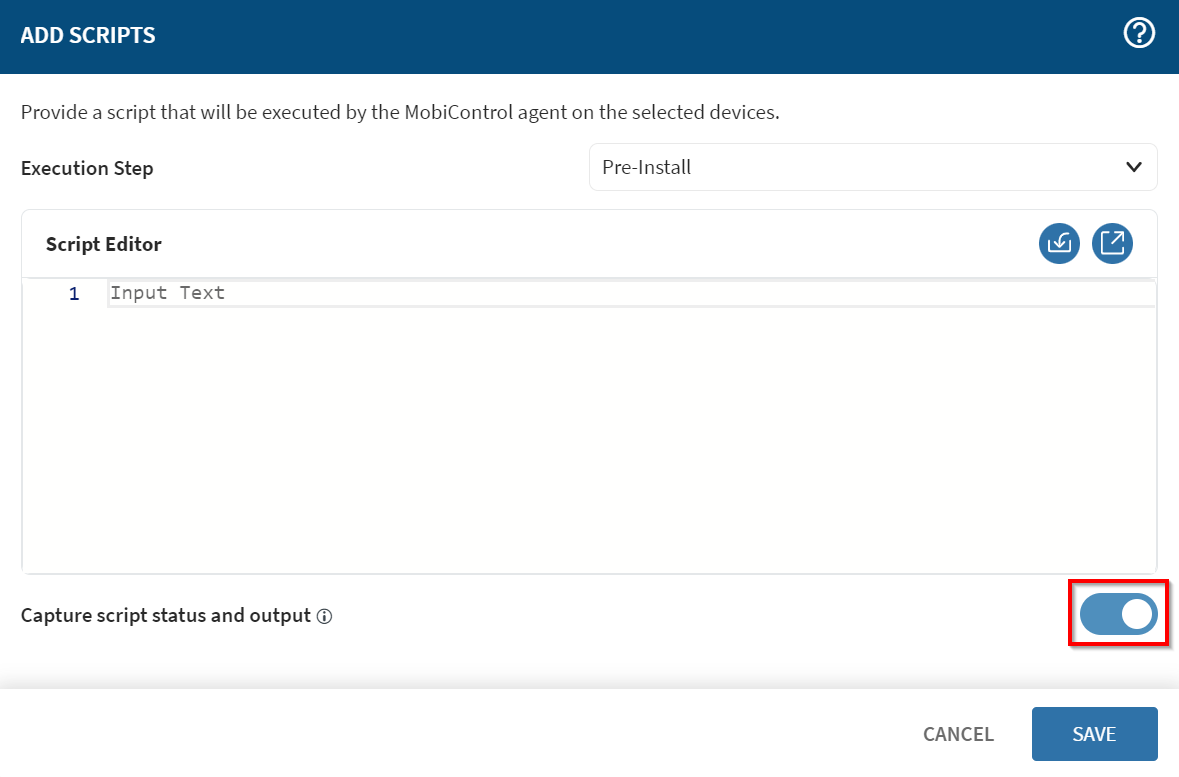
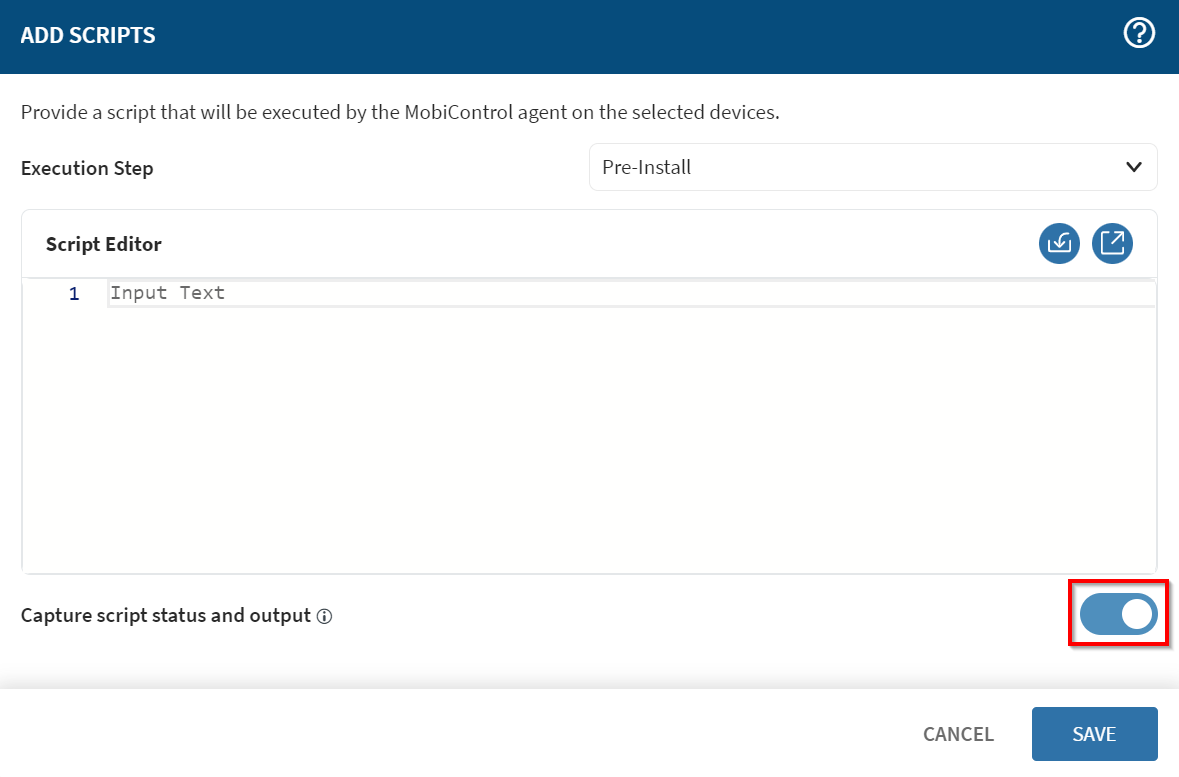
Viewing Script Status and Output Data For Packages
Before you begin
About this task
To view the package script output, you must request it through the Linux profile.
Procedure
- Open the Devices view from the SOTI MobiControl console.
- Select a device to open its Device Information panel. The Device Information panel appears.
- Open the Scripts tab. This tab lists all scripts sent to the device and indicates if they executed successfully or failed.
- Select the Details button of the script. The Script Details panel appears. The Script Viewer field displays the script.
- In the Script Details window, select Request Output to download the script data from the device.