Connect SOTI MobiControl to Microsoft Endpoint Manager
About this task
Connect SOTI MobiControl to Microsoft Endpoint Manager to report device compliance status.
Note: You must be a Global Administrator to manage Microsoft integration
configurations.
If you make any changes to the Azure Portal, select Sync in Global Settings to synchronize all updates with SOTI MobiControl and set an Active status.
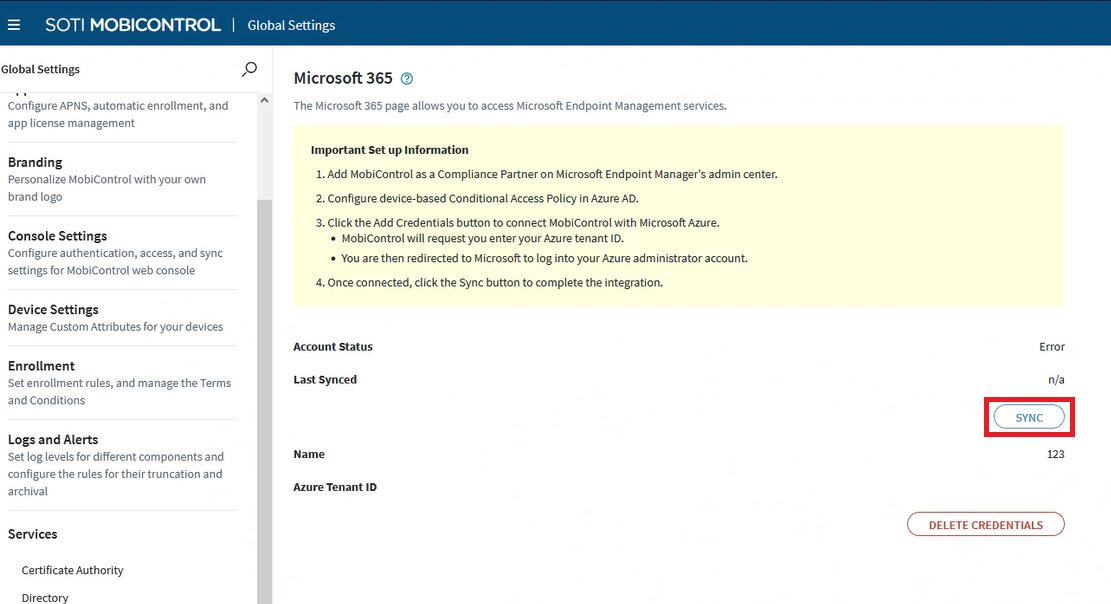
Procedure
- From the SOTI MobiControl main menu, select .
- Select Add Credentials to create an Azure tenant connection.
- Enter a name and Azure tenant ID. To find your Azure tenant ID, go to Azure AD portal and navigate to .
- Select Consent on behalf of your organization and select Accept.
-
Select Accept. The Microsoft Sign
In panel displays.
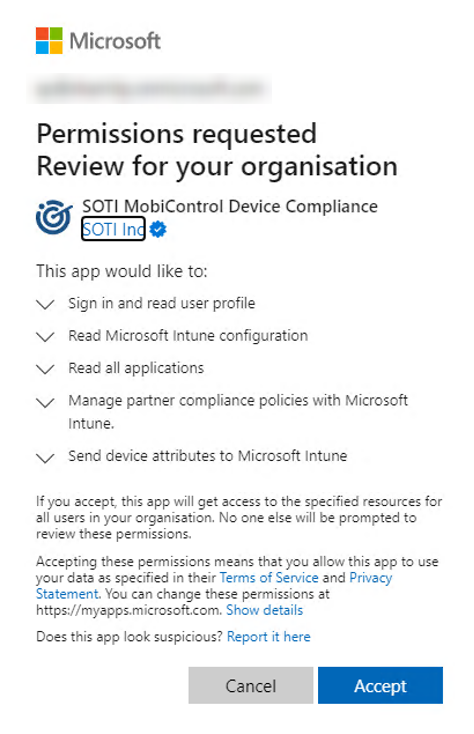
- Select an account, then select Accept. A success message displays when Microsoft 365 connects.
-
Navigate to the SOTI MobiControl web console and select
Sync. A success message displays.
Note: If you navigate back to the compliance partner page in the Microsoft Endpoint Manager admin center and select Refresh, the Partner status displays as Active.