Configure
Before you begin
About this task
Use the Configure tab to set details for file and sync settings.
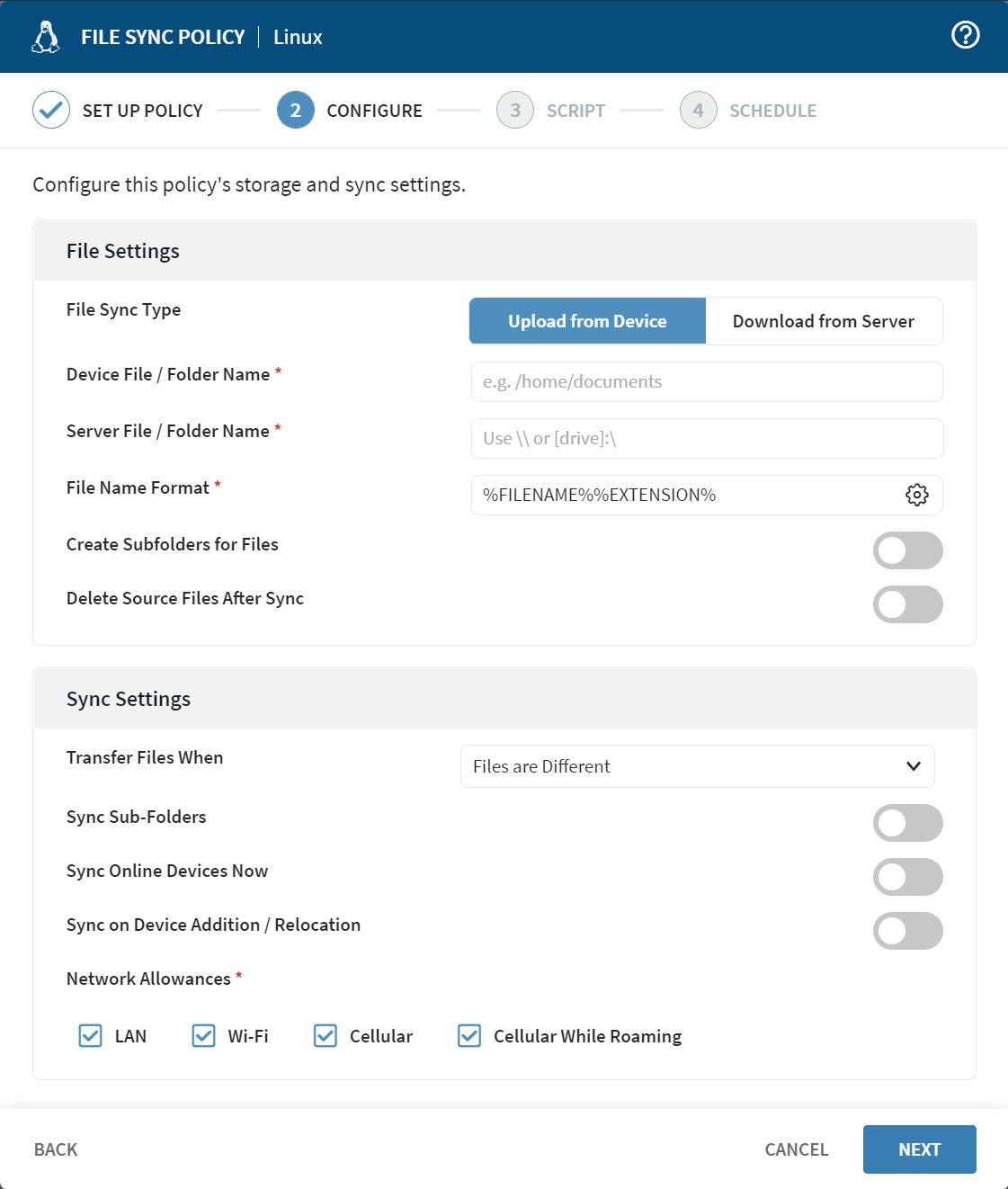
Procedure
-
In Configure, complete or update the following information
for File Settings:
File Sync Type Select the direction of file synchronization using the following options:- Upload from Device — Upload changed files from the device to the server.
- Download from Server — Download changed files from the server to the device.
Device File/Folder Name Enter the complete file system path to the files or folders on the device you want to synchronize with the server. File path names are case-sensitive for Android, iOS and Linux devices. This field is mandatory.
Server File/Folder Name Enter the complete file system path to the files or folders on the server you want to synchronize with the device. Although you can use either a UNC path (\\) or a local path ([drive]:\) for the server path, we strongly recommend using a UNC path. Use a local path only where you use one deployment server, and the local path is on the deployment server machine. If a different user name or password is required to access a UNC path, use the following syntax: \\server\Shared\file.docx,u=user,p=password.
Note: Ensure that the deployment server has sufficient permission to read from the source path and write to the destination path.This field is mandatory.File Name Format This field is visible only if Upload from Device is selected. Apply a format to file names for synchronization. Select the macro button for formatting options. Options include:This field is mandatory.%YYYY%%MM%%DD%%FILENAME%%EXTENSION%
%FILENAME%%EXTENSION%Create Subfolders for Files This field is visible only if Upload from Device is selected. Turn on to choose how you will organize server-side subfolders. Options are:Turn on Create Folders Immediately after Policy is Saved to create the server-side subfolders after you save the file sync policy. Files synchronize to the subfolders when the file sync event occurs.- Device ID
- Device Tree Path
Use Subfolders for Files This field is visible only if Download from Server is selected. Turn on to choose how you will organize client-side subfolders. Options are:Turn on Create Folders Immediately after Policy is Saved to create the server-side subfolders after you save the file sync policy. Files added to the server subfolders synchronize with the devices when the file sync event occurs.- Device ID
- Device Tree Path
Delete Source Files After Sync Applies to upload policies only — Source files on the device are transmitted to the server and then deleted from the device. -
Complete or update the following information for Sync
Settings:
Transfer Files When Select the criteria used to determine when files are to be synchronized: - Always Transmit — Files are transmitted regardless of whether the source and target are different or the same.
- Files Are Different — Files are transmitted only if the source file differs from the destination file.
- Source File Is Newer — Files are transmitted only if the source file has a more recent time stamp.
- Destination File Does Not Exist — Files are transmitted only if the destination file does not exist.
Sync Sub-Folders Synchronize files in subfolders in addition to the files located in the target folder. Sync Online Devices Now File synchronization executes immediately following the completion of the policy creation wizard. Sync on Device Addition/Relocation Perform file synchronization when a device is added or relocated to a device group where this policy is configured. This setting invokes file synchronization when a device is moved from one group to another in the device tree.
Use Common Cache Mode Use the advanced caching mode for files being distributed.
This field is visible only if Download from Server is selected.
Delete Un-matched Files and Folders Enable automatic file and folder deletion on the destination device(s) when those files and folders are not also present on the source.
This field is visible only if Download from Server is selected.
Network Allowances Choose the networks where file synchronization takes place. Options are: - LAN
- Wi-Fi
- Cellular
- Cellular While Roaming
- Select Next. The Scripts tab opens. Continue to the Script tab of the File Sync Policy wizard.