Create/Edit Device Relocation Policies for Windows Desktop Classic
About this task
A device relocation policy enables you to automatically move devices from one group to another based on a change to the IP address or a custom data configuration. To create a new policy or edit an existing one, select your steps from the sections below.
Create a Device Relocation Policy
About this task
To create a new device relocation policy for Windows Desktop Classic:
Procedure
-
From Policies, select . The Device Relocation Policy wizard
opens.
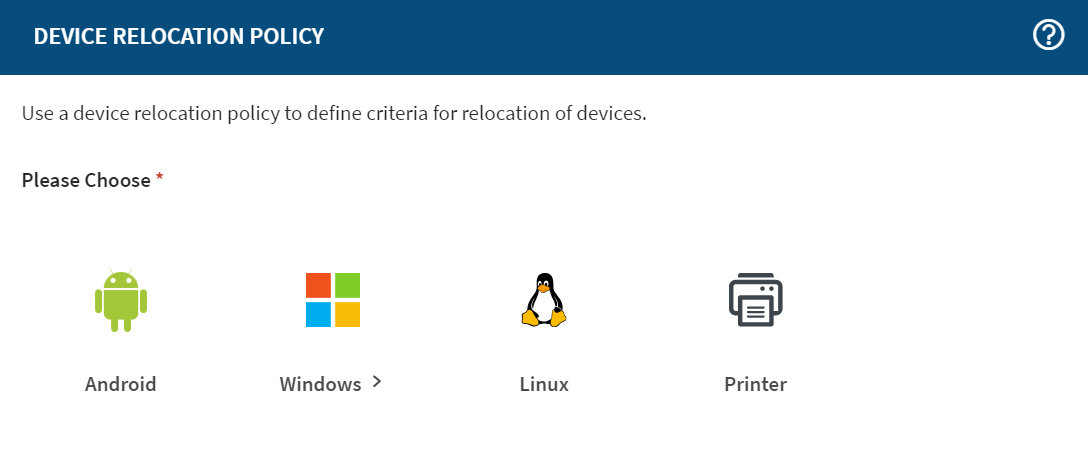
- Select the device family type.
What to do next
Edit a Device Relocation Policy
About this task
To edit an existing device relocation policy for Windows Desktop Classic devices:
Procedure
- From Policies, select Device Relocation.
-
From the list of Device Relocation Policies, right-click
the policy you wish to change and select
Edit. The Device Relocation Policy
wizard opens.
Note: To narrow the list of policies, select from the device Family and Status filter lists to match your policy details.