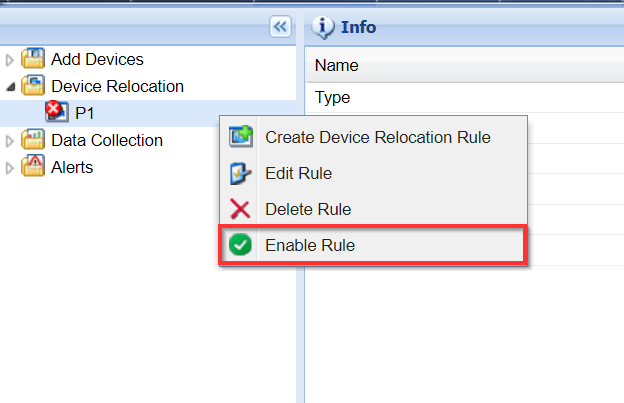Disable/Enable Device Relocation Policies for Printers
About this task
To disable a device relocation policy or enable an existing one, follow the steps from the sections below.
Disable a Device Relocation Policy
About this task
To disable a device relocation policy:
Procedure
- From Policies, select Device Relocation.
-
From the information tab, select Here to visit the
legacy console.

-
Select the Printer device family type.
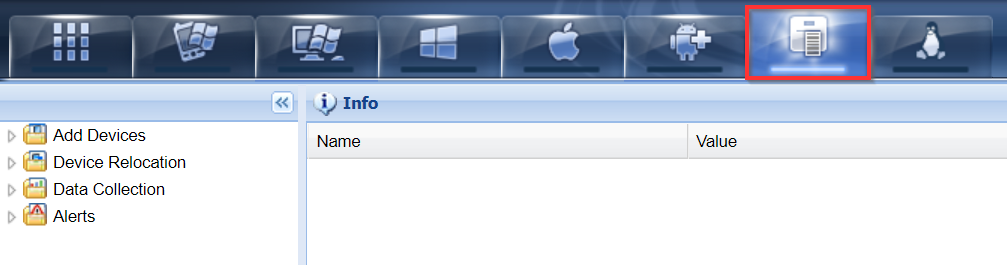
-
Right-click on the device relocation policy that you want to delete and select
Disable Rule.
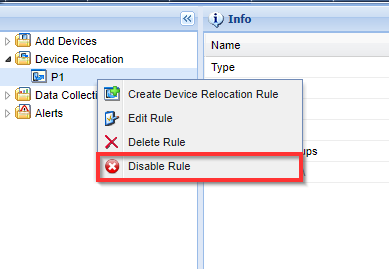
Results
The device relocation policy is now disabled. You can re-enable it at any time.
Enable a Device Relocation Policy
About this task
To enable a data collection policy:
Procedure
- From Policies, select Device Relocation.
-
From the information tab, select Here to visit the
legacy console.

-
Select the Printer device family type.
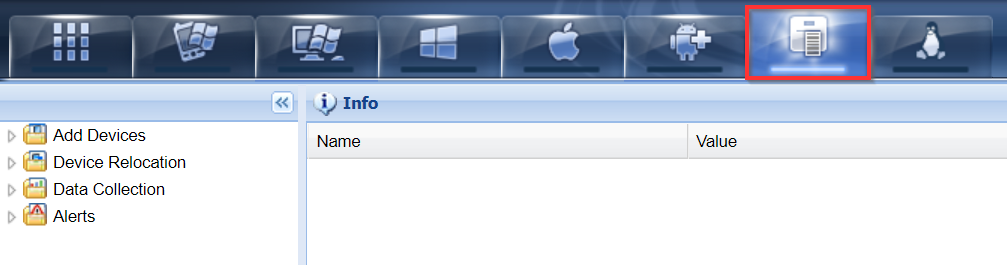
-
Right-click on the device relocation policy that you want to delete and select
Enable Rule.