Create/Edit Device Relocation Policies for Printers
About this task
A device relocation policy enables you to automatically move devices from one group to another based on a change to the IP address or a custom data configuration. To create a new policy or edit an existing one, follow the steps in the sections below.
Create a Device Relocation Policy
About this task
To create a new device relocation policy for printers:
Procedure
- From Policies, select Device Relocation.
-
From the information tab, select here to visit the
legacy console.

-
Select the Printer device family type.
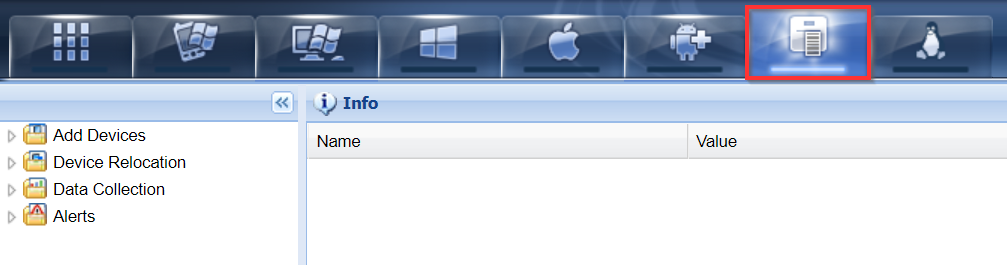
-
Right-click Device Relocation and select
Create Device Relocation Rule. Follow the
instructions of the Create Device Relocation Rule
wizard.
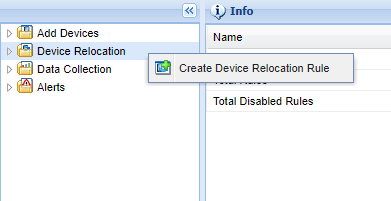
What to do next
Edit a Device Relocation Policy
About this task
To edit an existing device relocation policy for printers:
Procedure
- From Policies, select Device Relocation.
-
Right-click on the device relocation policy that you want to edit and select
Edit Rule. The Edit Device Relocation
Policy dialog box opens.
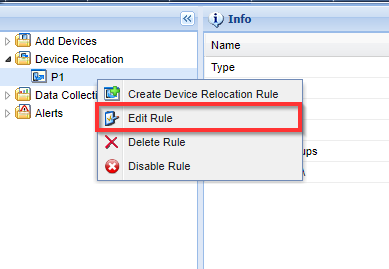
- In the Edit Device Relocation Policy dialog box, make the desired edits to the rule.
- Select OK when finished.