Define Mappings
Use the Define Mappings tab to specify the device relocation mappings that SOTI MobiControl uses to move devices from one group to another. You can import a .csv file or add a mapping manually. To import a file or add mappings, follow the steps in the sections below.
Before you begin
Add New Mappings
About this task
Add a device relocation mapping based on an IP address range, a custom data identifier, or both. To add an IP address range or custom data identitfier, follow the steps in the sections below.
IP Address
About this task
Specify the IP address range to associate with this policy.
Procedure
- Select Add New.
-
Toggle IP Addresses on. The Select
Range(s) window opens.
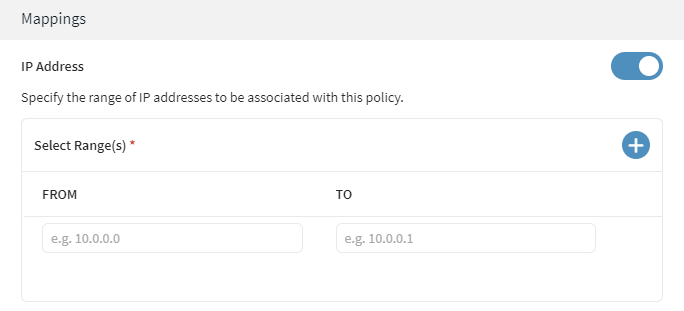
- Select Add New to specify new ranges.
- Enter IP addresses in FROM and TO to specify the range.
-
Select a Destination Device Group to relocate the
devices.
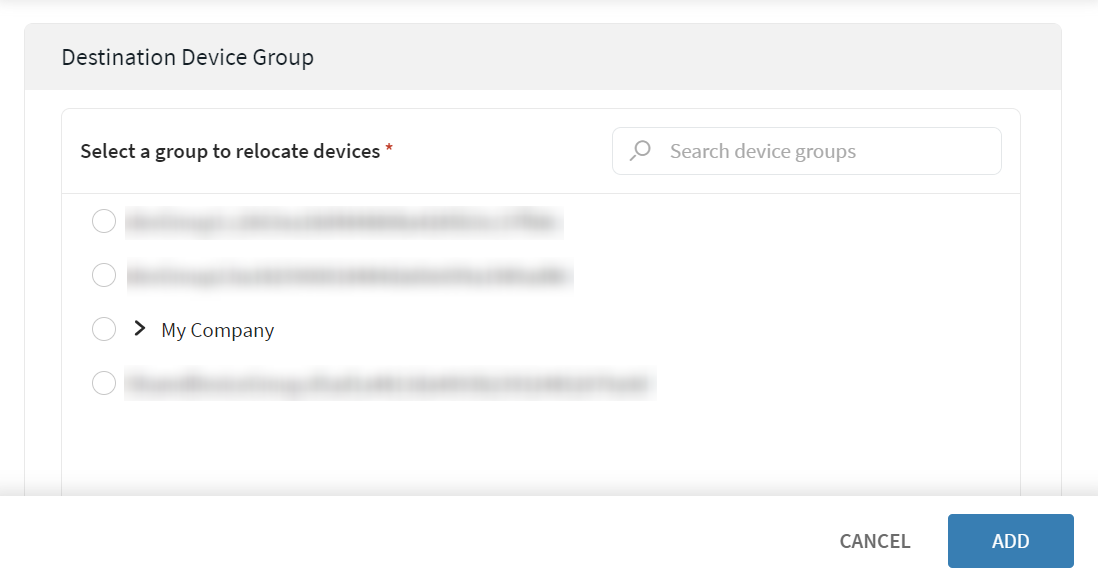
- Select Add.
Results
Custom Data Identifier
About this task
Specify a custom data parameter to configure for the device in order for it to be subject to this policy. This is helpful in scenarios where you only want a subset of the devices to be automatically relocated.
Procedure
- Select Add New.
-
Turn on the toggle to configure Custom Data
Identifier. The Custom Data
Identifier wizard opens.
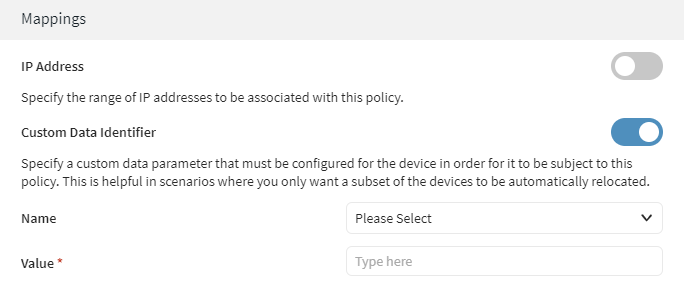
- Select the name of the custom data configuration you want to use. Only previously defined custom data configurations for this rule's target device group appear in the list.
- Specify the custom data configuration value for this parameter.
-
Select a Destination Device Group to relocate the
devices.
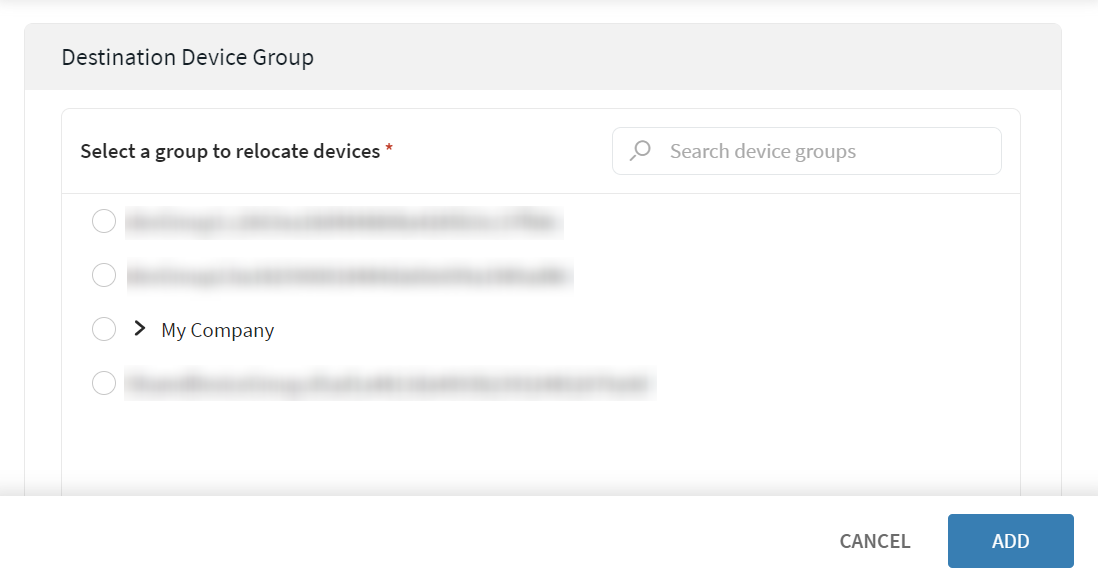
- Select Add.
Results
What to do next
Import File
About this task
Procedure
-
Select
Import File. The Import File
window opens.
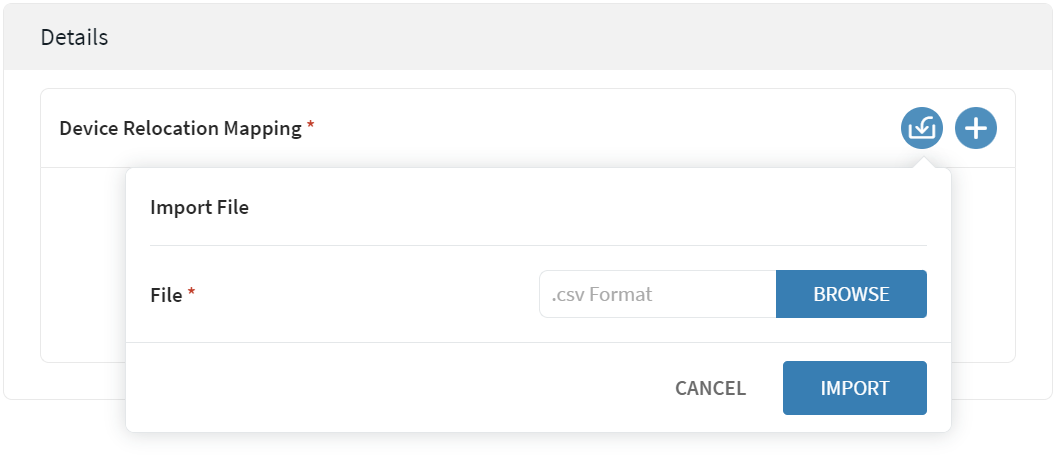
- Select Browse. The file explorer window opens.
- Browse through the file explorer window and select the .csv file needed.
- Select .