Renewing Zebra PAS Certificates
About this task
Use this procedure to renew the PAS certificate.
Procedure
- In the SOTI MobiControl console, open the main menu and select .
-
Select the PAS that needs renewal.
The Edit Printer Administration Server (PAS) dialog box is displayed.
-
Select Regenerate.
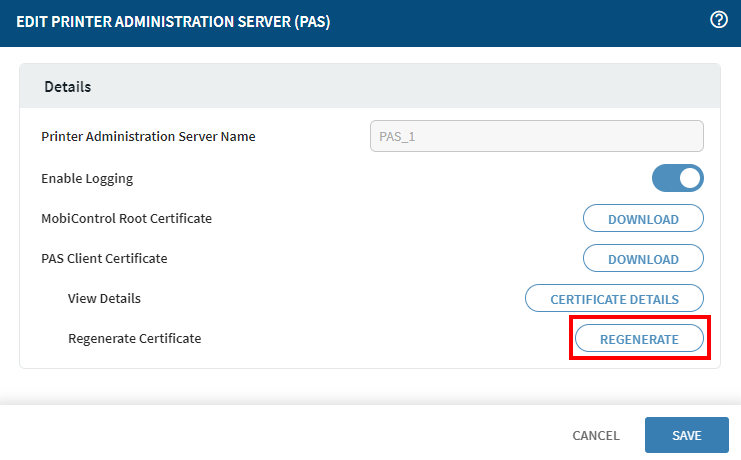 A notification informs you that a client certificate is regenerated.
A notification informs you that a client certificate is regenerated. - Select OK.
- Select Download in the PAS Client Certificate section to open the Download PAS Client Certificate dialog box (see Download PAS Client Certificate).
-
In the Password field, enter a password for the
certificate, then select Download.
The certificate is downloaded as a .pfx file.
-
Convert the .pfx certificate to the .jks format.
Note: Perform the following steps on a computer other than the SOTI MobiControl server. Java upgrade to the latest version on the SOTI MobiControl server may impact the SOTI MobiControl Search service.
-
Upload the converted (.jks) certificate to the server
where SOTI MobiControl Connector is installed. To upload the
certificate, choose from the following actions:
- Use a command prompt to replace the old certificate, or
- Drop the new certificate file into the installation folder.
- Restart the SOTI MobiControl Connector service from services.msc.
- Refresh the SOTI MobiControl console.
- To verify that the PAS connection is active, check the status next to the PAS connection.