Updating the Operating System of Apple Devices
Before you begin
Note: For shared iPads, all users must log out to allow the
update.
Apple devices must meet the following requirements:iOS
macOS
- macOS 10.11 or later
- Enrolled in ADE
About this task
Follow this process to update the operating system of an Apple device.
Note: You can update an iOS device to any version later than the
current one. However, you can only update macOS devices to the latest
available version of its operating system. You cannot roll back the update on
either iOS or macOS devices.
Procedure
- From the Devices view, select the Apple devices to update.
- On the Device Actions menu bar, select the More button.
-
From the Device Actions menu, select Scan for
OS Updates. The Scan for OS Updates dialog
box opens.
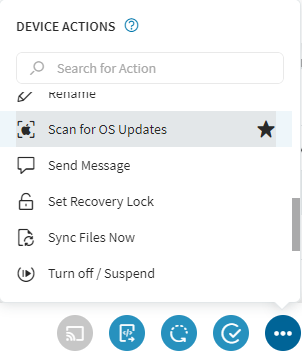 Note: SOTI MobiControl prompts all compatible Apple devices to scan for OS updates every 24 hours. The Scan for OS Updates device action forces your devices to scan immediately.
Note: SOTI MobiControl prompts all compatible Apple devices to scan for OS updates every 24 hours. The Scan for OS Updates device action forces your devices to scan immediately.For security and stability reasons, OEMs often stagger the rollout of updates. If an update was recently released, different devices may receive different results, even when running the same OS version.
-
Select the Scan for OS Updates button.
Tip: Select any warning messages for more information about why the scan failed.Note: Offline devices scan for OS updates on the next check-in.
- For each device, open the Device Information panel and check the Software Updates section to see available OS updates.
- Select all devices with available updates. Select the More button.
- In the Device Actions menu, select Update OS. The Update OS dialog box opens.
-
Select one of the following options from the OS Update
Method list:
- Download or install the software update
- Download the software update but do not install it
- Install an already downloaded software update
- Download the software update and update the user via the App Store (macOS only)
- Download the software update and install it at a later time (macOS only)
Tip: Select any warning messages for more information about why the scan failed. - Select the Update OS button to start the update.
What to do next
Once the update begins, observe its progress in the Device Information panel. Status information updates whenever the device checks in, but you can use a Refresh OS Update Status device action to update the status immediately.