Installing SOTI XSight
Before you begin
About this task
To install SOTI XSight:
Procedure
- Download the SOTI XSight installer from the Downloads section of the SOTI Technical Documentation website. Copy the installer to the server where you want to install SOTI XSight .
-
Double-click the installer to start it.
Note: SOTI MobiControl must be running during SOTI XSight installation.
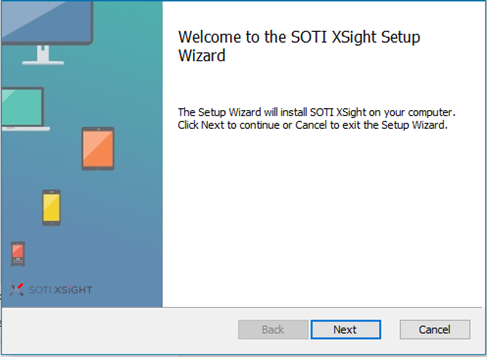 Note: SOTI MobiControl must be running during SOTI XSight installation.
Note: SOTI MobiControl must be running during SOTI XSight installation.Click Next.
-
Read the SOTI XSight license agreement and accept the terms to continue with the installation.
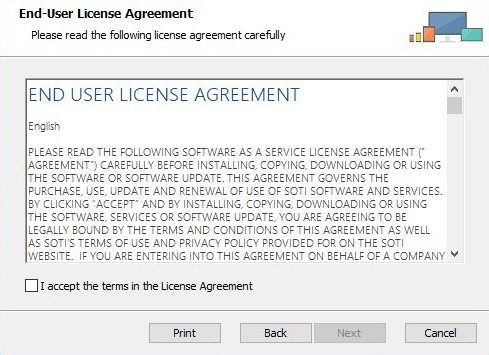
Click Next.
-
Review the SOTI XSight system requirements and ensure that your system is compliant.
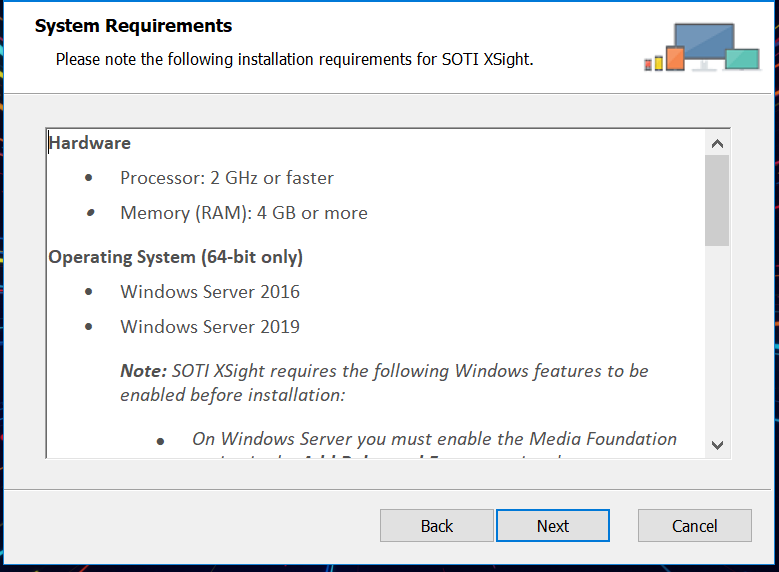
Click Next.
-
Select the features you want to be installed with SOTI XSight.
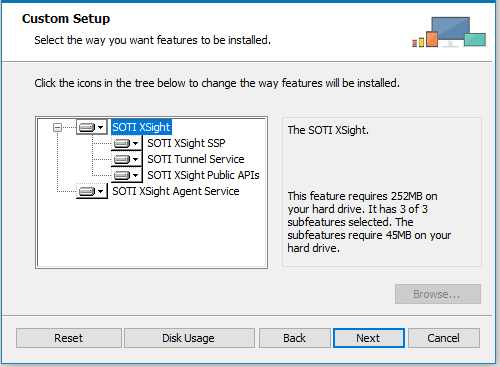
Click Next.
-
Select the destination folder where you want to install SOTI XSight.
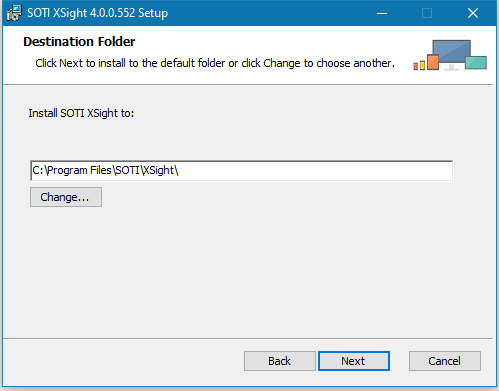
Click Next.
-
Enter information about the SOTI XSight database server.
Note: The database connection is based on the login properties you provide. Ensure that the login is configured on the database server to include the 'dbcreator' role (or higher)>
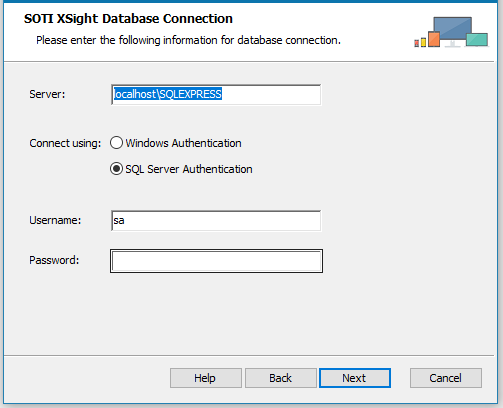
Server Enter the database server. Connect Using Select whether to connect to the database using Windows authentication or SQL Server authentication. If you select SQL Server authentication, enter the corresponding username and password below. Selecting SQL Server authentication enables the SOTI XSight service to be installed under Local System. Username Enter the username used to connect to the database when SQL Server authentication is used. Password Enter the password used to connect to the database when SQL Server authentication is used. Click Next.
-
Provide an optional database name prefix.
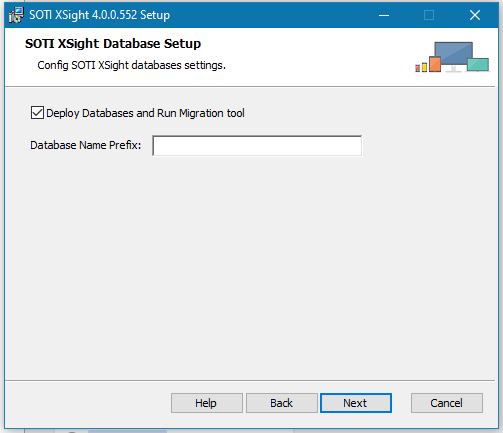
Deploy and run migration tool Select this option to speed up the installation process when deploying servers and when SOTI XSight databases already exist. It's recommended that you leave this option enabled. Database Name Prefix [Optional] Enter a prefix for the default database name or names. This enables you to have multiple SOTI XSight instances use a single instance of SQL Server. If you leave this field empty, each database will be given a default name. If you enter a value in this field, the value is prefixed to the default database name.
Click Next.
-
Select the network account under which you want to run the SOTI XSight service.
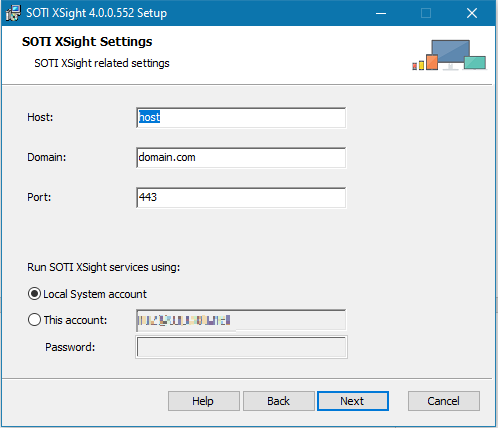
Host Enter the hostname of the SOTI XSight instance. Domain Enter the domain of the SOTI XSight instance. Port Enter the port of the SOTI XSight instance. Local System Account Select this option to run the SOTI XSight service under the Local System account. To enable this option, you must select SQL Server authentication in the SOTI XSight Database Connection panel. This Account Select this option to run the SOTI XSight service under the currently logged-in account. The installer will automatically grant the current user the required 'Log on as a service' right when this option is selected. Password Enter the password required for the above account. Click Next.
-
Verify the SOTI XSight Host and
Public URL settings.
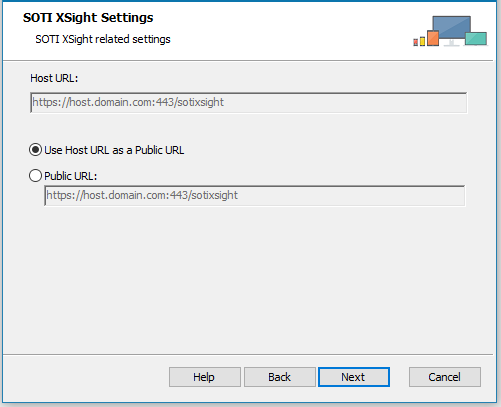 Click Next.
Click Next.Host URL The host URL for SOTI XSight. This is non-editable. Use Host URL as Public URL Choose this option to automatically use the host URL as the Public URL. Public URL Enter new Public URL if the URL to access SOTI XSight differs from the host URL, as it might in load balanced environments. Be careful editing this value as it can impact access to SOTI XSight.
-
Specify the file storage locations for attachments, downloads, and videos produced by the SOTI XSight instance.
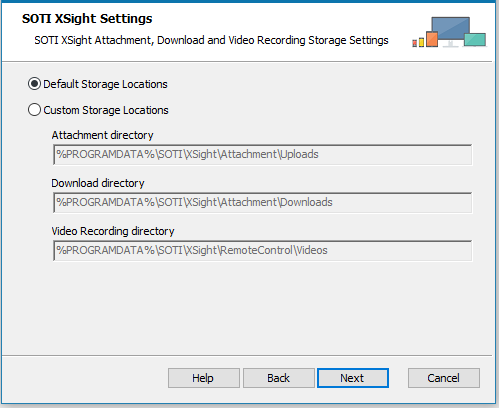 Click Next.
Click Next.Default Storage Locations Use the default storage locations for attachments, downloads, and video recordings. Custom Storage Locations Enter custom locations to save attachments, downloads and video recordings. In load balanced environments, choose locations that are accessible by all servers.
-
Provide MobiControl Account Credentials. These credentials are used for the
Service User account (see System Requirements for details on the
MobiControl permissions required for the Service User account).
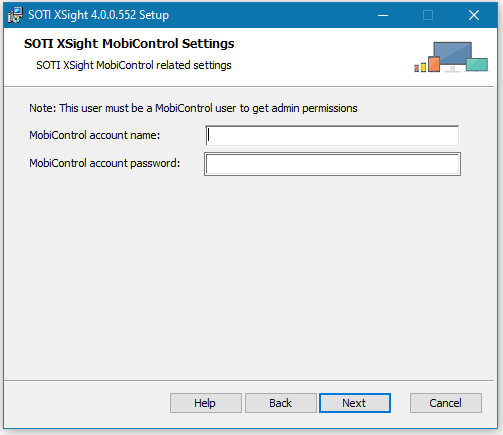
-
Enter the related SOTI XSight Agent Service related
settings. This Agent service communicates over SSL on port 5493. The port IS NOT
bound but must be open for the service to start and for SSL communication to
commence. The Agent Service status host should be the HOST name of the server.
The public FQDN can also be an internal FQDN if you are using your devices on
the same network as the server. Ensure all router/FW ports are open for this
communication. Click Next.
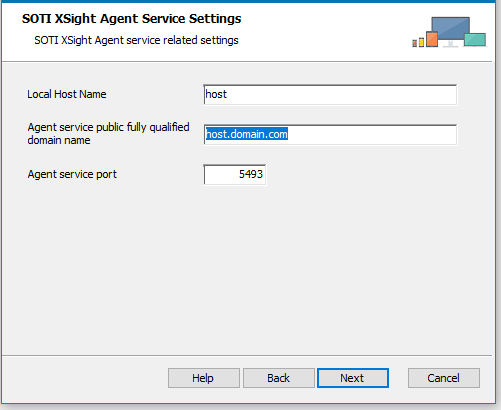
-
Enter information about the SOTI MobiControl instance with which you are integrating SOTI XSight.
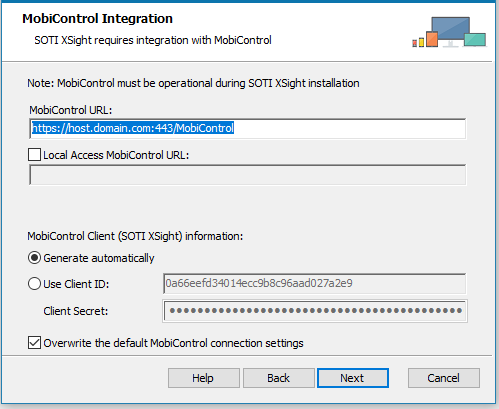 SOTI MobiControl Client (SOTI XSight) Information
SOTI MobiControl Client (SOTI XSight) InformationSOTI MobiControl URL Enter the URL of the SOTI MobiControl instance. Local Access SOTI MobiControl URL Enable Local Access SOTI MobiControl URL and enter a URL for a local SOTI MobiControl instance. Use this option to force SOTI XSight to communicate with a specific SOTI MobiControl instance. Recommended in load balanced environments where SOTI XSight and SOTI MobiControl share a server and the public host for the SOTI MobiControl instance cannot be resolved on the computer where SOTI XSight is installed.
Use this option if the public host for the SOTI MobiControl instance cannot be resolved on the computer where SOTI XSight is installed.
Click Next.Generate Automatically Select this option to generate new values for the client ID and client secret. Use Client ID Select this option to reuse the existing values for client ID and client secret that are configured in SOTI MobiControl, and enter the client ID value in this field. Client Secret Enter the existing client secret value configured in SOTI MobiControl. Overwrite the default SOTI MobiControl connection settings When enabled, default SOTI MobiControl connection settings are overwritten by SOTI XSight. -
Enter information about the SOTI MobiControl database
server.
Note: The SOTI MobiControl database must be accessible to the SOTI XSight installer.
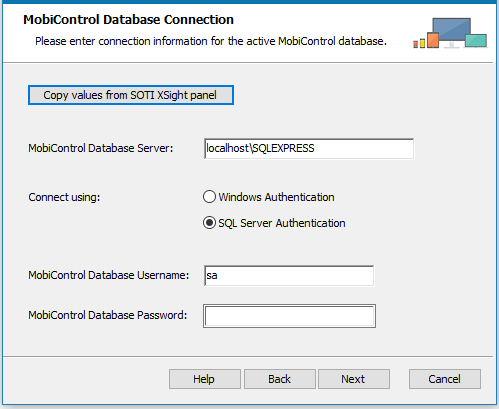 Click Next.
Click Next.Copy Values from SOTI XSight Panel Click this button to copy the corresponding entries from the SOTI XSight Database Connection panel. SOTI MobiControl Database Server Enter the SOTI MobiControl database server. Connect Using Select whether to connect to the database using Windows authentication or SQL Server authentication. If you select SQL Server authentication, enter the corresponding username and password below. SOTI MobiControl Database Username Enter the username used to connect to the SOTI MobiControl database when SQL Server authentication is used. SOTI MobiControl Database Password Enter the password used to connect to the SOTI MobiControl database when SQL Server authentication is used. -
Select the database being used by SOTI MobiControl.
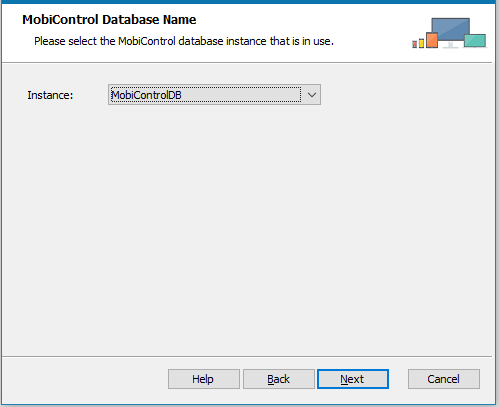 Click Next.
Click Next.Instance Select the name of the active SOTI MobiControl database from the list. -
Choose when to restart the SOTI MobiControl deployment server and SOTI XSight services. If you have tasks currently running, you can manually restart them after the installation or you can choose to restart them automatically as part of the installation process.
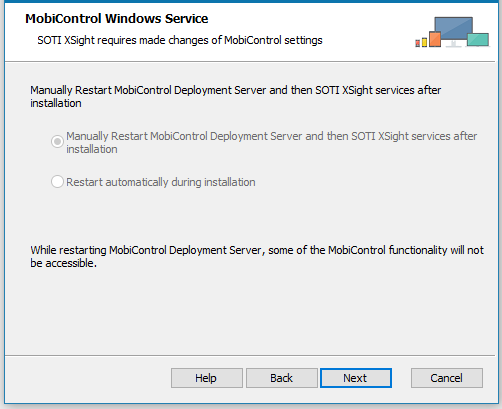
Click Next.
-
Click Install to begin installing SOTI XSight.
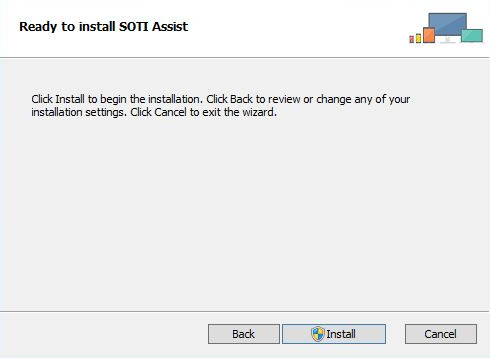
Results
During installation, the SOTI XSight installer automatically communicates the SOTI XSight server URL to SOTI MobiControl. If you need to change the SOTI XSight server URL, see Updating the SOTI XSight Server URL.
After installation, you can use the SOTI XSight Administration Utility to administer SOTI XSight. See Using the SOTI XSight Administration Utility for more information.