Filtering Smart Battery Information
About this task
Filter the data on the Smart Battery dashboard by selecting criteria from the header at the top of the dashboard.
Procedure
-
To view batteries according to status, select Dashboard
and choose In Use, All, New, or Decommissioned.

-
To view batteries according to search criteria, select search and choose from
the following:
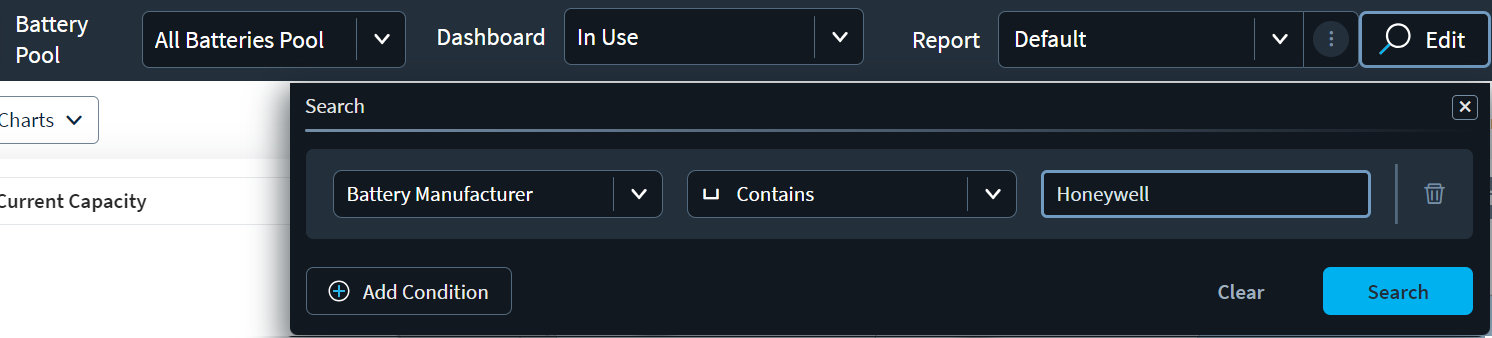
Property Choose from: - Battery Serial Number
- Battery Part Number
- Device Manufacturer
- Battery Manufacturer
- Device Model
- Device Name
- Device ID
- Battery Charge Cycles
- Battery Age (Months)
Operator Select the operator to filter the selected property in relationship to the search text. For example: Battery Serial Number = Equals N4424
Note: The available operators change based on the property selected.Search text Enter the text value to search for. - Optional:
Select Add
Condition to add more search criteria.
Note: You may also select Delete to remove an individual condition or select Clear to remove all conditions and start again.
- Select Search.