Enabling and Disabling a Compliance Policy
Before you begin
- You must sign in to the SOTI Connect web console as an administrator with Modify Rules permission.
About this task
A disabled compliance policy cannot apply compliance rules and categorise devices as non-compliant. A disabled compliance policy is inactive until it is enabled.
Note: Devices categorised as non-compliant by a compliance policy become compliant when
the policy gets disabled.
Procedure
- From the main menu, select .
-
Select the toggle in the Active column for the compliance
policy you wish to disable
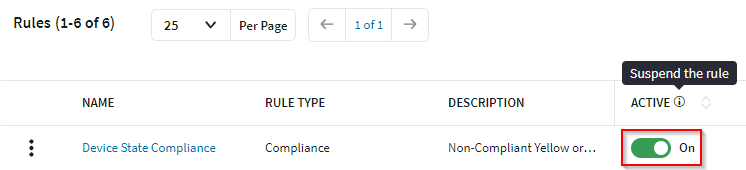 The compliance policy displays is now disabled.
The compliance policy displays is now disabled.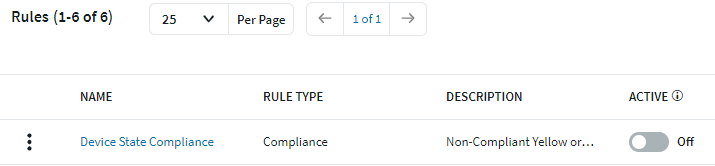
-
To re-enable the compliance policy, select the toggle in the
Active column for the compliance policy you wish to
enable.
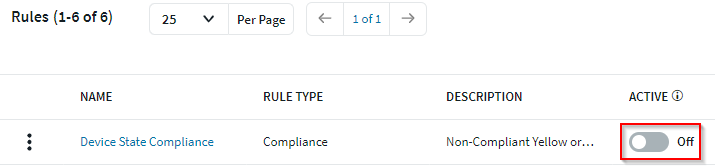 The compliance policy is now re-enabled.
The compliance policy is now re-enabled.