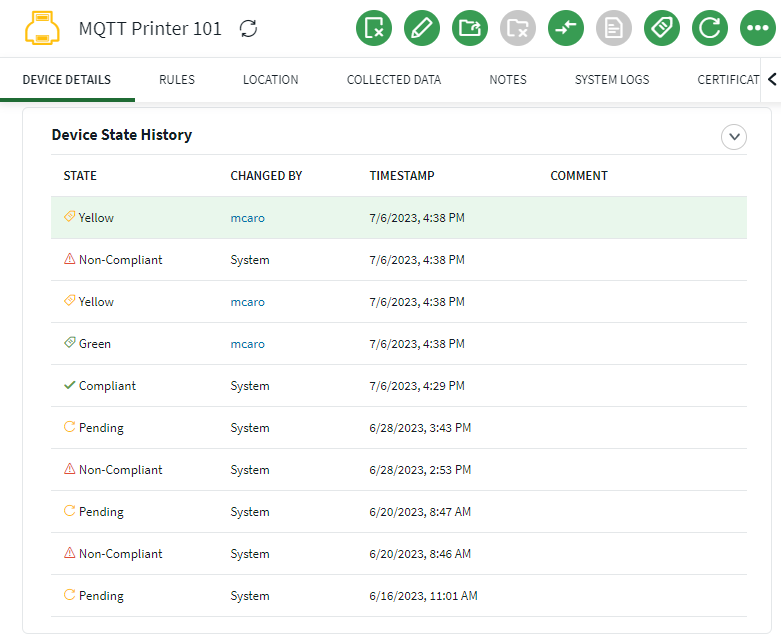Checking Device Compliance
Before you begin
- You must sign in to the SOTI Connect web console as an administrator with Modify Rules permission.
About this task
To check compliance status:
Procedure
- From the main menu, select Devices.
-
In the Devices view, select one of the devices from the
compliance rule created in Setting up a Compliance Policy and
then select Set State.
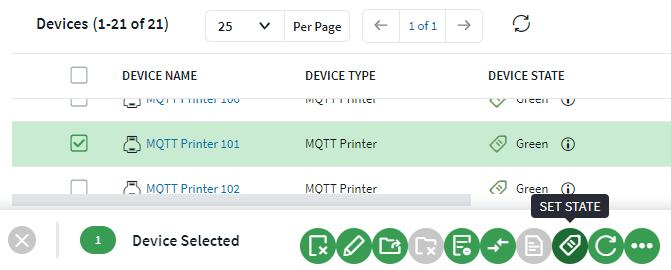
-
In the Set State pop-up panel, set
State to yellow. Select
Save
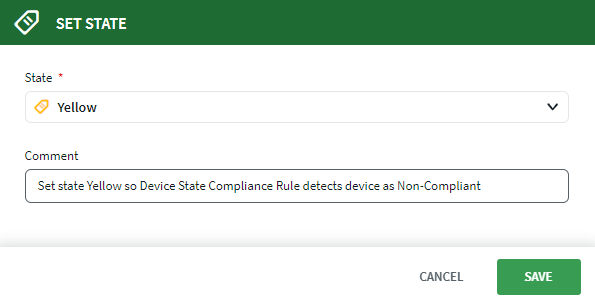
-
In the Devices view, the device displays Non-Compliant
| Yellow.
 Note: The Device State column serves two purposes. It shows the device state as green, yellow or red, and it also displays non-compliant status in addition to the state when a device is non-compliant.
Note: The Device State column serves two purposes. It shows the device state as green, yellow or red, and it also displays non-compliant status in addition to the state when a device is non-compliant. -
Select the Info
icon to see the recent device state
history.
 The Device State History panel displays.
The Device State History panel displays. 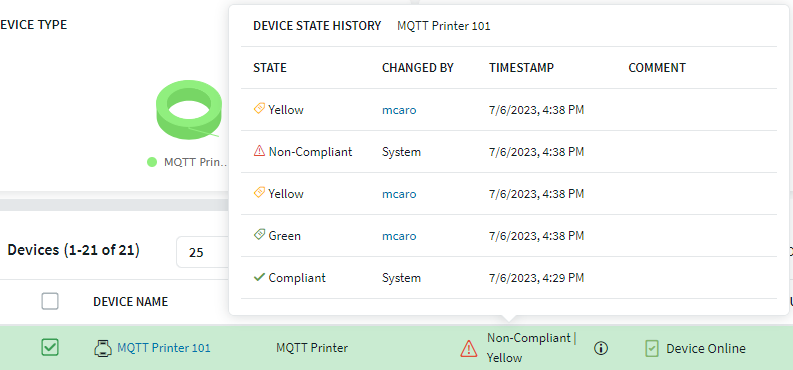
-
To view a comprehensive listing of the device state history, select the
device.
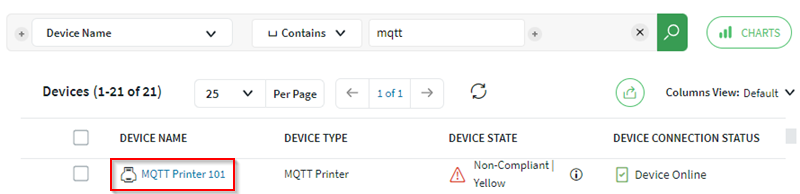 Scroll to the bottom of the Device Details tab to view the Device State History panel.
Scroll to the bottom of the Device Details tab to view the Device State History panel.