Adding Components
Before you begin
Important: The SOTI Connect Installer must be
the same version as the installed version of SOTI Connect.
About this task
The following procedure describes how to add SOTI Connect components to an existing installation.
Note: You cannot remove components from an existing
installation.
Procedure
- Extract the SOTI Connect installation package (.zip file) to a temporary folder.
- In the temporary folder, double-click the installer (SOTI Connect Installer.exe). When prompted, confirm that you allow the installer to make changes to your system.
-
In the installer, select Add Connect components to the existing
installation. Select Next.
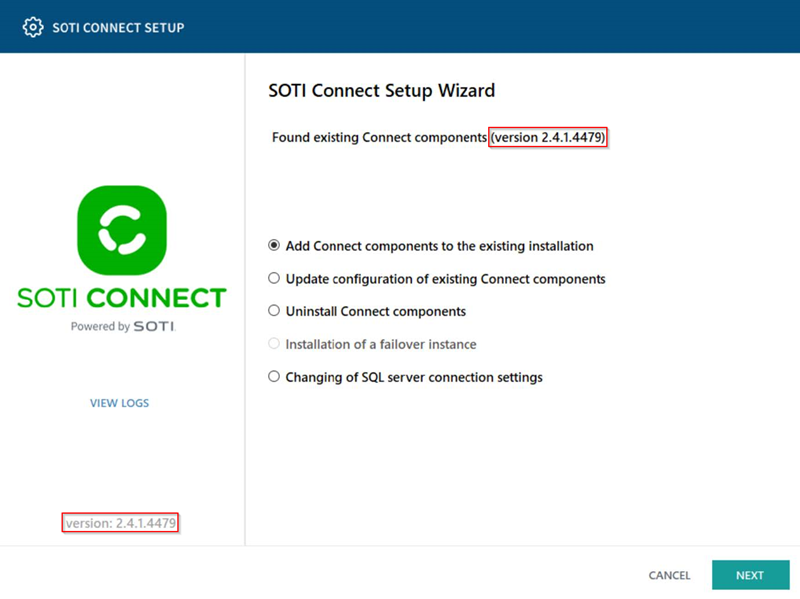 Tip: Check that the SOTI Connect Installer is the same as the installed version of SOTI Connect. In the diagram above, the version number of the SOTI Connect Installer (red box on lower left) matches the installed SOTI Connect version (red box on the upper right).
Tip: Check that the SOTI Connect Installer is the same as the installed version of SOTI Connect. In the diagram above, the version number of the SOTI Connect Installer (red box on lower left) matches the installed SOTI Connect version (red box on the upper right). -
On the Select Components screen, choose the components to
add and select Next.
Note: Installed components appear selected and greyed out.
- Follow the instructions in the wizard to complete the process of adding components.
Results
You have successfully added the required SOTI Connect components to an existing installation.
Tip: If any problems occur during installation, check the logs. To view the
logs, navigate to the installation folder and open the
InstallerUI.log file.