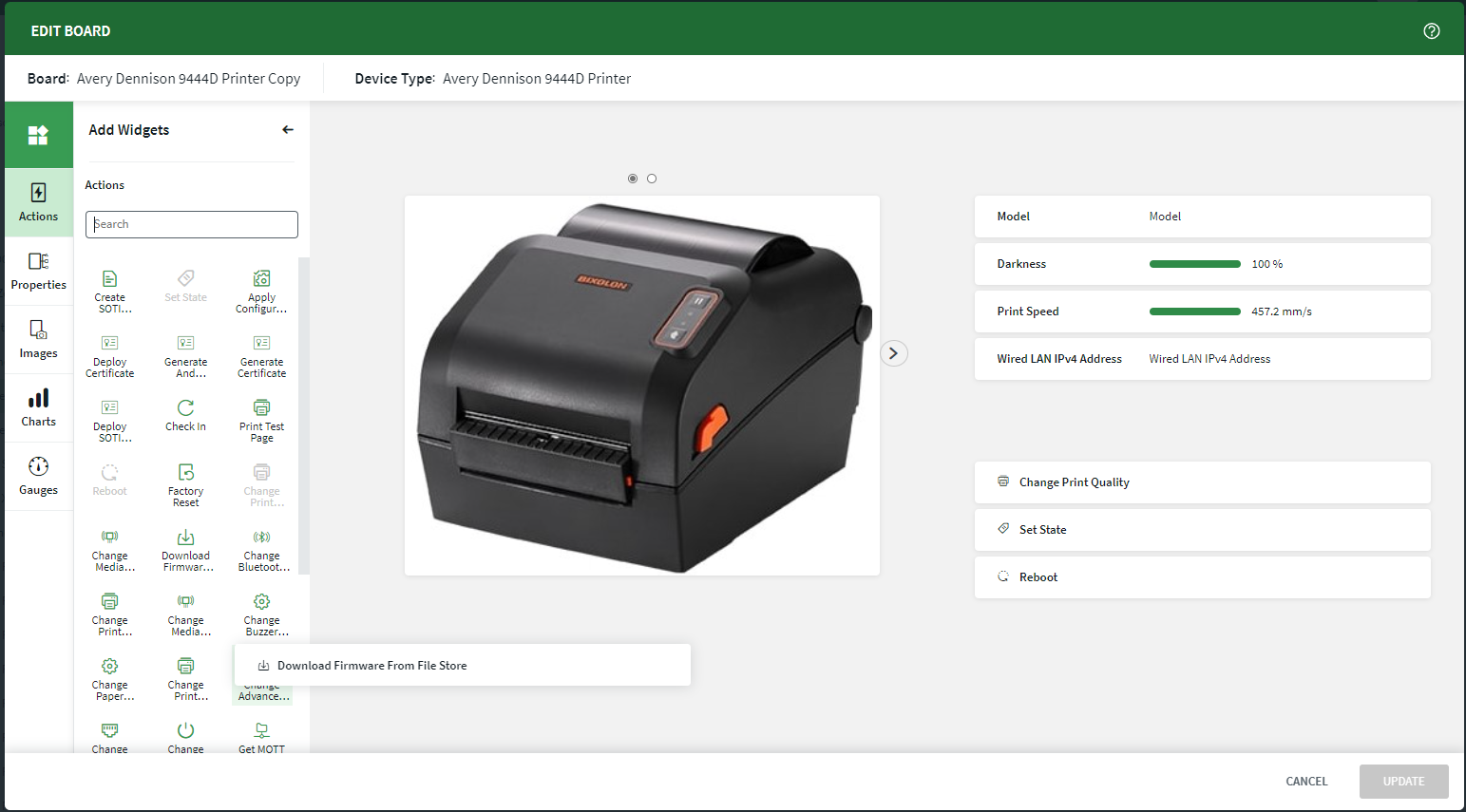Copying a Visual Board
About this task
Default boards for many device models are installed with SOTI Connect. You can view an existing template board, then copy it to create a custom board of your own design.
Procedure
- On the menu bar, click the main menu button and select Visual Board.
-
In the Device Types list on the left-hand side of the screen, select the device
model for the board you want to create.
The template board for the device type you selected appears in the main area of the screen.
-
Select the board you want to copy from the Board drop
down. Each Device Type can accommodate many individual custom boards with
different images, charts and settings.
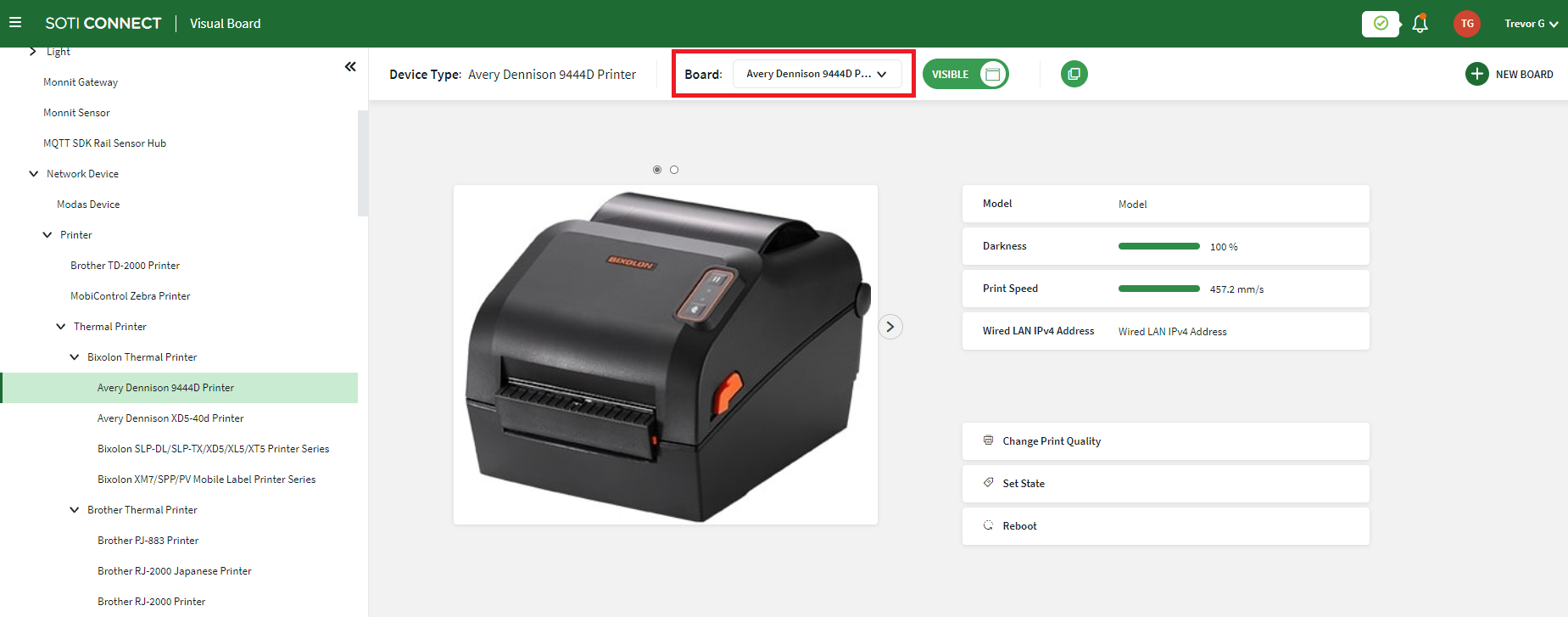
- Click Copy, and enter a name for your new board. Click Save.
-
Click
Edit.
The Visualization Studio appears. From here you can edit the template board to add Actions, Properties, Images, Charts, and Gauges. See Building a Visual Board Using Visualization Studio for more information.