Credential ACME (macOS Device)
Use this setting to enable devices to obtain certificates from an ACME server.
Before you begin
Using a certificate template ensures that each certificate issued to a device is dynamic. For information about creating a certificate template, see Step One: Integrate Certificate Authority Services.
About this task
Procedure
-
Under the Asset tab, select and
choose Credential ACME. The Credential ACME window opens.
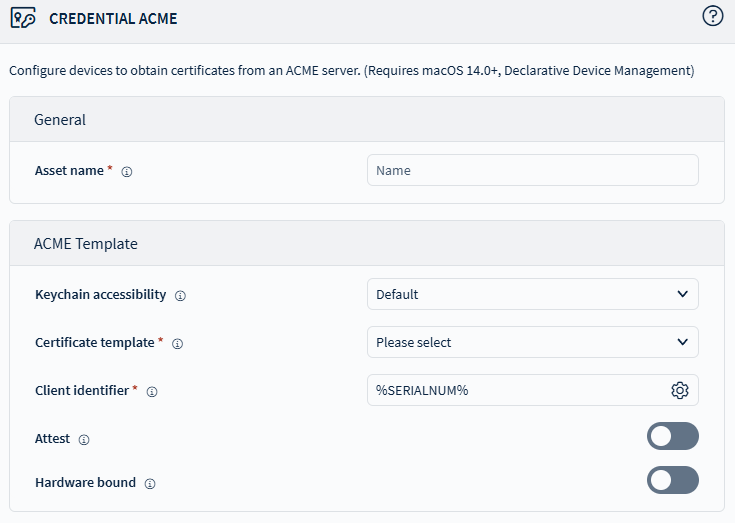
- Specify the asset name for the certificate.
-
Specify the Keychain Accessibility level:
- Default
- After first unlock
- Select the Certificate Template required by the configuration.
-
Enter a unique string for Client Identifier to identify a specific
device. The ACME server may use this as a one-time identifier to prevent issuing
multiple certificates.
Tip: Use the icon to use macros.
- Optional:
Enable the Attest toggle to allow the device to send attestations and
its key to the ACME server.
Note: The ACME server evaluates trust and determines whether to provide the certificate.
- Optional:
Use the Hardware Bound toggle to specify whether the private key is
hardware-bound. If false, the private key is not bound to the device.
Note: Setting this key to
trueis supported as of macOS 14 on Apple Silicon and Intel devices that have a T2 chip. Older macOS versions or other Mac devices require this key but it must have a value offalse.Note: If Attest is enabled, set Hardware Bound to true. - Select Save.