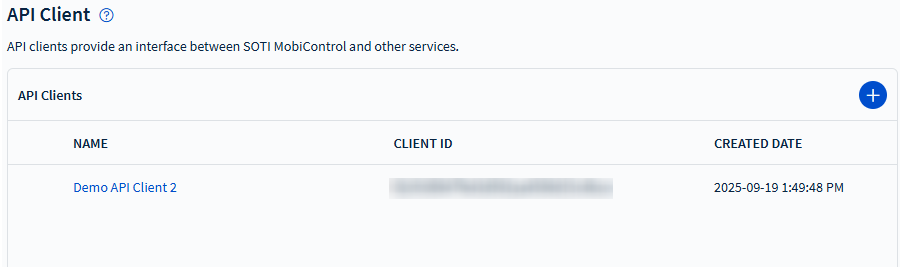Renaming an API Client
Before you begin
You must have the Manage API Clients permission to rename Application Programming Interface (API) clients. See General Permissions.
About this task
You can rename an API client to:
-
Have the name reflect the system, integration, or partner application that uses it.
-
Update the name after a project or application is renamed.
-
Standardize naming conventions across multiple API clients.
-
Make it easier for other administrators to identify the client’s purpose.
Procedure
- From the SOTI MobiControl web console, navigate to the main menu and select .
-
In the API Client section, select
More () next to an API
client.
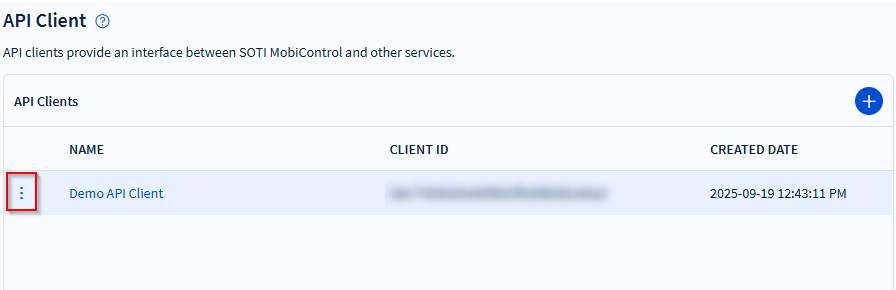
-
Select Edit ().
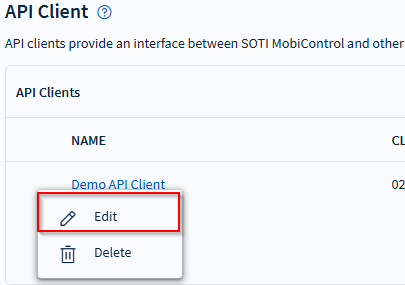
-
In the Edit API Client screen, edit the
Name field.
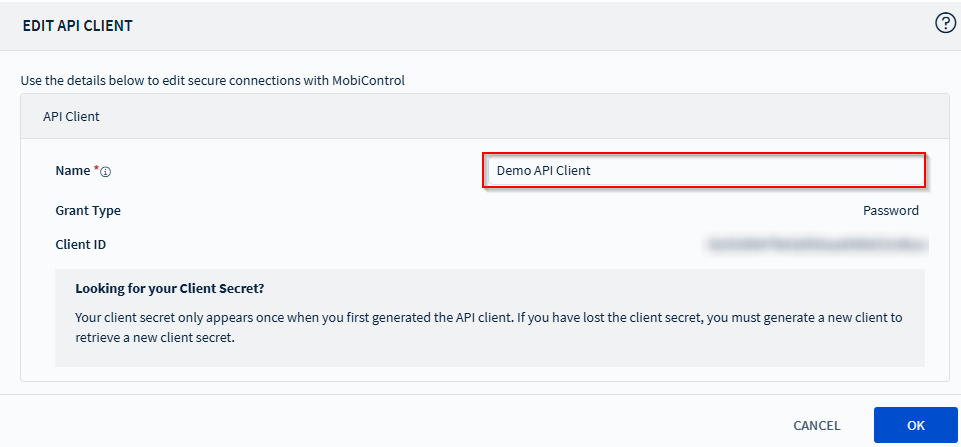 Important: You can only edit the Name field when editing an API client. You cannot view the API secret in the configuration. If you need a new secret, you must generate a new client. See Creating an API Client Through the Web Console for more details.
Important: You can only edit the Name field when editing an API client. You cannot view the API secret in the configuration. If you need a new secret, you must generate a new client. See Creating an API Client Through the Web Console for more details. - Select OK.
Results