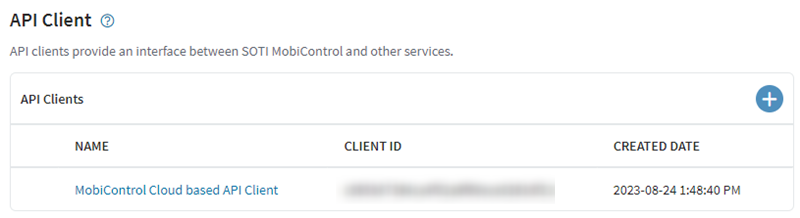Creating an API Client Through the Web Console
Before you begin
- You must have the Manage API Clients permission to create Application Programming Interface (API) clients. See General Permissions.
About this task
Creating an API client lets you:
-
Authenticate securely when connecting external applications or tools to SOTI MobiControl.
-
Automate administrative tasks by programming REST API calls.
-
Experiment with the REST API in an interactive environment.
Tip: If you have an on-premises SOTI MobiControl installation, you may also use the older method of
creating an API client. See Creating an API Client Using the Command Prompt.
Procedure
- Sign in to the SOTI MobiControl web console. From the main menu, select .
-
In the API Client screen, select the
Add
icon.
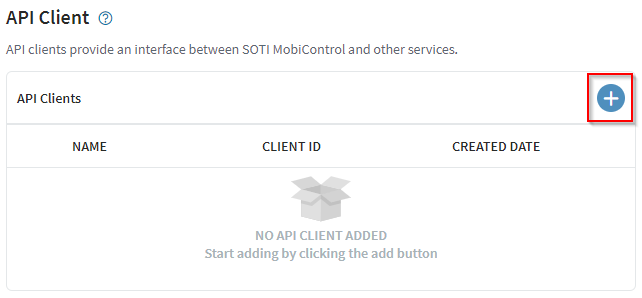
-
In the Add API Client panel, enter a
Name for the new API client.
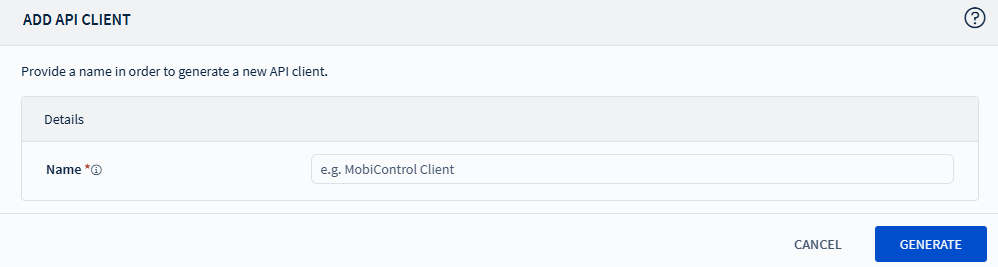
- Select Generate.
-
The Add API Client screen shows the details of the newly
created API client.
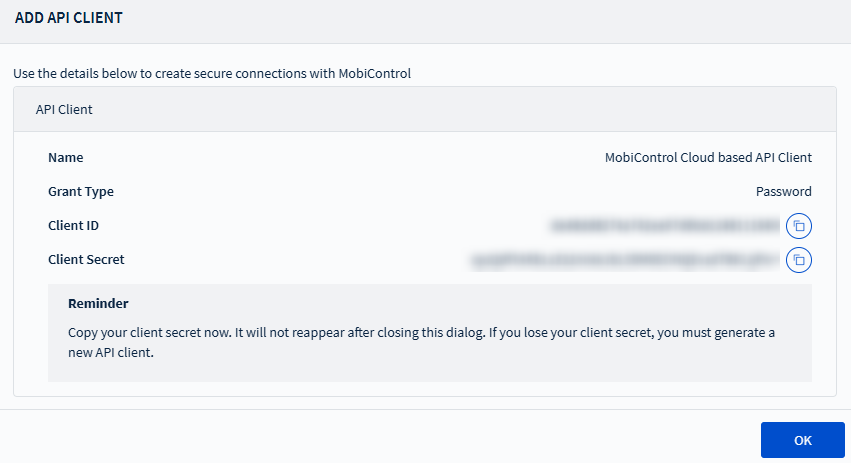 Note: SOTI MobiControl generates the client ID, client secret, and Password grant type. You cannot change them. Copy and securely store the client ID and client secret before closing the dialog. You cannot retrieve the client secret later.
Note: SOTI MobiControl generates the client ID, client secret, and Password grant type. You cannot change them. Copy and securely store the client ID and client secret before closing the dialog. You cannot retrieve the client secret later. - Select the OK button.
Results