Searching With Properties
Create advanced search queries in SOTI MobiControl by combining device and extended properties with logical or Boolean operators. Use categories, filters, and exclusion options to refine results and locate devices with precision.
Use SOTI Search to find devices in SOTI MobiControl. Create search queries based on categories, device properties, and extended properties, together with boolean and logical operators, to find devices based on custom search criteria.
Getting Started

AND,
OR, or Grouped OR, followed by another
property selection.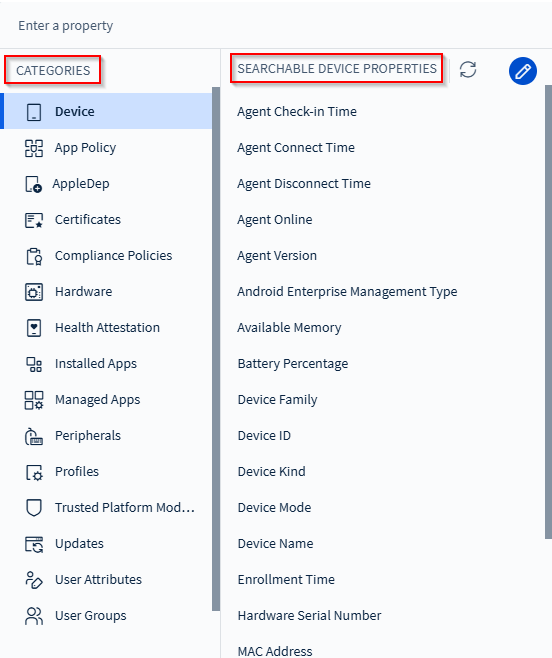

Searchable Device Properties
Searchable device properties are device attributes reported to, or tracked by, SOTI MobiControl. Device properties may be universal and apply to all
device types, such as Device Family, Enrollment
Time, Manufacturer, or MAC Address.
They may also be specific to a device type, such as Supervised
(Apple), ELM Status (Samsung Android), or OS Base
Edition (Windows 10 and later).
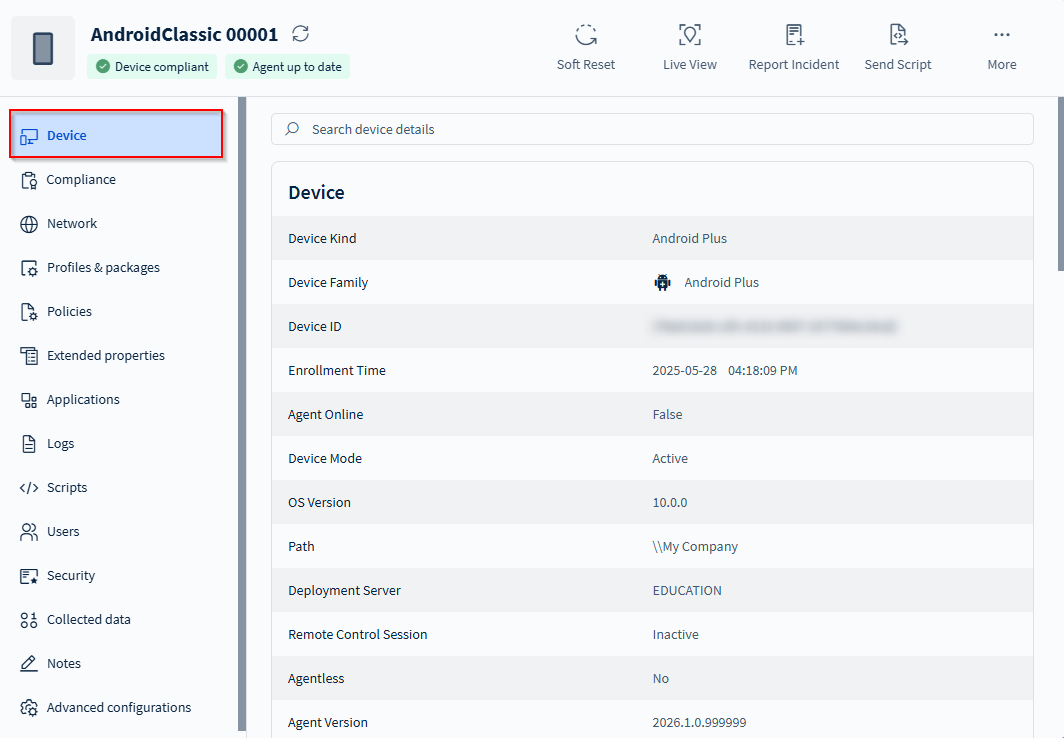
greater than or less than operators to
decide version progression, the search compares values between version points
individually and in sequence to define the version order. The search ignores
numeric values following the first alphabetical character. Example:
2.10 is greater than 2.9 Build
1000.Categories
| Category | Description |
|---|---|
| Device | Properties that identify, track, and manage the device's hardware, OS, user, connectivity, and lifecycle status. |
| App Policy | Details about the app policies assigned to the devices, including name, versions, source, and deployment type. |
| AppleDep | Enrollment program details for iOS and macOS devices. |
| Apps | A list of apps installed on the device. |
| Certificates | A list of certificates installed on the device. |
| Compliance Policies | Custom policies that define a device's compliance status. |
| Hardware | Status of hardware components based on whether they are installed, removed, acknowledged, or rejected. |
| Health Attestation | Security check feature for Windows Modern devices. |
| Installed Apps | App details on the device, including name, version, source, size, status, and update availability. |
| Managed Apps | Details of managed applications and their supported platforms using external identifiers. |
| Peripheral | The connection status of external devices, such as whether they are connected or disconnected. |
| Profiles | A list of profiles assigned to the device. |
| Trusted Platform Module | Security standard for processors. |
| Updates | Details about available updates, including CVE identifiers, severity, status, type, and release information. |
| User Attributes | User identity and profile information such as name, contact details, job title, department, and organizational identifiers. |
| User Groups | Identity management systems such as directory services or identity providers associated with the device. |
| Windows Modern | Filters Windows Modern devices based on local username and group membership. |
Not all categories are applicable to every device type. To pick a category, select the advanced search bar and choose from the Categories section of the drop-down menu.
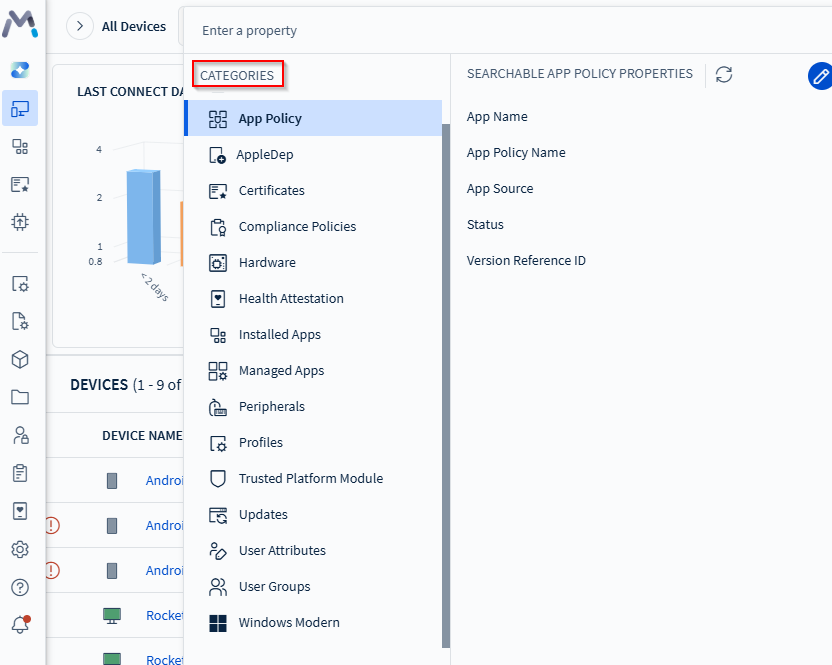
Using Logical Operators to Construct Search Queries
Logical operators connect the property with its desired value. They
include variations of
is, is not, contains,
does not contain, greater than,
in, not in and others. The available logical
operators change based on the property. For example, string types support the
contains operator while numeric types do not. The opposite is
true for the greater than operator.
in and
not in operators into the search bar. - For each property type, enter text as:
- String:
AndroidClassic 0001,AndroidClassic 0002 - Numeric:
1,7.2,3,4.5
- String:
- String validation ensures strings are in single quotes. To include single quotes within
strings, precede the quote with a backslash. Example:
John\'s Deviceto search for John's Device. - Only the
inandnot inoperators support the copy and paste of long comma-separated lists into the search bar. Other operators support copy and paste of a single value.
Using Boolean Operators to Construct Search Queries
Boolean operators (AND, OR, Grouped
OR) can combine more than one device and/ or extended properties to
create complex queries. Use AND for searches where the returned
devices must match all stated properties. Use OR for searches where
the returned devices must match at least one of the stated properties. Use
Grouped OR to place a filter around the linked properties and
force SOTI MobiControl to evaluate the properties together.
AND evaluates before
OR unless it is a Grouped OR.Search by Exclusion
IS NOT instead of IS), but not the qualifiers,
your results may contain devices you intended to exclude.
Example: The query INCLUDE: Apps: Name ≠ SOTI MobiControl tries to find all devices that do not
have the SOTI MobiControl agent installed. This may not return the
correct results because devices may have other apps that are also not named
SOTI MobiControl and therefore do not
match the criteria. You must use EXCLUDE: Apps: Name = SOTI MobiControl instead.
Advanced Search Examples
Refer to the sample device data set to understand how SOTI MobiControl performs advanced searches.
| # | Device Name | OS Version | Device Family | Serial Number | Application | ||||||||||||
|---|---|---|---|---|---|---|---|---|---|---|---|---|---|---|---|---|---|
| 1 | Timothy Smith's iPhone | 11.0 | Apple | AABBCCEEDD |
|
||||||||||||
| 2 | Sara's Nexus | 5.0 | Android Plus | 1122334455 |
|
||||||||||||
| 3 | Tim Thompson's Desktop | 10.0 | Windows Modern | ZZYYXXWWVV |
|
||||||||||||
| 4 | Jane's iPad | 10.3 | Apple | A1B2C3D4E5 |
|
Example: Advanced searches
| This search query | Returns these devices |
|---|---|
| Device Family = Apple AND OS Version >= 10 | 1, 4 |
| (OS Version <= 10.3 OR OS Version = 11) AND Device Family = Apple | 1, 4 |
| Device Name CONTAINS Tim | 1, 3 |
| Device Family = Apple OR Device Family = Windows Modern | 1, 3, 4 |
Example: Advanced searches with extended properties
| This search query | Returns these devices |
|---|---|
| Application Include (Name = Calculator) | 1, 2, 4 |
| Application Include (Name = Calculator AND Status = Not Installed) | 2 |
| [Application Include (Name = Calculator)] AND [Application Include (Status = Installed)] | 1, 2, 4 |
| Application Include (Name = Calculator AND Version > 1.0) | 2, 4 |
| [Application Include (Name = Calculator OR Name = Calendar)] AND Device Family = Apple | 1, 4 |
Example: Advanced searches with extended properties, demonstrating the difference between Include and Exclude
| This search query | Returns these devices |
|---|---|
| Application Include (Name ≠ Calculator) | 1, 2, 3, 4 |
| Application Exclude (Name = Calculator) | 3 |
| Application Exclude (Name = Calculator AND Status = Installed) | 2, 3, 4 |
| Application Include (Name = Calculator AND Status ≠ Installed) | 2, 4 |
Searching Versions
SOTI MobiControl splits version strings into segments by using
non-alphanumeric characters (such as ., -,
_, (, and )) as delimiters.
It compares each segment in order and treats letters and numbers as separate units
to ensure accurate version matching. For example, it parses v1.2.0
as ["v", "1", "2", "0"]. When comparing versions, SOTI MobiControl evaluates each segment sequentially and treats a
version with more segments as greater if all previous segments match. SOTI MobiControl ignores trailing segments made up of zeros. As a
result, it treats versions like 1, 1.0,
1.0.0, and 1.0.0.0 as equal and stores them as
1.
Example: Advanced searches with application versions.
| This search query | Returns these devices |
|---|---|
| Application Installed (Version = 1.0.0-alpha) | 2 |
| Application Installed (Version include '1.0') | 1, 2 |
| Application Installed (Version <= 1.0.0-alpha) | 1, 2 |
| Application Installed (Version > 1.0.0-alpha) | 1, 2, 3, 4 |