Configure SOTI Surf as the Default Browser (Android)
Use device scripts to configure or remove SOTI Surf as the default browser on supported Android devices.
Before you begin
Attention: These scripts are deprecated and do not work on Android 11 or later. If a default
browser is set before installing, users can override it. If it is set after
installing, users cannot override it.
About this task
Supported platforms include:
- Android Enterprise | Work Managed
- Android Enterprise | Work Profile
- Android Enterprise | Corporate Owned Personal Enabled (COPE)
- Android Classic
- Samsung ELM
Remember: Device settings do not display SOTI Surf (or any browser) as the default, even when
set.
Procedure
- Open the Send Script dialog. See Sending Scripts to Devices.
-
In the Script Type field, select
Legacy.
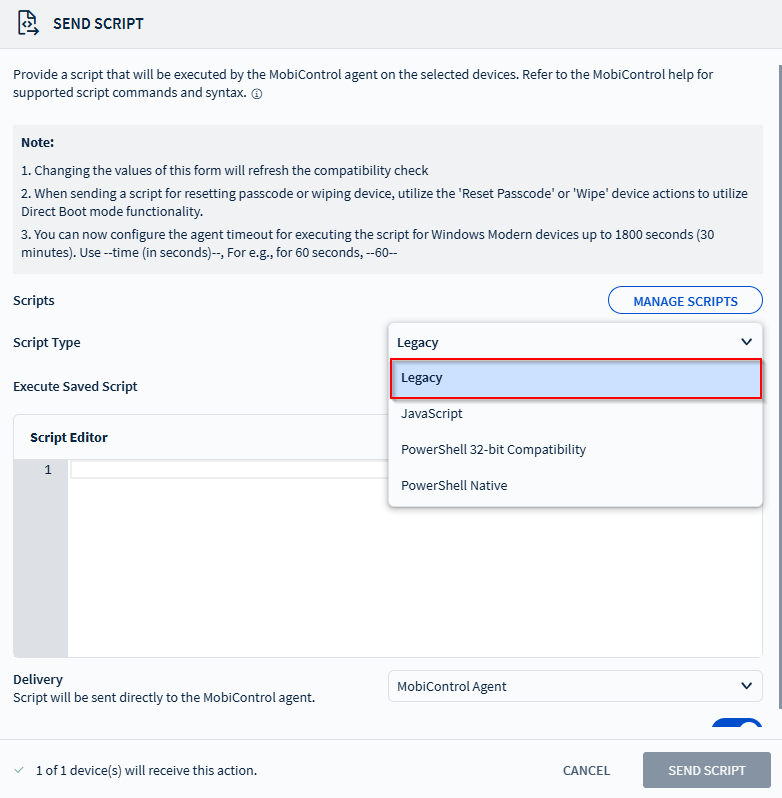
-
Send the script to configure SOTI Surf default browser
settings. Choose from the following scripts by platform:
Enrollment Platform Set as Default Remove as Default Android Enterprise | Work Managed Android Enterprise | Work Profile set_default_browser <packageName>/<activity>Example:
set_default_browser net.soti.surf/net.soti.surf.ui.activities.DeeplinkActivityclear_preferred_activities <packageName>Example:
clear_preferred_activities net.soti.surfAndroid Enterprise | COPE Profile insideagent set_default_browser <packageName>/<activity>Example:
insideagent set_default_browser net.soti.surf/net.soti.surf.ui.activities.DeeplinkActivityclear_preferred_activities <packageName>Example:
insideagent clear_preferred_activities net.soti.surfAndroid Classic Profile set_default_browser <packageName>Example:
set_default_browser net.soti.surfclear_default_browserSamsung ELM Profile default_application set <intentString> <ComponentName>Example:
default_application set OPEN_URL_TASK net.soti.surf/net.soti.surf.ui.activities.DeeplinkActivitydefault_application remove <intentString> <ComponentName>Example:
default_application remove OPEN_URL_TASK net.soti.surf/net.soti.surf.ui.activities.DeeplinkActivity - Select a delivery method from the Delivery dropdown list. For details, see Sending Scripts to Devices.
- Select Send Script.