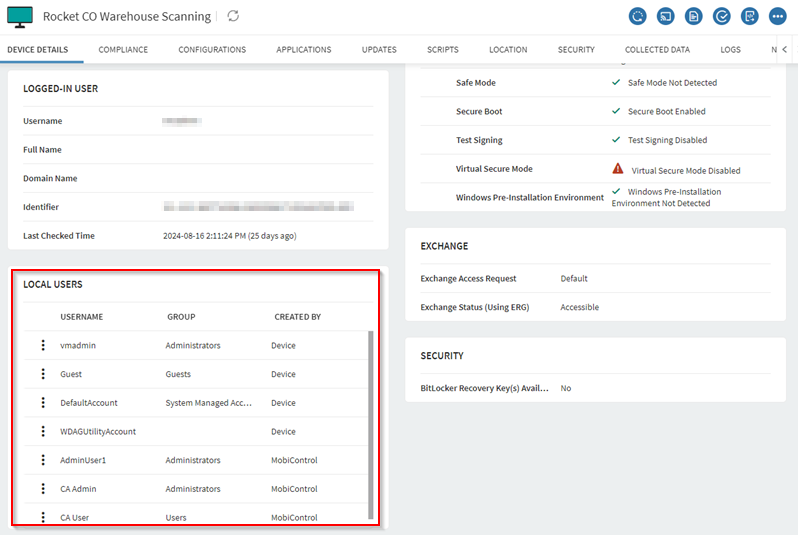Configuring Local Users
Add and manage local users for your Windows Modern devices.
Before you begin
About this task
Note: Local users are not
deleted when you revoke a Local User configuration profile.
Procedure
- From the SOTI MobiControl main menu, select Profiles.
- Select Add Profile to create a new profile.
- In the Add Profile window, choose .
- In the General tab, enter a name and brief description, then navigate to the Configurations tab.
-
Select the icon to add a
configuration, then choose Local Users under the Email &
Others card.
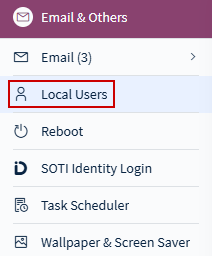 The Local Users window appears.
The Local Users window appears.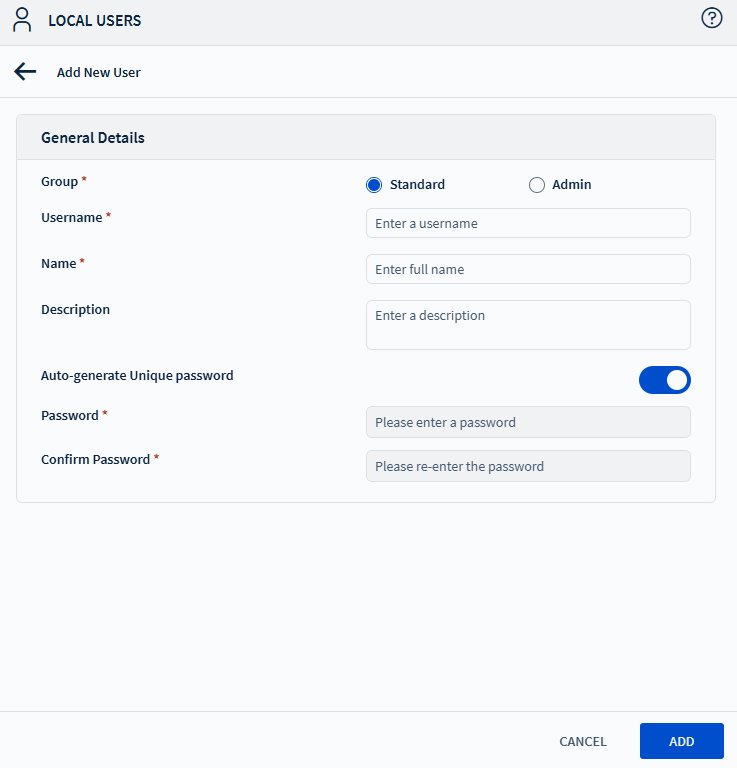
-
Select the icon to add a local user,
then configure the following options:
Group Choose the user's permission level: - Standard: User with standard privileges.
- Admin: User with administrative privileges.
Username Enter the display username for the user. Name Enter the full name of the user. Description (Optional) Enter a brief description for the user. Auto Generate Unique Password Enable this option to automatically generate a unique password for the user. Password Enter the user password. The password must be at least seven characters long and include lowercase letters, uppercase letters, and numbers. Confirm Password Re-enter the user password to confirm. - Select Save to add the local user.
- Assign the profile to your devices.
Results