Configuring SOTI VPN Clients
About this task
Important: Deploying the
SOTI VPN client application is not required for
Windows Modern devices, as VPN client services get installed with the SOTI MobiControl Windows Modern device agent.
Note: SOTI VPN client services support
the following devices:
- Android Work Managed devices running OS 8 or later with a device agent version of 2024.1.2 or later.
- Android Corporate Owned Personal Enabled (COPE) devices running Android OS 11 or later with a device agent version of 2024.1.2 or later.
- Android Work Profile devices running OS 8 or later with a device agent version of 2024.1.2 or later.
- Hyper V or Windows Modern devices with Network Address Translation (NAT) enabled and .NET framework 4.8 installed.
- iOS/iPadOS devices running iOS 15 or later.
Configuring SOTI VPN Clients for Android
Procedure
-
Download the SOTI VPN for Android application
from the SOTI Pulse
downloads page.
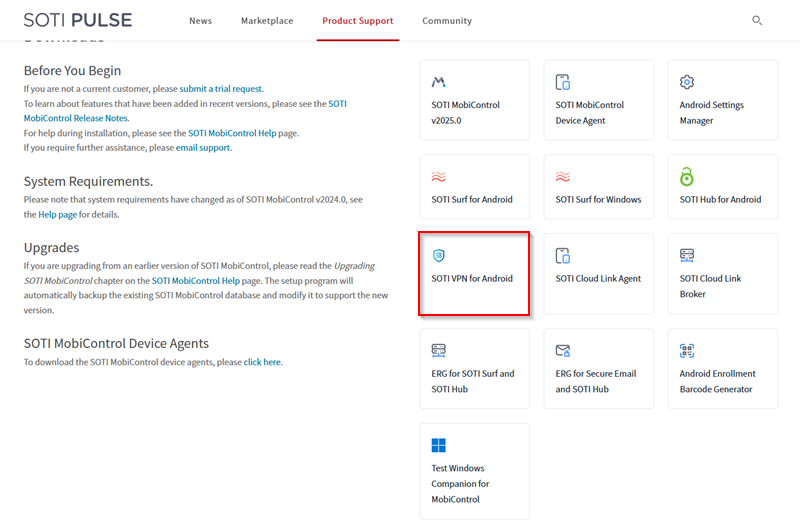
- Deploy the client application using a package (see Using Packages), or using an app policy (see Using App Policies).
-
Create a profile (see Creating a Profile), with the SOTI VPN payload and assign it to
your client devices (see Assigning a
Profile).
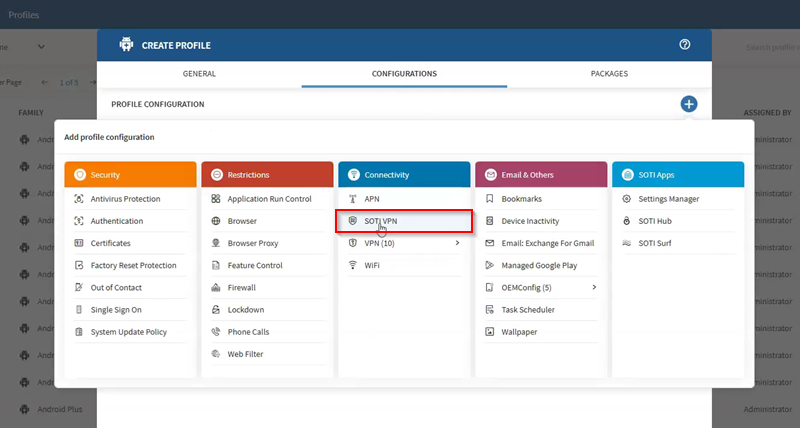 Important: Selecting the wrong platform causes your devices to not get targeted when assigning the configuration.
Important: Selecting the wrong platform causes your devices to not get targeted when assigning the configuration.
Results
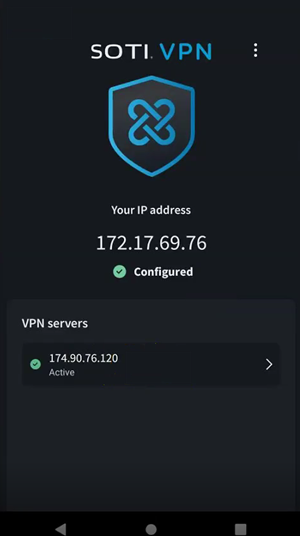
Tip: In the SOTI VPN client application, select the to review VPN client logs or select the VPN server to see data
exchange information.
Note: If the SOTI VPN app gets uninstalled and then re-installed, you
must re-push the SOTI VPN profile for it to
work.
Configuring SOTI VPN Clients for iOS/iPadOS
About this task
- Create an app policy (see Creating App
Policies), to deploy the SOTI VPN
client application to your devices from the App Store.

- After assigning the app policy, create a profile (see Creating a Profile), with the SOTI VPN payload and assign it (see Assigning a Profile) to your client devices.
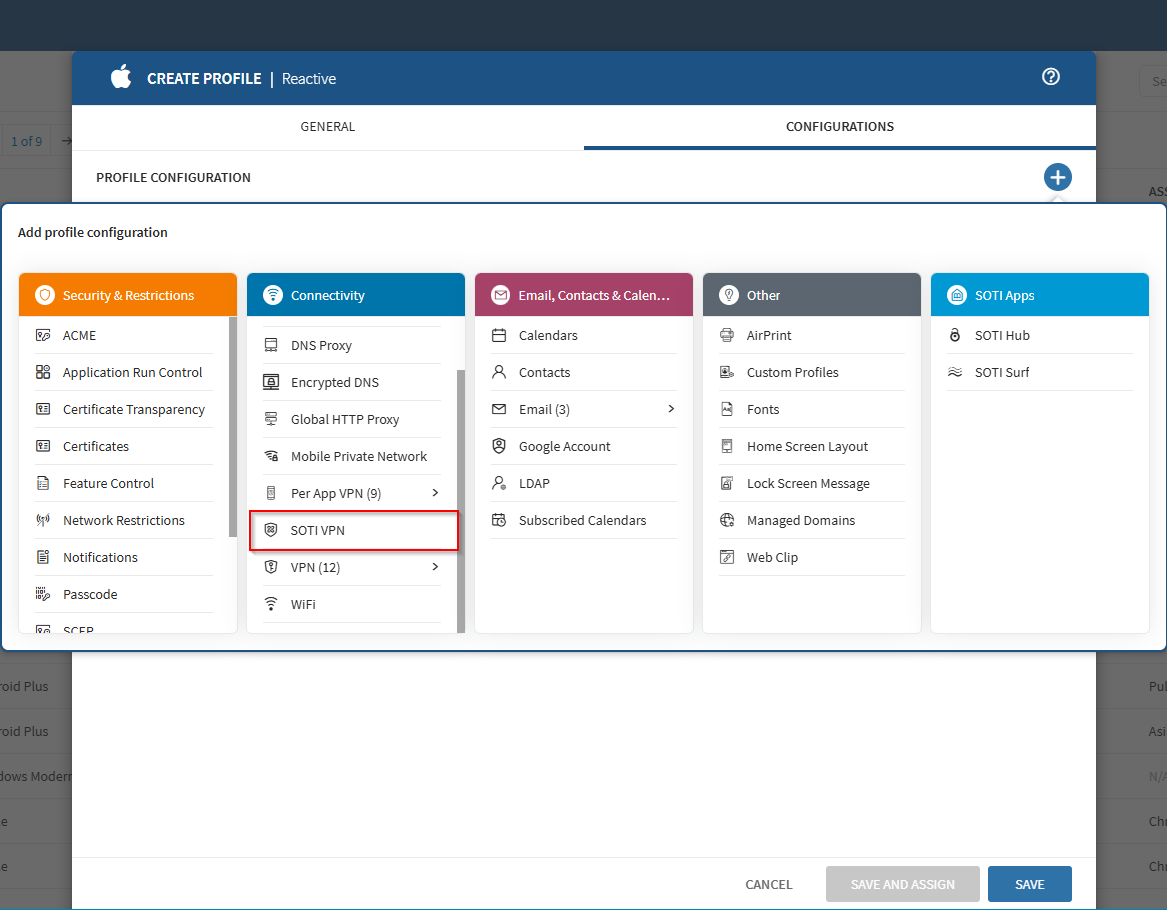
Important: Selecting the wrong platform causes
your devices to not get targeted when assigning the configuration.