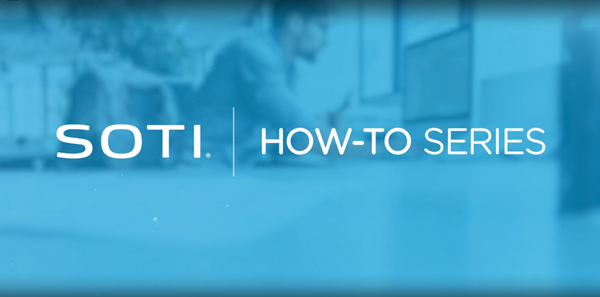Using the Certificates Dashboard
The Certificate Dashboard view provides a holistic view of all SOTI MobiControl certificates pushed to the device. It includes:
- A table containing the pertinent information about a customer's static and dynamic certificates.
- Customizable interactive charts visualizing data relevant to the renewal and status of customer's certificates.
- The ability to filter certificates by key identifiers.
- Search capability for specific certificates.
Certificate Charts
Each chart provides unique insight into the certificates deployed to your device fleet. Navigate through the charts to review the available options and configure or position them as needed.
Certificate Table
Certificate Table: This table has two sections.
- External Certificates: Certificates do not have a template in SOTI MobiControl. Users may have uploaded them directly to SOTI MobiControl as a file or deleted their templates.
- Managed Certificates: Certificates generated through a SOTI MobiControl template, including device certificates issued from the SOTI MobiControl root certificate.
Filtering the Certificates Dashboard
Filter the dashboard through the following methods:
- Select sections of the charts provided on the dashboard.
- Apply a filter from the card present on the left side of the chart section.
- Apply a certificate Status filter from the dropdown present at the top of the dashboard
Viewing Targeted Devices
- Choose a certificate within the table of certificates and select the number of devices this certificate targets.
- In SOTI MobiControl, use the search query to narrow down the devices and display the ones targeted by the selected certificate.
Viewing Certificate Sources
- Beside the certificate name, select .
- Select the link provided to open the source in a new tab.

Viewing Certificate Templates
- Review the Template column provided for managed certificates.
- Select the name of a template to navigate to its global settings' configuration in a new tab.
Actioning Managed Certificates
- Select the three-dots next to a managed certificate or right-click it to
perform the following actions:
- Revoke certificate
- Renew certificate
Note: Revoking certificates require the Revoke Certificates
general permission. Some certificate authorities do not support revocation.