Creating a Package
About this task
Creating a Package Using the Web Console
Procedure
- On the web console, select Packages from the main menu(). The Packages view opens.
-
Select
. The CREATE PACKAGE window
appears.
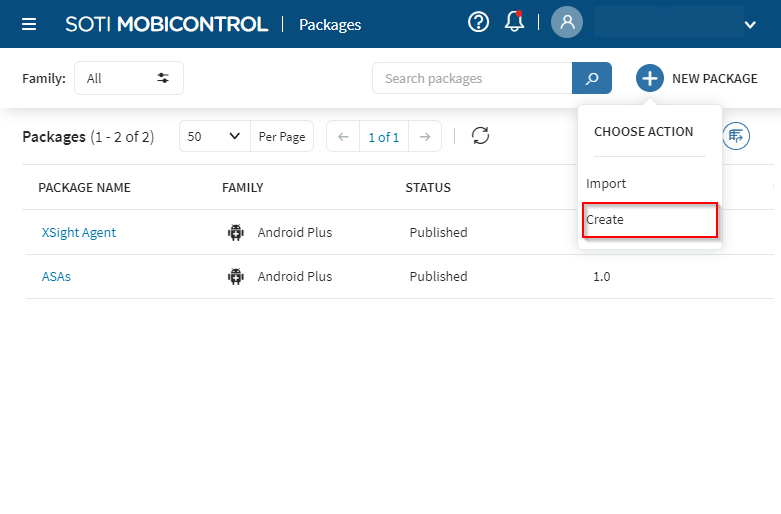
-
Select an option from the following available platforms:
- Android
- Windows Mobile/ CE
- Classic Desktop
- Modern Desktop
- Linux
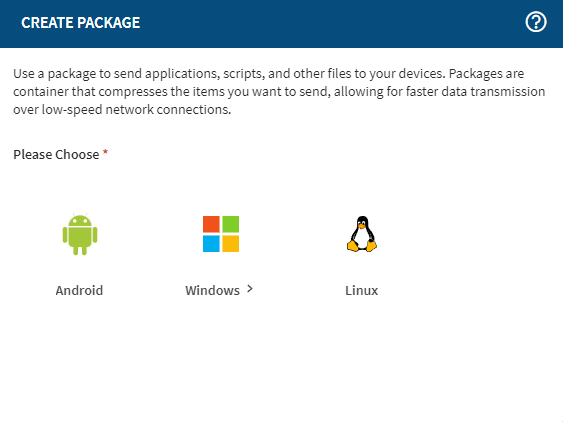
-
Fill in or select an option for the following fields, then choose
Next.
Package Name Enter a name for the package you want to create. Description Describe the package or specify its details. Processor Specify the device's processor. You usually do not need to change the default option (ALL). Version Enter the package's version number, such as 1.0. Update the version number whenever you make changes to the package. OS Version Enter a range of OS versions of devices for which the package deploys. Typically, you do not need to change the default settings. Important: Android devices running an agent version greater than 14.4.1.1036 ignore the OS version and install packages regardless of the range specified in the package project.Vendor [Optional] Enter the name of the vendor. - In the FILES tab, select Add. The ADD FILES window appears.
-
Fill in or select an option for the following fields, then select
Save.
Add type Select the type of software or data files you wish to add to the package. Choose from:
- Add Files
- Add Folders
- Add Android apk (Only supported for Android devices)
File Upload Select Browse File or drag the file you wish to upload to the package. File Destination Specify a destination location in which your file downloads. Tip: Some devices may require files in specific locations for installations.Copy Options Choose a condition for the package when copying the file to the device. Choose from:
- Always copy the file to the device.
- Replace the file if file is older or non-existent.
- Copy file to the device if it does not exist.
Do Not Uninstall the File Select this option to keep your file on the device even when uninstalling the package. - In the SCRIPTS tab, select Add (). The ADD SCRIPTS window opens.
-
Specify when the script executes on the device by selecting one of the
following options.
Option Description Pre-Install Script The script executes before the installation of other package contents. Post-Install Script The script executes after the installation of other package contents. Pre-Uninstall Script The script executes before the uninstallation of other package contents. Post-Uninstall Script The script executes after the uninstallation of other package contents. -
Enter your script, then select SAVE.
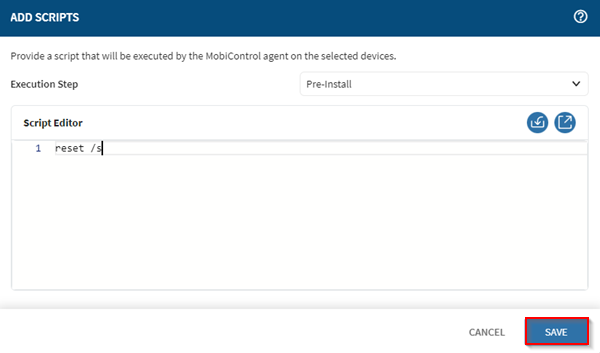
- Select Next to proceed to the package's SIZE SETTINGS.
- Toggle on Additional Space Required to specify more space if required, then select PUBLISH to publish the package.
-
[Optional] Select SAVE to save the project
file.
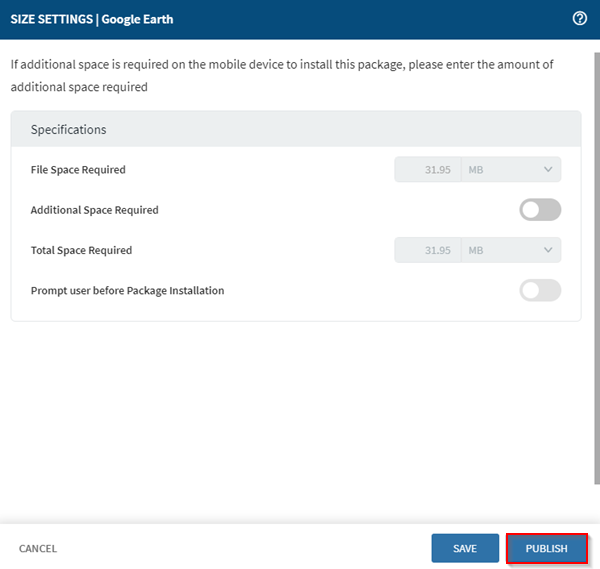
Creating a Package Using Package Studio
Procedure
- On the web console, select Packages from the main menu(). The Packages view opens.
- Select Download Package Studio to download Package Studio.
- See Using Package Studio for specific instructions on creating package projects and building packages.