Enroll Devices Using Android Management API (AMAPI)
About this task
This procedure describes the specific settings required to enroll devices using AMAPI when creating Android enrollment policies.
Procedure
- From the main menu, select . The Enrollment Policies window opens.
- Select New Enrollment Policy. The Enrollment Policy wizard launches.
-
On the General tab, select Managed
and select at least one enterprise account (mandatory).
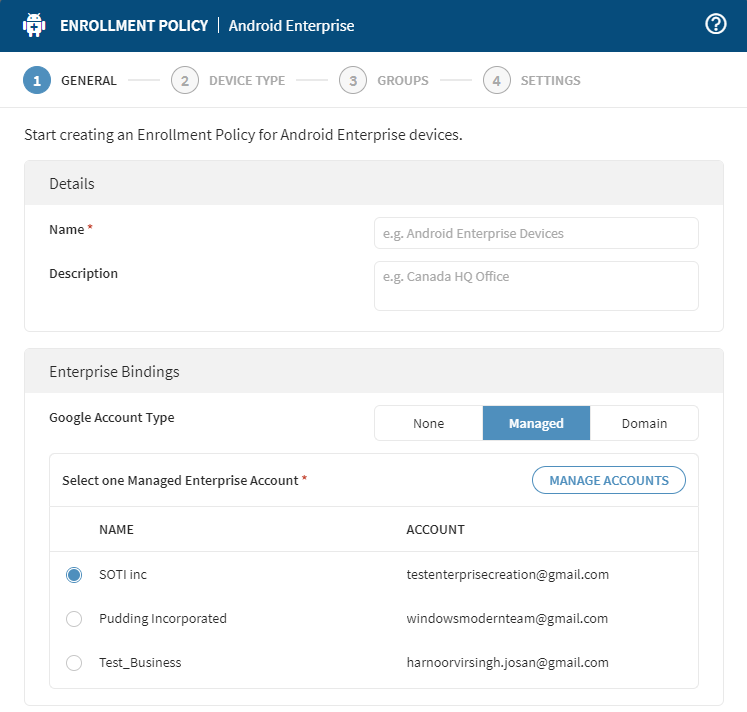
-
On Device Type tab, select Work
Profile, then enable Enroll via Android Management
API.
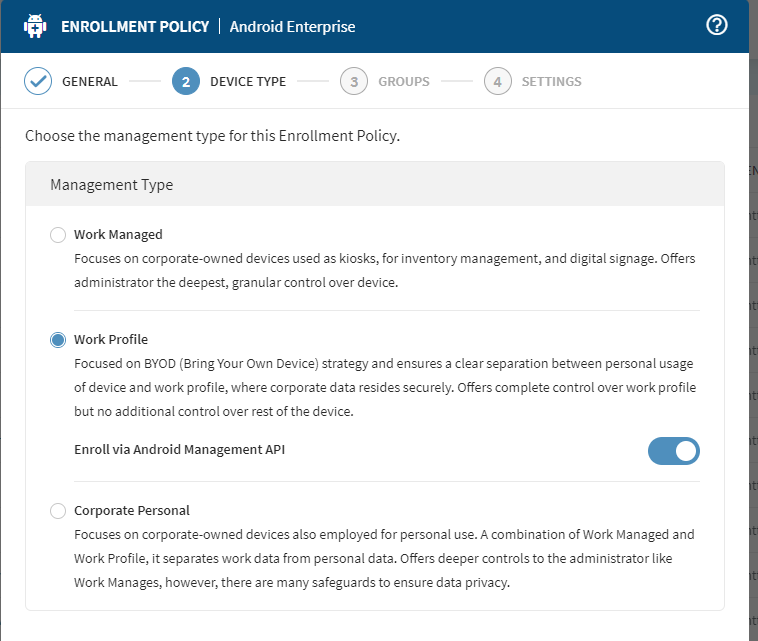
-
Complete the profile then select Finish. An enrollment
URL is available for use when enrolling your devices.
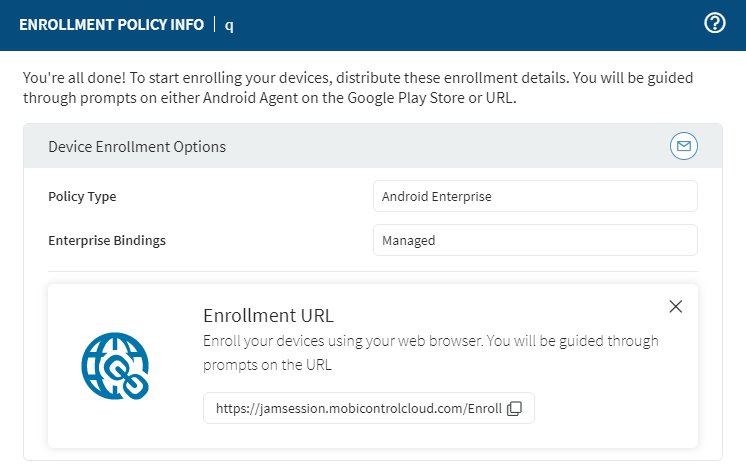
-
Once devices are successfully enrolled, go to the Devices
view on the main menu. Notice that the devices enrolled via IMAPI are
identified. Under Device Details, Enrolled by
Android Management API indicates Yes.
- Configure device settings using profiles. Select Profiles from the main menu.
- Create a new profile then select Work Profile.
-
Under Configurations, select
Add. The following profiles are available for
AMAPI:
- Authentication
- Application Run Control
- Browser
- Browser Proxy
- Feature Control
- Web Filter
- Wi-Fi
- Bookmarks
- Email: Exchange for Gmail
- Managed Google Play