Adding an On-Premises LDAP Connection
Before you begin
If your SOTI MobiControl instance is a cloud instance, you'll need to set up SOTI Cloud Link to establish a connection between your LDAP connection and SOTI MobiControl.
About this task
To add an on-premises LDAP connection to SOTI MobiControl:
Procedure
- Select Global Settings from the main menu.
-
Do one of the following:
- From the Settings tree on the left, select to display the Directory dialog box (see Directory).
- From the Settings tree on the left, select to display the Authentication Options page (see Authentication Options). Under Authentication Type, select MobiControl. Click Manage Directories to open the Directory dialog box (see Directory).
- In the LDAP Directories dialog box, select the + icon.
-
Enter your LDAP server information.
Name Enter a name for the LDAP connection. This name is for reference only. Server Type Select the LDAP server type. The server type decides which default search attributes to use. Choose:
- Active Directory
- Open Directory
- Domino
- Other LDAP
Server Address Enter the hostname or IP address of the LDAP server and the connection port. The default port is 389. If using SSL, the port is 636. Note: The port can be any value that matches the server's settings.Use SSL Turn on to make SOTI MobiControl secure the LDAP communication over a Secure Sockets Layer (SSL) tunnel. Accept Untrusted Certificates Turn on to use SSL connections with Untrusted Certificates (usually self-signed CA root certificates). Note: Disable this option in a production environment. -
Specify how SOTI MobiControl handles authentication.
Authentication Type Choose how to make a connection to the server. The authentication type should match the server's settings: - Anonymous—Make the connection should without passing credentials.
- Basic—Use basic authentication on the connection.
- Negotiate—Use Microsoft Negotiate authentication on the connection.
Username Enter the user name for binding to the connection when the Authentication Type is Basic or Negotiate. Password Enter the password of the binding user. -
Set the scope of the LDAP connection.
Base DN (Distinguished Name) Enter the top level of the LDAP directory tree as the base (referred to as the "base DN"). This option defines the highest level of the LDAP search scope (also known as the RootContainer). Follow Referrals Enables searching of the binding server and the referral servers listed in the search response. - Optional:
Add SOTI Cloud Link.
This setting only applies to SOTI MobiControl Cloud instances, not on-premises installations.
Ensure that you install the SOTI Cloud Link Broker CLI and set up SOTI Cloud Link Agent for SOTI MobiControl.
For more information about how to setup LDAP, see Adding an On-Premises LDAP Connection.
Ensure that your CLA is active. For example, refer to the following screenshot:
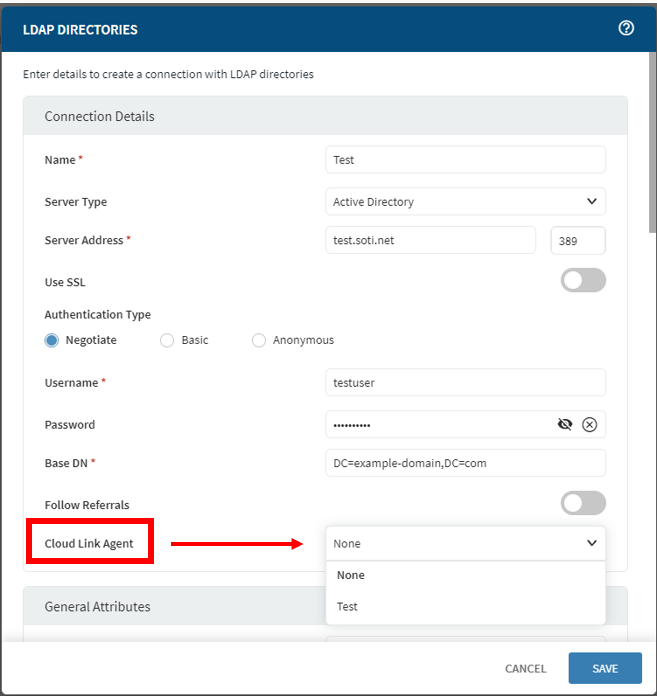
-
Define your general attributes.
Object Class Enter an identifier name of the Object Class, a keyword indicating this is an objectClass definition (or others). The default is "objectClass." An alternative could be "objectCategory." Object Class Group Attribute Enter the keyword to define the search filter for group-related searching. Object Class User Attribute Enter the keyword to define the search filter for user-related searching. Default Naming Context Enter the root DSE attribute for defining the root directory server entry (DSE) for the server instance. -
Define your group attributes.
Identifier 1 Enter the keyword to define the search filter for fetching the group's object Security Identifier (SID). Identifier 2 Enter the keyword to define the search filter for fetching the group's object Globally Unique Identifier (GUID) . Common Name Enter the keyword to define the search filter for fetching the common name. Account Name Enter the keyword to define the search filter for fetching the account name. Authentication Search Pattern Enter the search string for fetching the authentication information. Member Enter the keyword to define the search filter for fetching memberships of group attributes. Nested Group Enter the keyword to define where the search filter should look when searching groups. -
Define your user attributes.
Identifier 1 Enter the keyword to define the search filter for fetching the user's object Security Identifier (SID). Identifier 2 Enter the keyword to define the search filter for fetching the user's object Globally Unique Identifier (GUID). Common Name Enter the keyword to define the search filter for fetching common names. Account Name Enter the keyword to define the search filter for fetching account names. Email Enter the keyword to define the search filter for fetching user emails. Authentication Search Pattern Enter the search string for fetching the authentication information. Add User Search Pattern Enter the search string for fetching the add user information. SSO User Search Pattern Enter the search string for fetching the SSO user information. User Principal Name Enter the keyword to define the search filter for fetching user principal names. Password Last Set Enter the date and time that the account's password was last changed. First Name Enter the keyword to define the search filter for fetching the user's first name. Middle Name The keyword to define the search filter for fetching the user's middle name. Last Name Enter the keyword to define the search filter for fetching the user's last name. Phone Number Enter the keyword to define the search filter for fetching the user's phone number. Custom Attribute 1 Enter the keyword to define the search filter for fetching the first customized user property. Custom Attribute 2 Enter the keyword to define the search filter for fetching the second customized user property. Custom Attribute 3 Enter the keyword to define the search filter for fetching the third customized user property. - Click Save.
Results
You can now enroll your devices using LDAP or use it for SOTI MobiControl console authentication.