Configuring iOS Devices to use Modern Authentication for Native Mail
Before you begin
- Ensure the devices are running iOS 11 or later for iPhone or iOS 13 or later for iPad.
- Ensure you are running SOTI MobiControl v15.0.0 or later.
- Ensure Microsoft Exchange is configured to use Modern Authentication. For Online Exchange, see Disable Basic authentication in Exchange Online. For On-Premise Exchange Server, see Using hybrid Modern Authentication with Outlook for iOS and Android.
About this task
You can configure Exchange Active Sync account settings on iOS devices through the iOS Exchange Active Sync Profile. When the changes described here are deployed to devices, the native Mail app on iOS devices will use Modern Authentication.
Procedure
- As described in Creating a Profile or Editing a Profile create a new Exchange Active Sync for iOS profile, or open and edit an existing Exchange Active Sync for iOS profile. See Email: Exchange Active Sync (iOS) for more information about what you can configure on that screen.
-
In the Exchange Active Sync window, configure the settings
as follows:
- Turn on Enable S/MIME.
- Turn off Enable Signing by Default.
- Turn on Use SSL.
- Turn on OAuth.
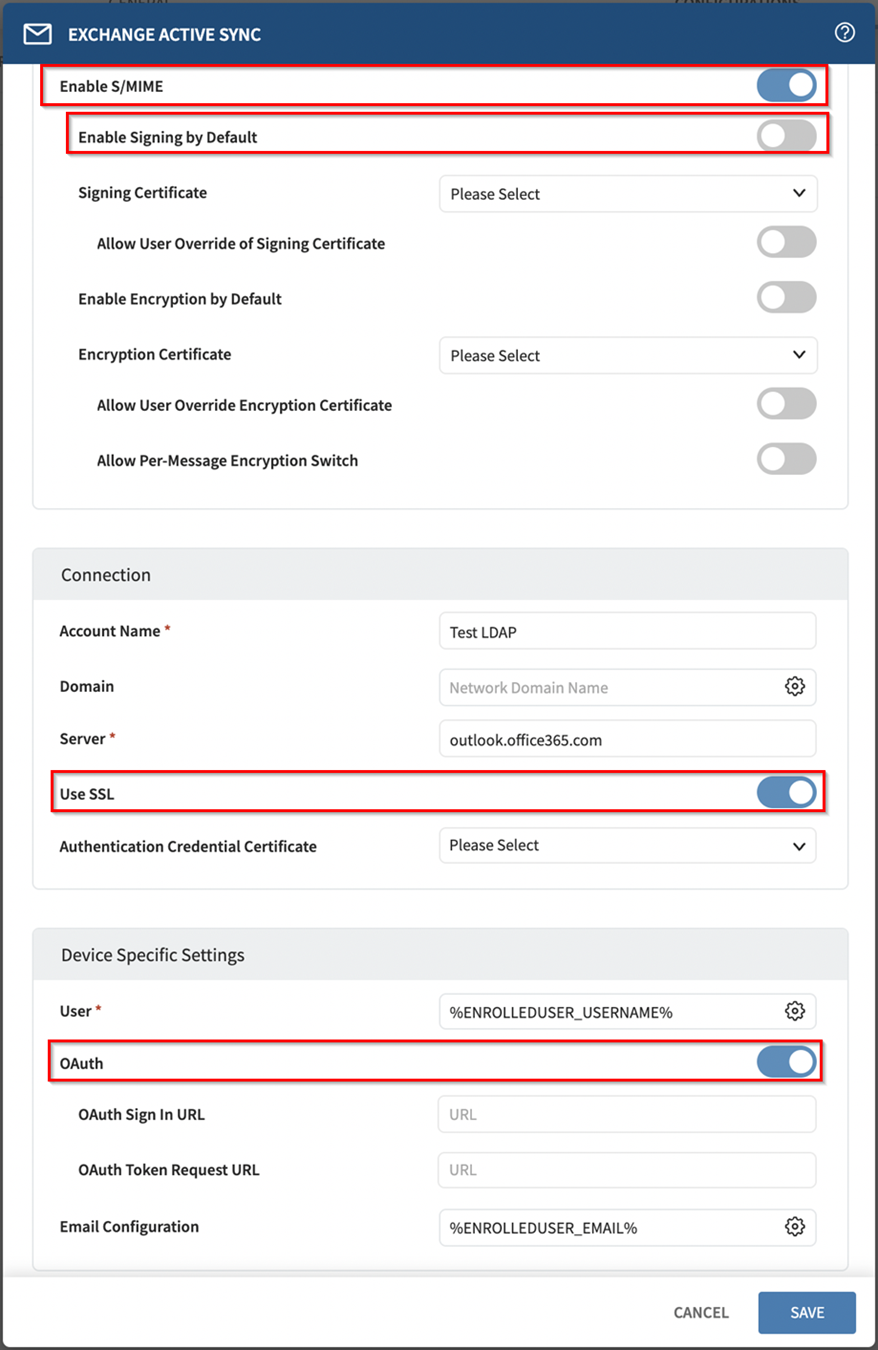
- Click Save.