Uninstalling SOTI Connect
About this task
Use the following steps to uninstall SOTI Connect.
Procedure
-
Locate the folder where you extracted the SOTI Connect
installation package, and then double-click the installer (SOTI Connect Installer.exe).
When prompted, grant the installer permissions to make changes to your system.
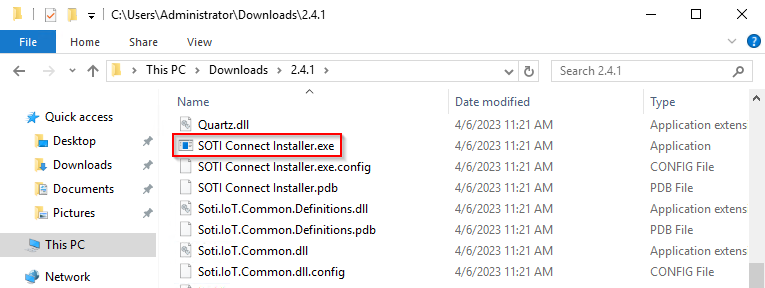
-
In the SOTI Connect setup wizard, select
Uninstall Connect components and select
Next.
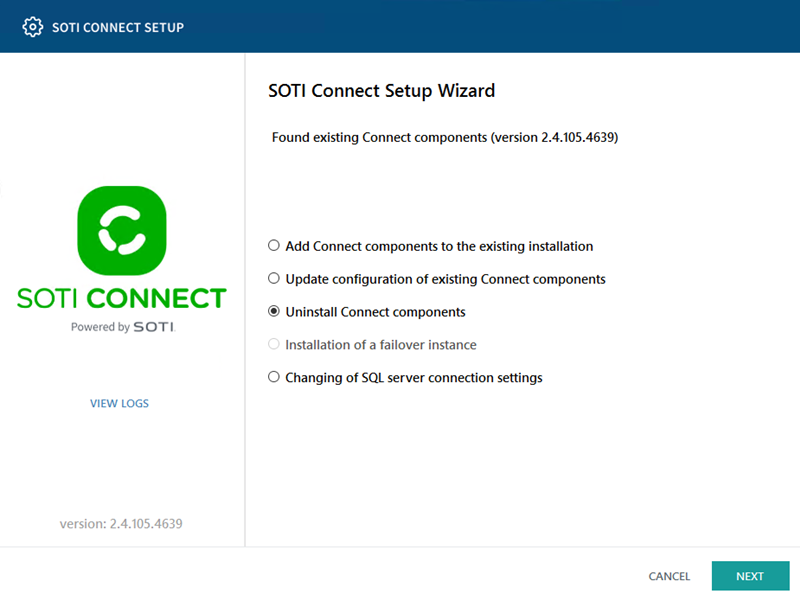
-
Keep the component selection boxes checked if you want to uninstall all
SOTI Connect components. Select
Next.
Note: To retain a specific SOTI Connect component, clear the component selection box.

-
Enter the information required to connect to your SQL Server database. If this
is the last Management Service (MS) instance, select Delete SOTI Connect data from SQL Server. Clear this
option if this is one MS instance in a cluster and you want to retain the other
MS instances. Select Next.
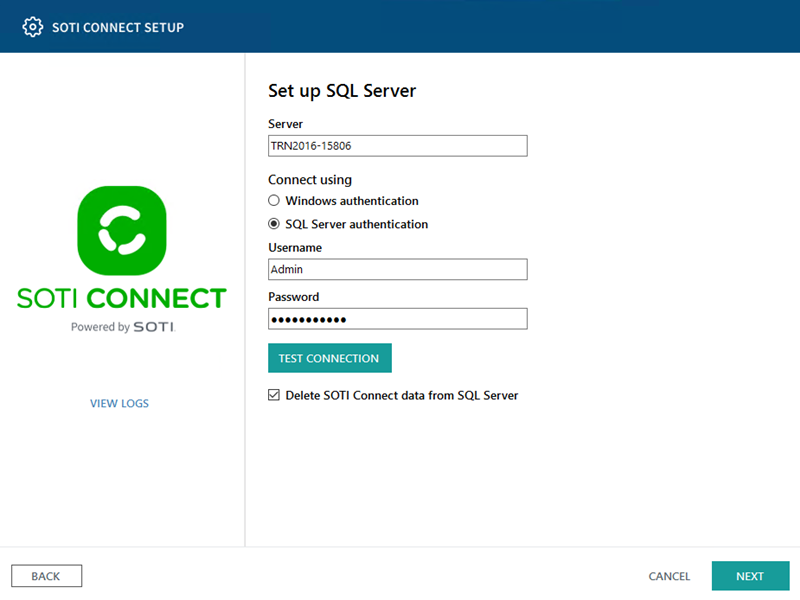
-
On the Set up additional clean up options screen, select
Delete files from File Store if this is the last File
Store (FS) instance. Doing so removes all the FS files from the database.
Note: Clearing this option removes the FS instance but retains the FS files and database for future FS installations.
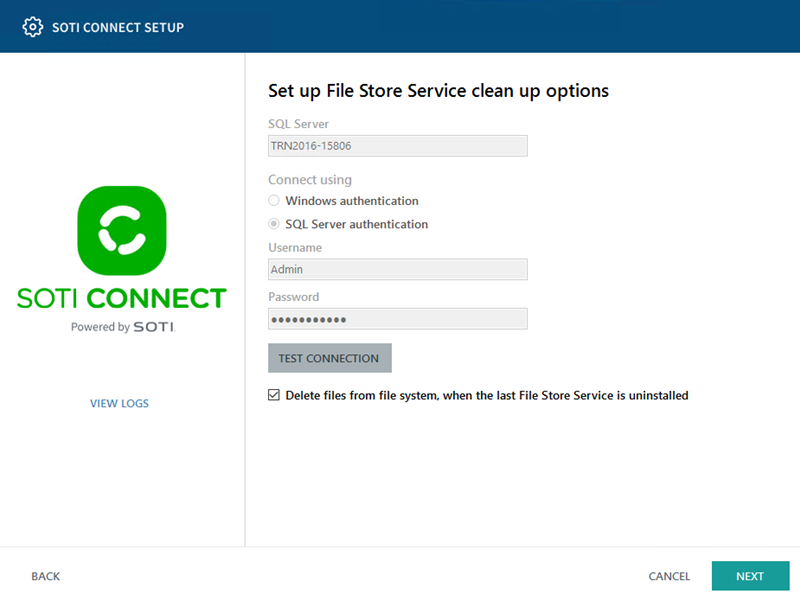
- Select Next to start uninstalling SOTI Connect. This may take a few minutes.
-
When the uninstallation process completes, select
Finish.
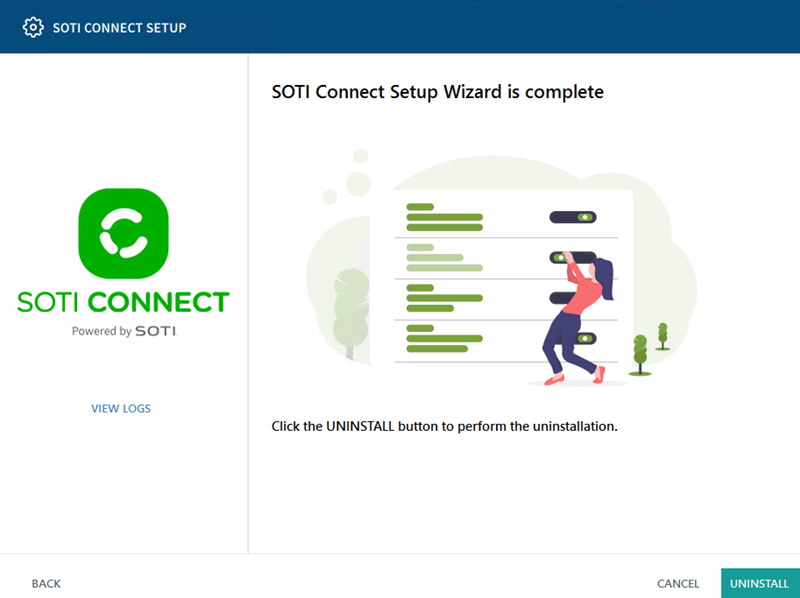
Results
You have uninstalled SOTI Connect.