Adding Components to an Installed SOTI Connect
About this task
The following procedure describes adding SOTI Connect components to an installed SOTI Connect instance.
Restriction: You can not remove components from an
installed SOTI Connect.
Procedure
- Extract the SOTI Connect installation package (.zip file) to a temporary folder.
- In the temporary folder, double-click the installer (SOTI Connect Installer.exe). When prompted, confirm that you have granted the installer permission to make system changes .
-
In the installer, select Add Connect components to the existing
installation and Select Next.
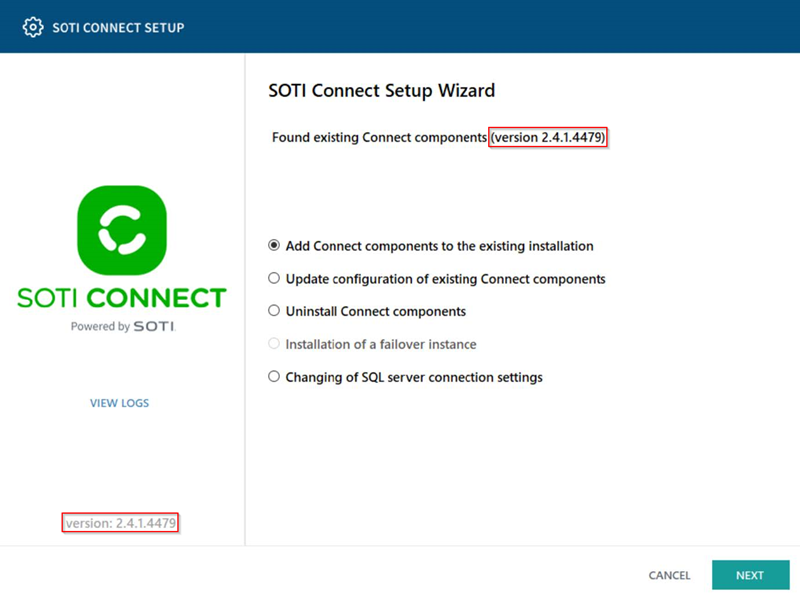 Tip: Confirm that the SOTI Connect Installer is the same as the installed SOTI Connect version. In the screenshot above, the version number of the SOTI Connect Installer (red box on the lower left) matches the installed SOTI Connect version (red box on the upper right).
Tip: Confirm that the SOTI Connect Installer is the same as the installed SOTI Connect version. In the screenshot above, the version number of the SOTI Connect Installer (red box on the lower left) matches the installed SOTI Connect version (red box on the upper right). -
On the Select Components screen, choose the components to
add and select Next.
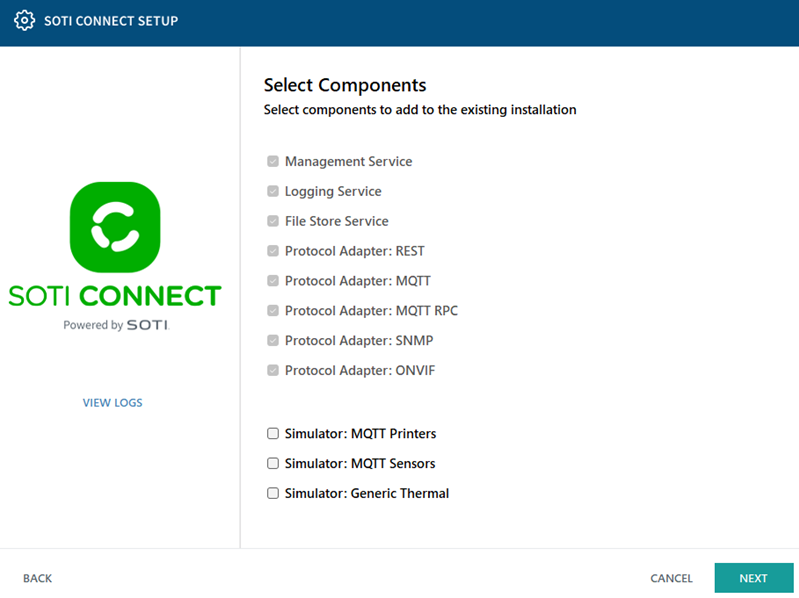 Note: Installed components appears already selected and greyed out.
Note: Installed components appears already selected and greyed out. - Follow the remaining instructions in the wizard to complete the adding components for SOTI Connect.
Results
You have successfully added the required SOTI Connect components to an existing installation.
Tip: If any problems occur during installation, check the logs. To view the
logs, navigate to the installation folder and open the
InstallerUI.log file.