Creating a Rule
Before you begin
About this task
Procedure
- From the main menu, select Rules.
- Select the New Rule icon.
-
In the Select Rule tab of the Add New
Rule panel, enter a name and description for the rule and select
a rule type.
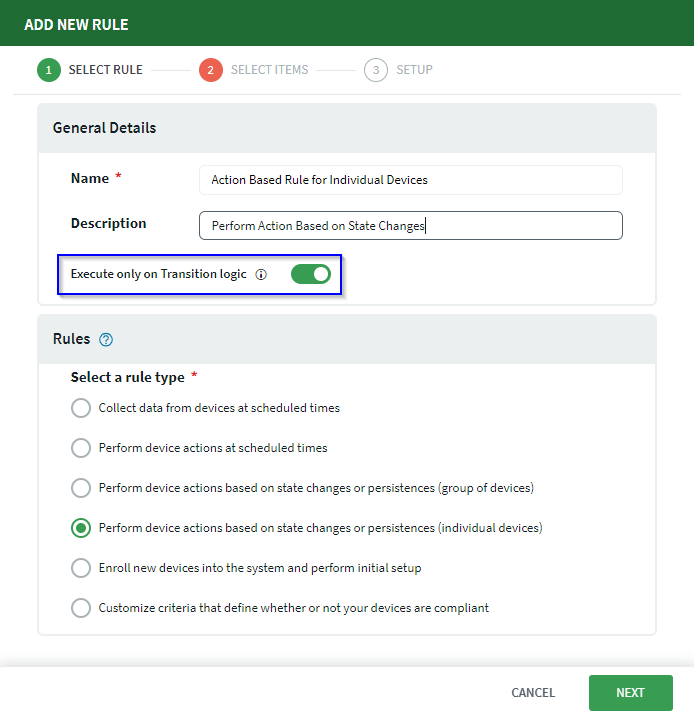 Note: When selecting Perform device actions based on state changes or persistences (individual devices) as the rule type, the optional transition rule flag Execute only Transition logic appears (blue box). The optional transition rule flag causes a rule to execute only once, when the rule condition first becomes true. The Execute only Transition logic option is useful because it prevents a rule from firing too often. For example the following rule sends an email whenever the battery charge level is less than 10.
Note: When selecting Perform device actions based on state changes or persistences (individual devices) as the rule type, the optional transition rule flag Execute only Transition logic appears (blue box). The optional transition rule flag causes a rule to execute only once, when the rule condition first becomes true. The Execute only Transition logic option is useful because it prevents a rule from firing too often. For example the following rule sends an email whenever the battery charge level is less than 10.// IF printer.battery < 10 THEN sendEmail
If the charge drops from 10 to 9, then 8, etc., down to 0, and then charged back to 10, the rule results in 20 emails. The Execute only Transition logic option causes the action to only execute when the condition first becomes true (when the charge goes from 10 to 9). The rule does not result in further email until the condition becomes false and then true again (until the charge climbs back to 10, and then back down to 9).
Attention: Disabling Execute only Transition logic (enabled by default), may result in rules firing infinitely, and may require deactivation, modification, or deletion to stop firing. - Select Next.
-
In the Select Items tab of the Add New
Rule panel, select either:
- Devices from the Devices drop-down (red
box).
OR
- a device type from the Types drop-down. When specifying a device
type, you can also optionally specify a group from the
Groups drop-down (blue box).Note: Specifying a group limits the selection to device types available for that group.
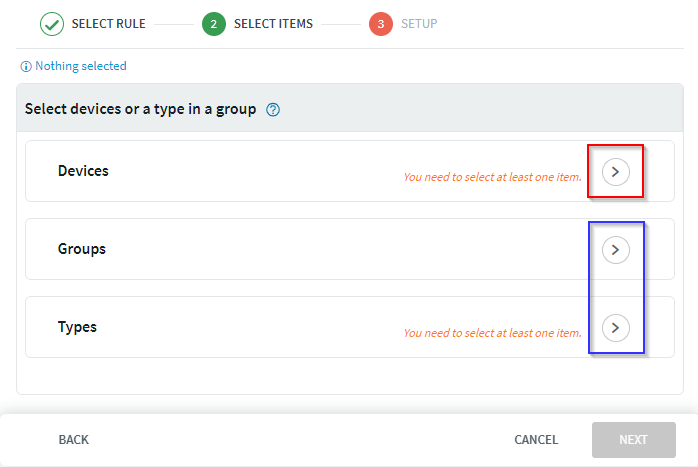 Note: Depending on the type of rule you are creating, you may be able to select devices only, groups and types of devices only, or both.
Note: Depending on the type of rule you are creating, you may be able to select devices only, groups and types of devices only, or both. - Devices from the Devices drop-down (red
box).
- In the Setup wizard panel, select the required parameters for the rule according to the rule type, then select Finish.